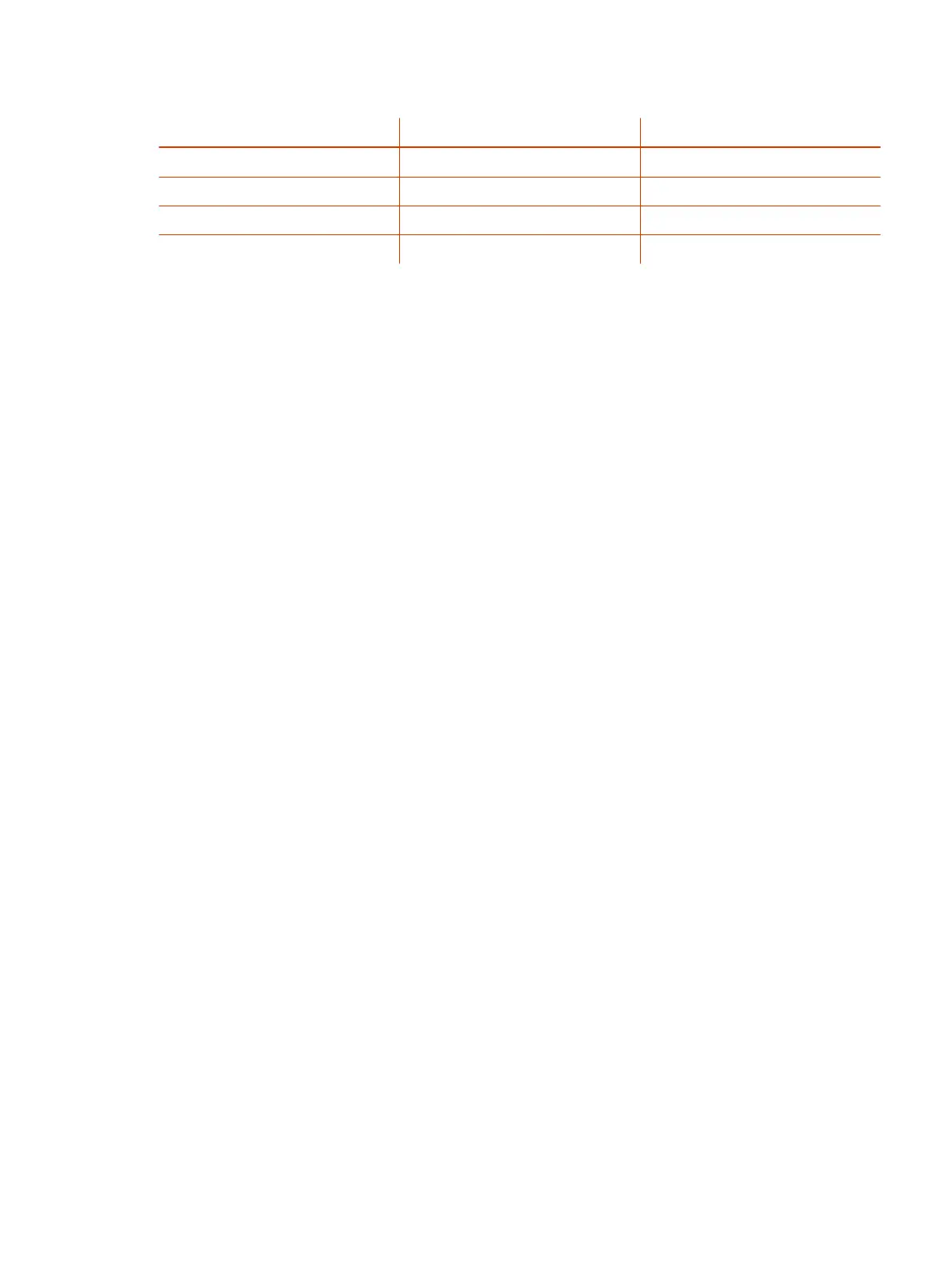Table 16-1 LED Status Indicators for the System LAN Ports
Indicator Left LED Status (Network Traffic) Right LED Status (Power)*
Off No connection No device connected
Solid green Connected with no traffic Connected and functioning normally
Blinking green Connected with traffic N/A
Solid orange N/A Connected but malfunctioning
* - The right LED is not used on the primary network connection port (farthest left on the back of the
system).
System Update Issues
If you're having issues with system updates, refer to the following topics for guidance.
After Updating a Studio E70 Camera It Becomes Unresponsive
When updating the Studio E70, it may become stuck in device firmware upgrade (DFU) mode and
become unresponsive.
Do one of the following:
● Do one of the following:
– If using PoE to power the Studio E70, disconnect and reconnect the Ethernet cable.
– Disconnect and reconnect the Studio E70 power adapter.
After the Studio E70 powers on, the G7500 reports the Studio E70 as connected under
Connected Devices in the system web interface.
System Doesn't Update Connected Peripherals
A G7500 or Studio X series system updates, but the system doesn't update attached peripherals.
1. Wake the system using one of the following methods:
● Touch the screen of a paired TC8.
● Touch the screen of a connected touch monitor.
● Press a button on a paired remote control.
2. Go to System Settings > Device Management and select Update System.
The system updates the connected peripherals.
Recovering a System After an Unsuccessful Update to VideoOS 4.0
If you update your system to VideoOS 4.0 from a software version prior to 3.14.1, the system can
become unstable or nonfunctional.
After updating your system to VideoOS 4.0, the systems no longer functions correctly.
System Update Issues
141
