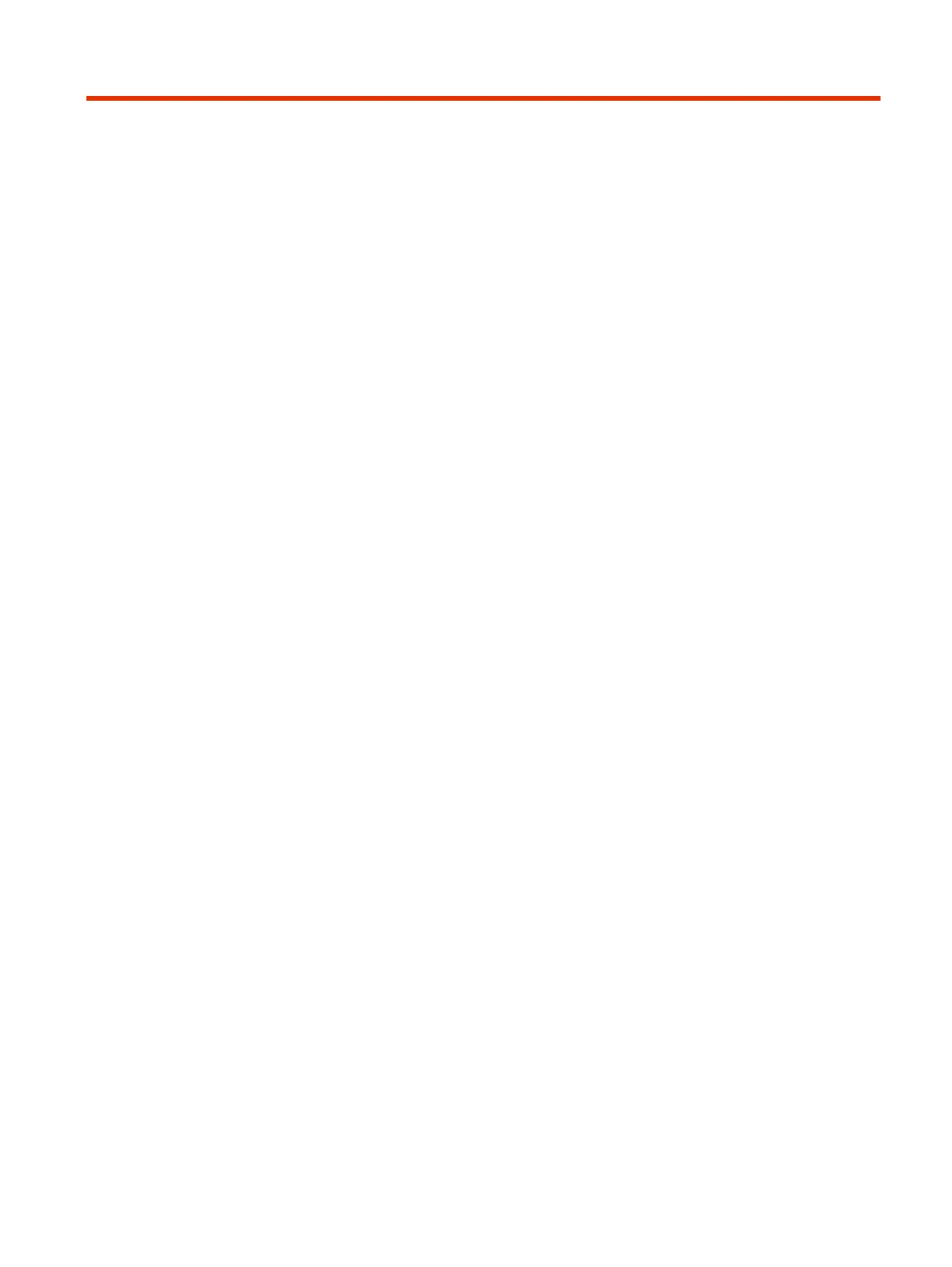Diagnostic Functions15
Poly G7500 and Studio X systems provide multiple diagnostic features for testing audio, networking,
call experience, and collecting logs.
Audio Tests
You can test your G7500 and Studio X series system speakers, audio levels, and Polycom
StereoSurround setup.
Test Speakers
Verify that you correctly connected the speakers to your G7500 and Studio X series system.
You must enable Polycom StereoSurround to test both speakers at once.
The following setups don’t support stereo audio:
● Standalone Studio X30 systems
● G7500 and Studio X Family systems paired with Poly Trio systems
1. In the system web interface, go to Diagnostics > Audio Test.
2. Do one of the following:
● Select Start.
● Select Left to test the left speaker.
● Select Right to test the right speaker.
● Select Both to test both speakers (if you enable Polycom StereoSurround).
If you run a test during a call, people on the far site also hear the test tone.
A 473 Hz tone indicates that the local audio connections are correct.
Test Audio Levels
Audio meters show you real-time audio input and output signals for your G7500 and Studio X series
system, including microphones, far-site audio, and other connected audio devices.
1. Do one of the following:
● In the system web interface, go to Diagnostics > Audio Tests > Audio Meters.
Diagnostic Functions
119
