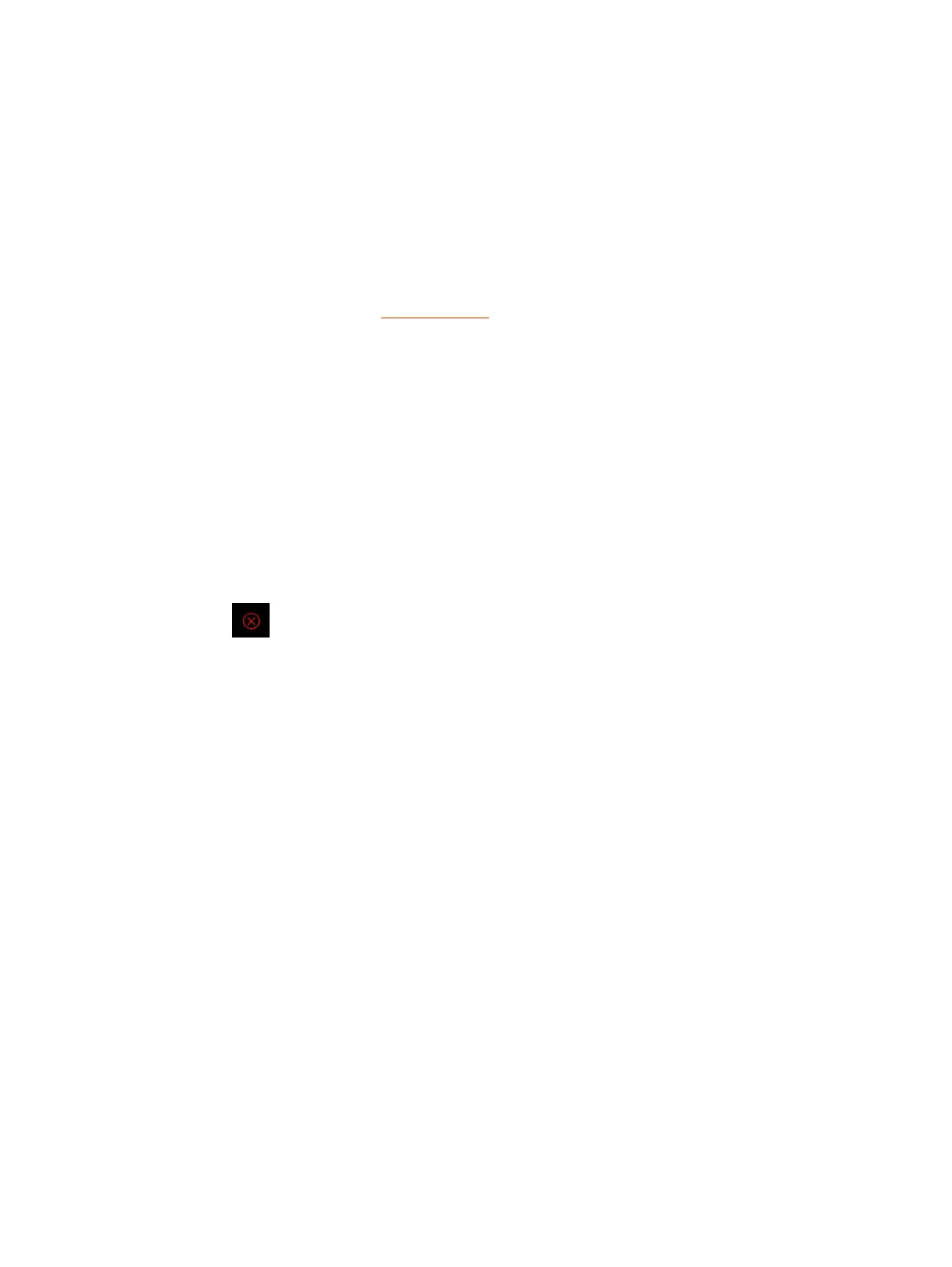2. Select Start Video Capture.
The system alerts the conference room participants and asks for approval to begin the video
capture. Once the room participants approve by select Yes, the video capture begins.
In the system web interface, the system reports that the video capture is in progress.
Once complete, the system web interface reports that the video capture is complete and sent to
Poly Lens.
3. In your Poly Lens portal, go to the
Diagnostics
page to view the video recording.
The video recording displays as a tvpr_ file, and is available for download.
For more information, see Poly Lens Help.
Wake the System Remotely
You can wake the system from the system web interface.
1. In the system web interface, go to Diagnostics > Remote Monitoring.
2. Go to System Wake and select Wake the System.
End a Session
Use this tool to close a sharing session. All live content is stopped, and all blackboards and
whiteboards are deleted.
■
Select . A message appears informing you that the session will end in 15 seconds.
Wake the System Remotely
105
