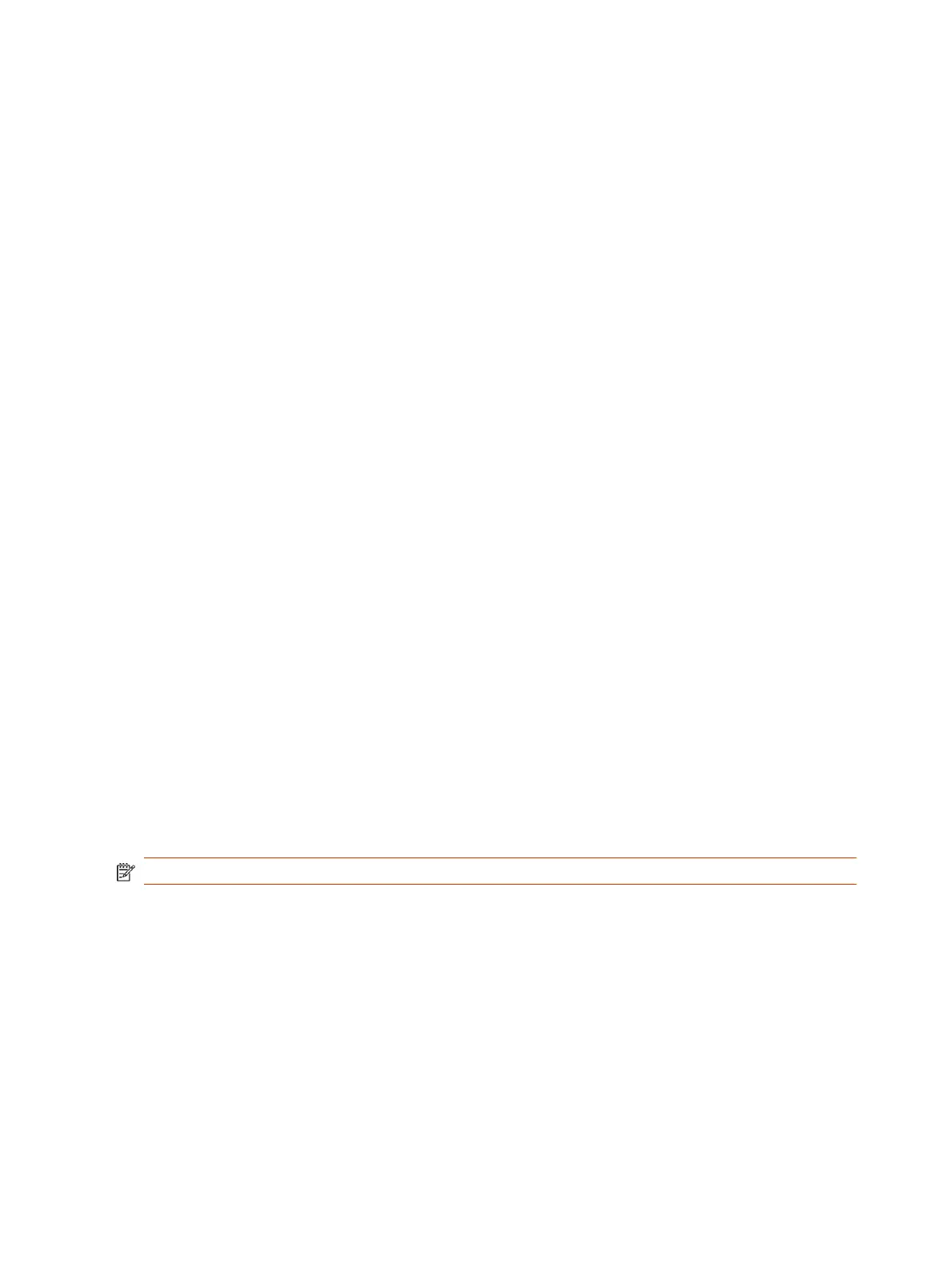Behavior When LLDP is Enabled
When LLDP is enabled on a G7500 and Studio X series system, it discovers VLANs advertised by the
network switch and automatically configures the system for one of the VLANs.
If the room system discovers any of the following VLAN types in LLDP data from the network switch,
the system automatically configures itself for one of them. The chosen VLAN type is based on the
order of precedence, as follows:
● Video Conferencing VLAN
● Voice VLAN
● Voice Signaling VLAN
If none of the above VLAN types are found, the room system configures itself for the default or native
LAN of the switch port to which it is connected.
LLDP packets are transmitted regularly so that the network switch (and the neighboring endpoints)
are aware of the system presence on the network.
Enable LLDP
Enable Link Layer Discovery Protocol (LLDP) to automatically configure your system to a VLAN with
data received from your network switch.
1. In the system web interface, go to Network > LAN Network > LAN Options.
2. Select the Enable LLDP check box so that the system can advertise itself on the network using
LLDP.
If you enable LLDP and then enter a VLAN ID, the VLAN ID you enter supersedes the
autodiscovered VLAN ID from LLDP.
3. Select Save.
Configure Wi-Fi as the Primary Network
You can configure Wi-Fi as your primary network if you’re using Zoom Rooms or Microsoft Teams
Rooms as your conferencing provider. You must use WEP, WPA, or WPA2 Wi-Fi protocols on the 2.4
GHz and 5 GHz spectrums.
NOTE: The quality of your calls is dependent on the quality of your Wi-Fi signal.
The system doesn’t support Wi-Fi as a primary network for the following conferencing providers or
modes:
● Poly Video Mode
● GoToRoom
● RingCentral Rooms
● Dialpad
● BlueJeans Rooms
The system doesn’t support the following options if you configure Wi-Fi as your primary network:
52
Chapter 6Configuring Network Settings
