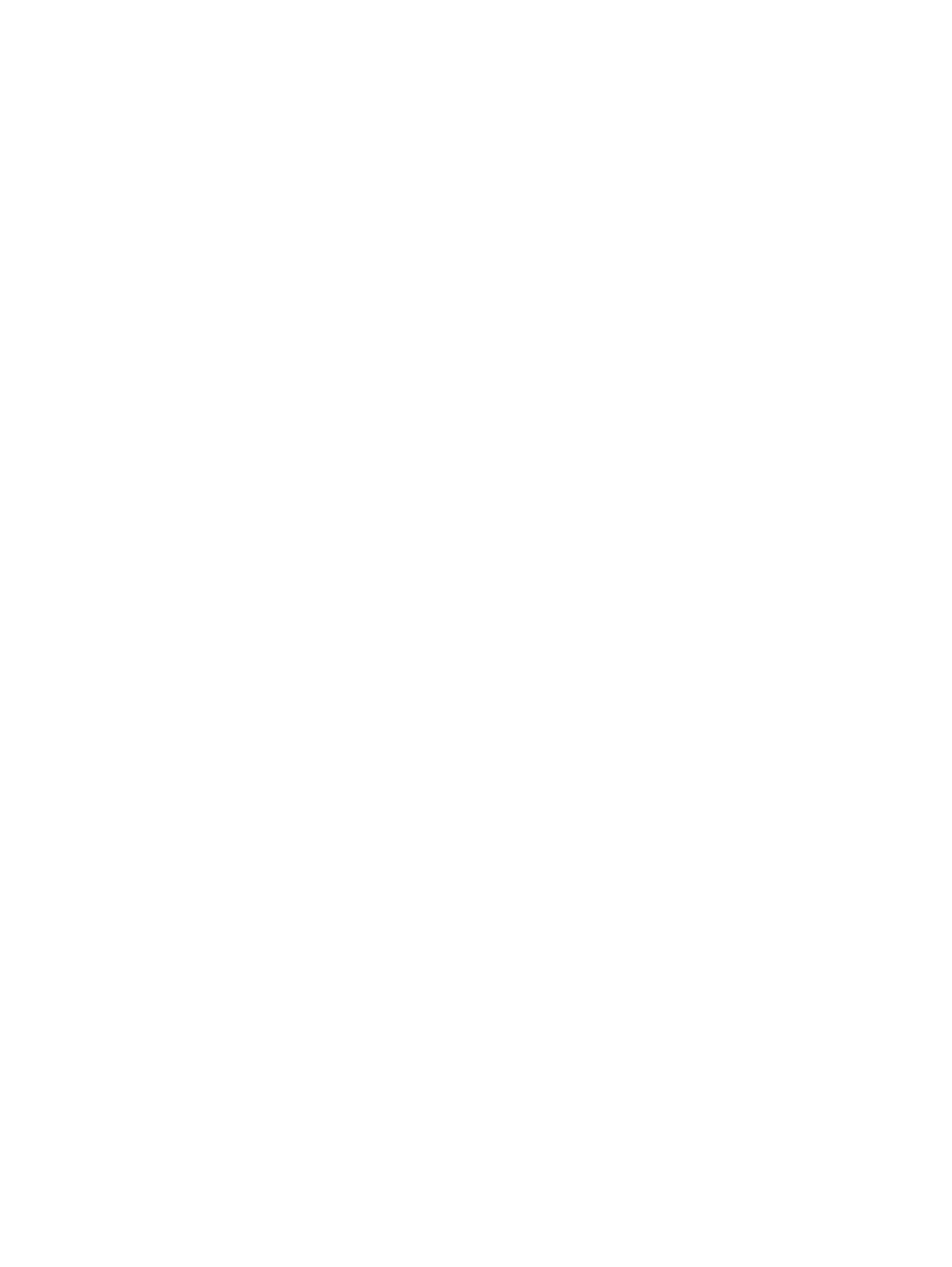LED Status Indicators ................................................................................................................................... 16
LED Status Indicators for the G7500 System ........................................................................................ 16
LED Status Indicators for the Studio X70 System ................................................................................. 17
LED Status Indicators for the Studio X52 System ................................................................................. 17
LED Status Indicators for Studio X50, and Studio X30 Systems ........................................................... 18
LED Status Indicators for the Studio E70 Camera................................................................................. 19
3Setting Up the System...................................................................................................................................... 20
Set Up Your G7500 or Studio X System ....................................................................................................... 20
Default System Configuration ....................................................................................................................... 20
Completing Initial System Setup ................................................................................................................... 21
Complete Setup with the System Web Interface ................................................................................... 22
Complete Setup with Provisioning ......................................................................................................... 22
Using Your System with Google Meet .......................................................................................................... 23
Select Google Meet as the System Conference Provider...................................................................... 23
Register Your System with Google Meet ............................................................................................... 23
Registering the System with Poly Lens......................................................................................................... 24
Register the System with Poly Lens During System Setup ................................................................... 24
Register the System with Poly Lens Post Setup.................................................................................... 24
Change the Conferencing Partner Application.............................................................................................. 24
Managing Peripheral Devices ....................................................................................................................... 24
Pairing IP Devices on the Link-Local Network (LLN) ............................................................................. 24
Automatically Pair an IP Device...................................................................................................... 25
Disable Automatic Pairing............................................................................................................... 25
Manually Pair an IP Device............................................................................................................. 25
Pairing IP Devices on the Local Area Network (LAN)............................................................................ 25
Pairing a Poly Trio .......................................................................................................................... 25
Configure a Poly Trio for Pairing ............................................................................................. 26
Pair an IP Device on the Primary Network ..................................................................................... 26
Unpair an IP Device ............................................................................................................................... 27
Connect a USB Device .......................................................................................................................... 27
Poly Bluetooth Remote Control.............................................................................................................. 27
Configure Remote Control Behavior............................................................................................... 28
Pair a Bluetooth Remote Control.................................................................................................... 28
Unpair a Remote Control................................................................................................................ 29
Poly IR Receiver and IR Remote ........................................................................................................... 29
Poly IR Remote Control Button Functions...................................................................................... 29
IP Microphones ...................................................................................................................................... 31
Poly IP Table Microphone Ports ..................................................................................................... 31
Poly IP Ceiling Microphone Ports ................................................................................................... 31
LED Status Indicators for IP Microphones...................................................................................... 32
Poly Microphone IP Adapter .................................................................................................................. 32
Microphone Adapter Ports.............................................................................................................. 32
LED Status Indicators for the Microphone Adapter ........................................................................ 33
Powering the Microphone Adapter On and Off............................................................................... 34
Connecting Microphones to the Microphone Adapter .................................................................... 34
Move a Microphone Adapter to Another Location .......................................................................... 34
iv
