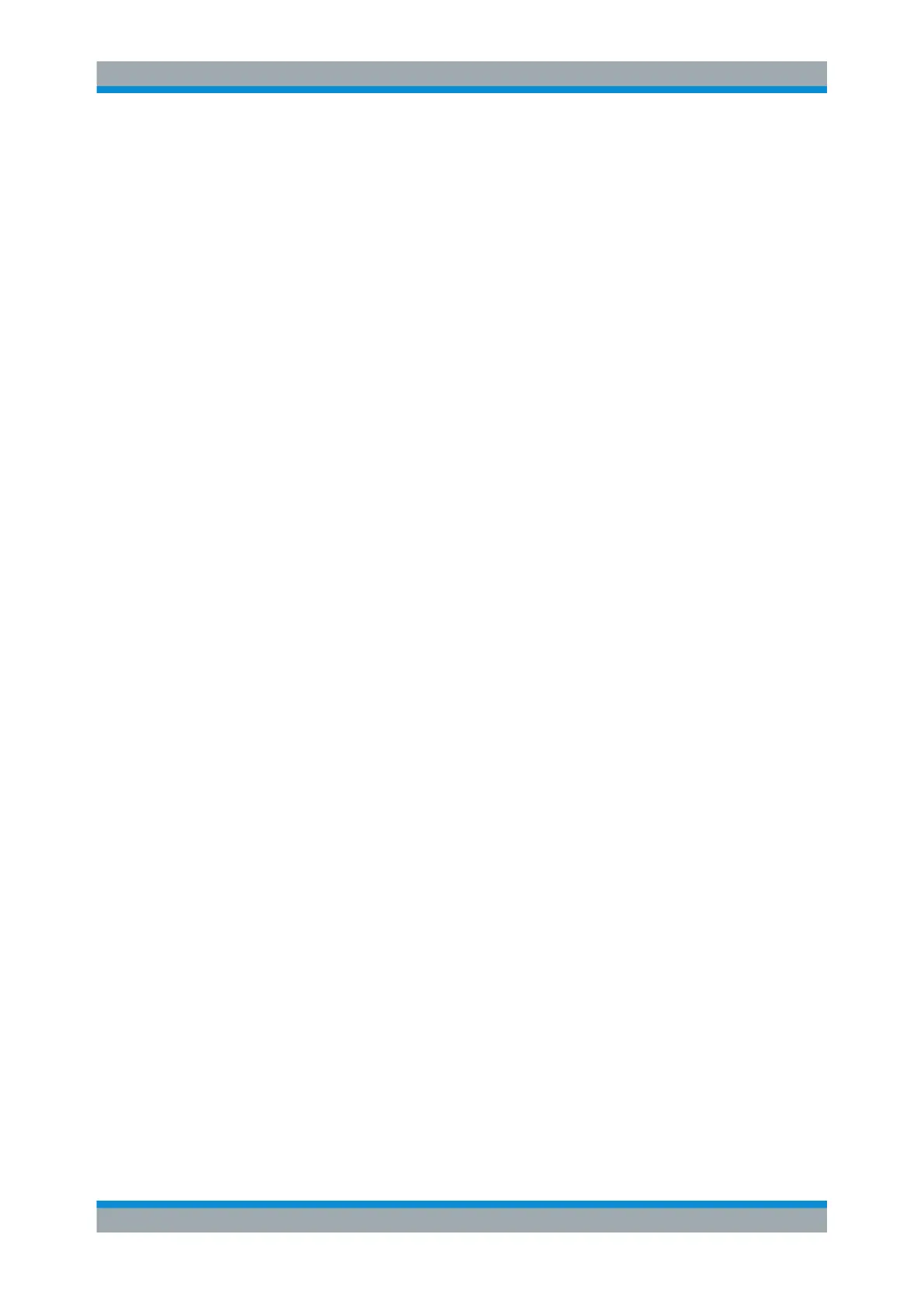Documenting Results
R&S
®
RTC1000
105User Manual 1335.7352.02 ─ 02
3. Press "PAPER FORMAT". Select the required format using the UNIVERSAL knob.
4. Press "COLOR MODE".
5. Select the colors, see "COLOR MODE" on page 104.
6. To select the printer language that is used by your printer, press "COMMAND
SET".
The following printer languages are supported:
● PCL-5
● PCL-XL (= PCL-6)
● Postscript
To start the printout
Infrequent printouts can be started from the "File" menu.
1. Make sure that the printer is configured correctly.
See: "To configure the printer output" on page 104.
2. Press the SAVE/RECALL key.
3. Press "SCREENSHOTS" > "PRINT".
To use quick print with the FILE/PRINT key
If you assign the print function to the FILE/PRINT key, a screenshot is printed on the
connected printer when you press the FILE/PRINT key.
1. Configure the FILE/PRINT key:
a) Press SAVE/RECALL > "KEY".
b) Press "SCREENSHOTS".
2. Make sure that the printer is configured correctly.
See: "To configure the printer output" on page 104
3. Press the FILE/PRINT key.
8.5 Quick Access with FILE/PRINT Key
The FILE/PRINT key is a shortcut key that initiates the associated action. With this key,
it is easy to print screenshots to a connected printer, or to save data to a specified stor-
age location just by pressing a single key.
1. Press the SAVE/RECALL key.
2. Press the "KEY" softkey.
3. Press the softkey of the required operation:
● "DEVICE SETTINGS": Stores instrument settings
● "TRACES": Stores waveforms
Quick Access with FILE/PRINT Key
