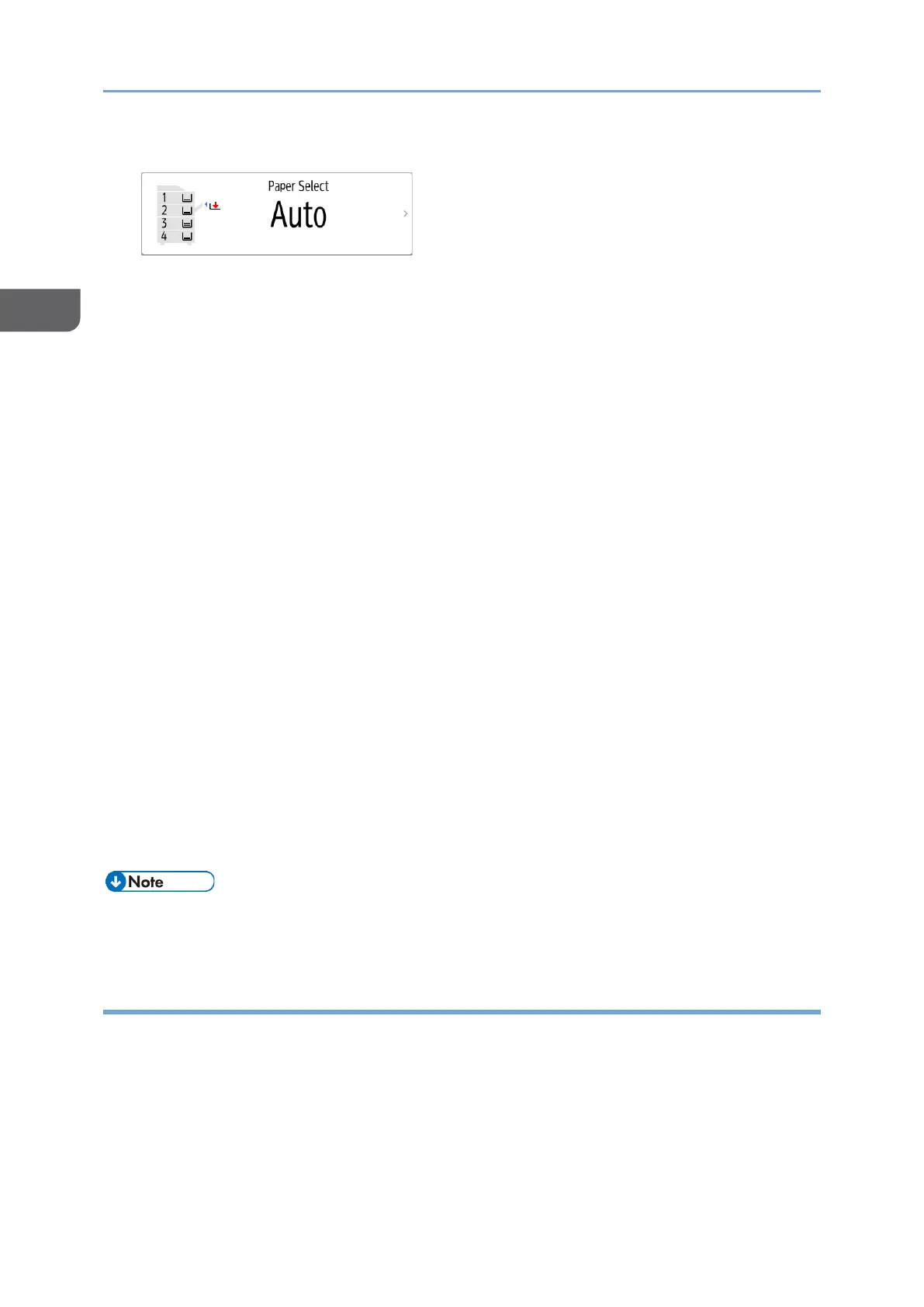8. Press the paper tray select key and select the paper to use as necessary.
• When you select [Auto Paper Select], the paper suitable for the original is
selected automatically. When the orientations of the original and paper in the
paper tray do not match, the machine rotates the copied image 90 degrees
automatically. However, the copied image may not be rotated depending on the
settings or types of Finishing, staple or punch, for example.
• If the size of the original is not detected properly or when you make a copy on
paper of a special size, specify the paper tray in which the paper to use is
loaded.
9. Press [Start].
• The confirmation screen for the original orientation may be displayed depending
on the settings. Select the original orientation as necessary. If you do not need
to select this each time, clear the [Check the orientation of the original every
time after pressing [Start]] check box.
• When you place the original on the ADF, the process of copying the original
starts.
• When you place the original on the exposure glass, the copy process starts
according to the setting contents. To make a copy of the second page or back
side of the original, place the original accordingly on the exposure glass, and
then press [Start]. Press [Finish Scn] after scanning all originals if necessary
according to the setting contents.
• When you place an original on the one-pass duplex scanning ADF and select
paper tray manually, if the orientation or size of the original and the selected
tray are different, a warning screen may be displayed after you press [Start].
Select or change the setting by following the instructions on the screen.
• Originals scanned when no paper is loaded or when an error has occurred will be
copied automatically when the machine is ready to execute copying.
Specifying a Custom Size for the Original
To copy a custom size original, specify the horizontal and vertical sizes of the original in
numeric values.
