
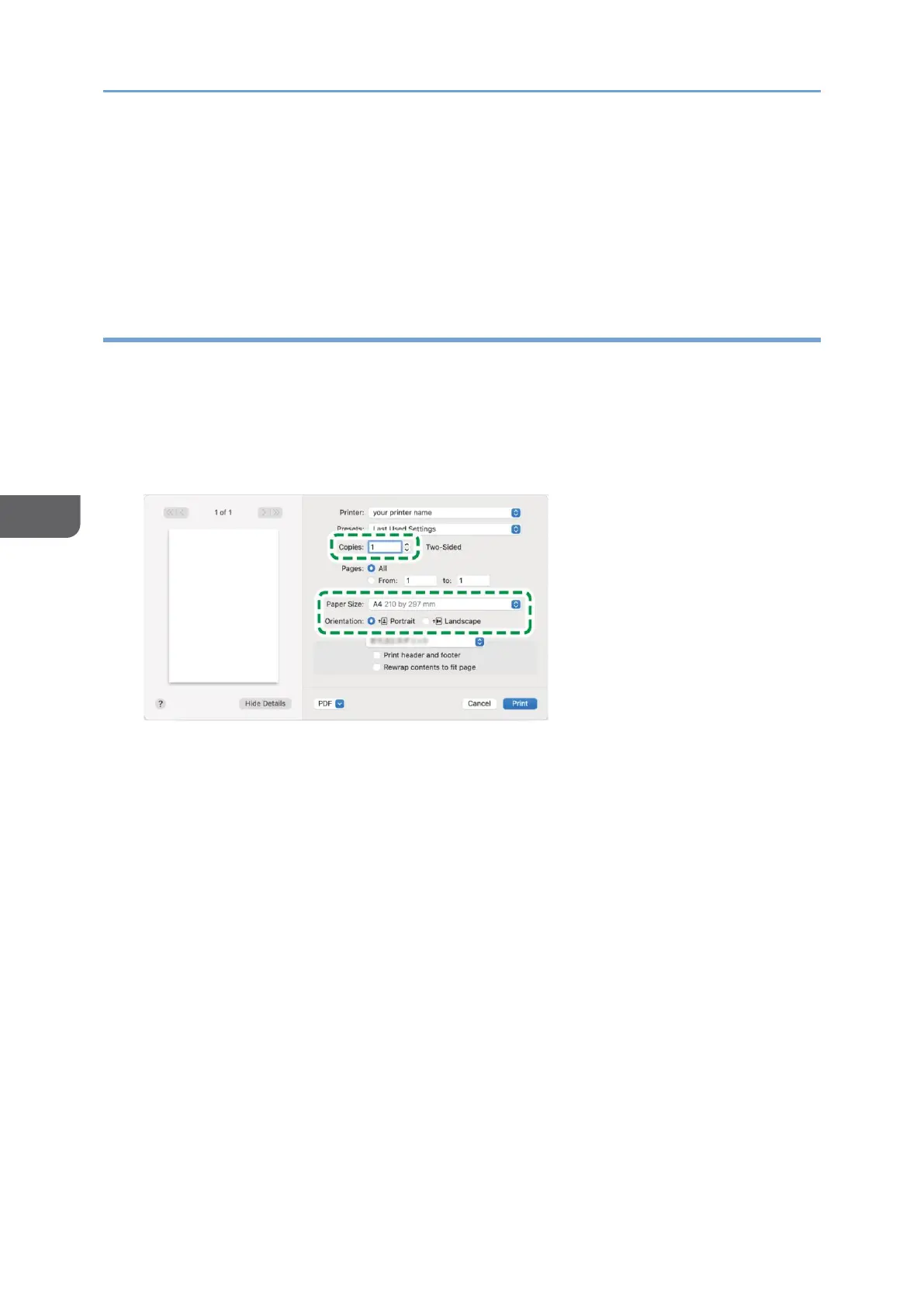 Loading...
Loading...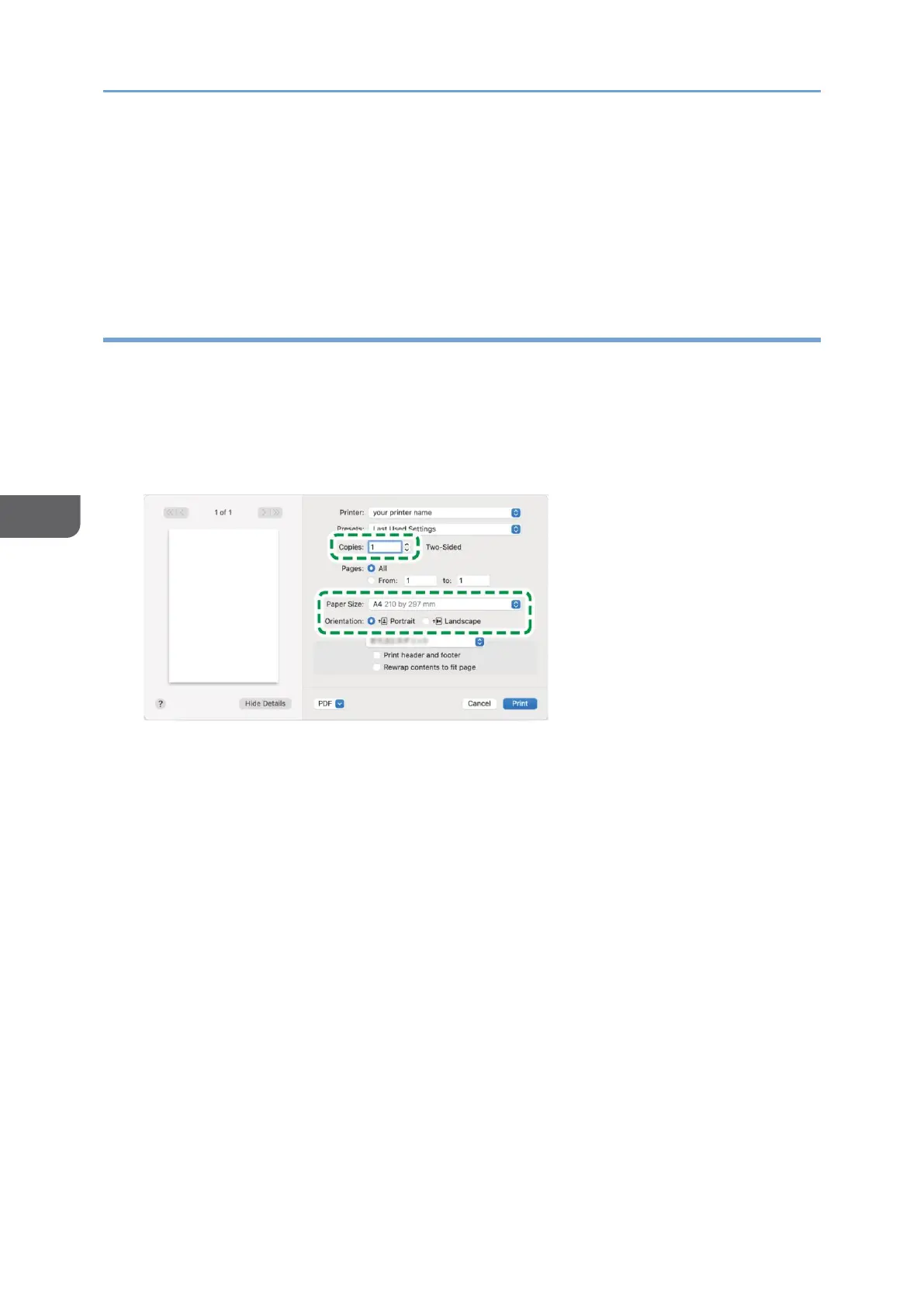
Do you have a question about the Ricoh IM C4510 and is the answer not in the manual?
| Category | All in One Printer |
|---|---|
| Print Speed | 45 ppm |
| Print Resolution | 1200 x 1200 dpi |
| Copy Speed | 45 cpm |
| Copy Resolution | 600 x 600 dpi |
| Standard Functions | Print, Copy, Scan, Fax |
| Warm-up Time | 21 seconds |
| Hard Disk Drive | 320 GB |
| Monthly Duty Cycle | 150, 000 pages |
| Type | Laser |
| Scan Resolution | 600 dpi |
| Fax Resolution | 200 x 200 dpi |
| Paper Capacity | Standard: 1, 200 sheets; Maximum: 4, 700 sheets |
| Duplex Printing | Yes |
| Network Connectivity | Ethernet, Wi-Fi, USB |
| Memory | 2 GB RAM |
| Control Panel | 10.1" Smart Operation Panel |
| Operating System Compatibility | Windows, Mac, Linux |











