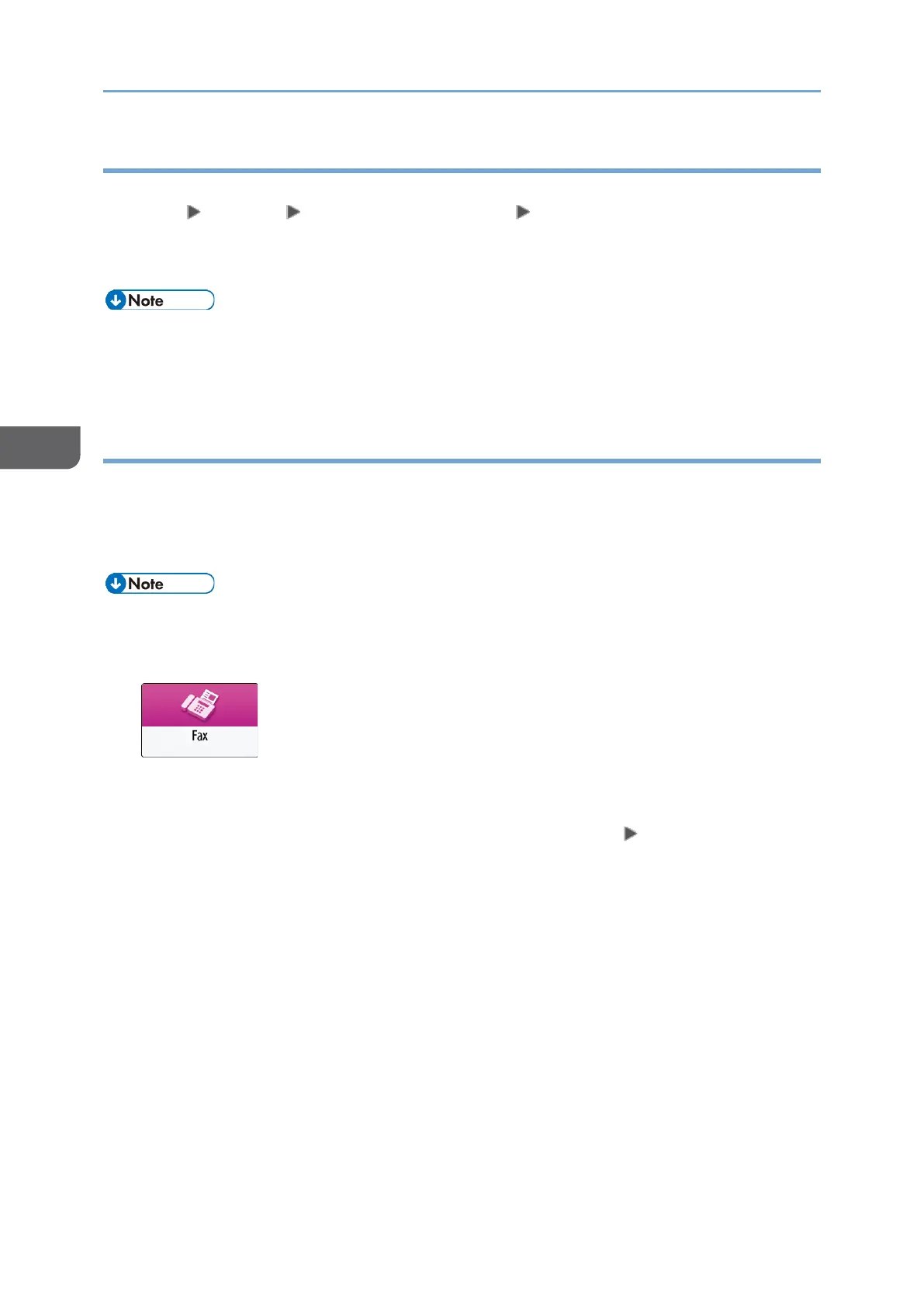Viewing Memory Storage Report
This report is printed when [Print] is selected in "Memory Storage Report" under [Fax
Settings] [Others] [Report Output Settings] [Report Auto Print Settings] and a
document to be sent by Memory Transmission is stored in the memory.
See "Others (Fax Settings)", User Guide (HTML).
• Even if the machine is set up not to print this report, it is still printed if an original
could not be stored.
• It is not printed when you are using Parallel Memory Transmission.
Checking by E-mail
You can check the fax transmission result on your computer by sending an e-mail to the
sender or the e-mail address specified when sending the fax. The image of the original
sent by fax, along with the destination, date and time, and transmission result is included
in the e-mail.
• To view the report without text disruption, select a font of even character width in
your e-mail application's settings.
1. Press [Fax] on the Home screen.
2. Place the original in the Auto Document Feeder (ADF) or on the exposure glass.
See "Setting an Original to Send by Fax on the Scanner", User Guide (HTML).
3. To send a notification e-mail to the sender, press [Settings] [Sender], and then
specify the sender.
• You can select a sender from the users for which the [Use as Sender] check box
was selected when they were being registered to the address book.
See "Registering/Changing/Deleting E-mail Addresses in the Address Book",
User Guide (HTML).
• When a login user is operating the machine, the login user becomes the sender.
