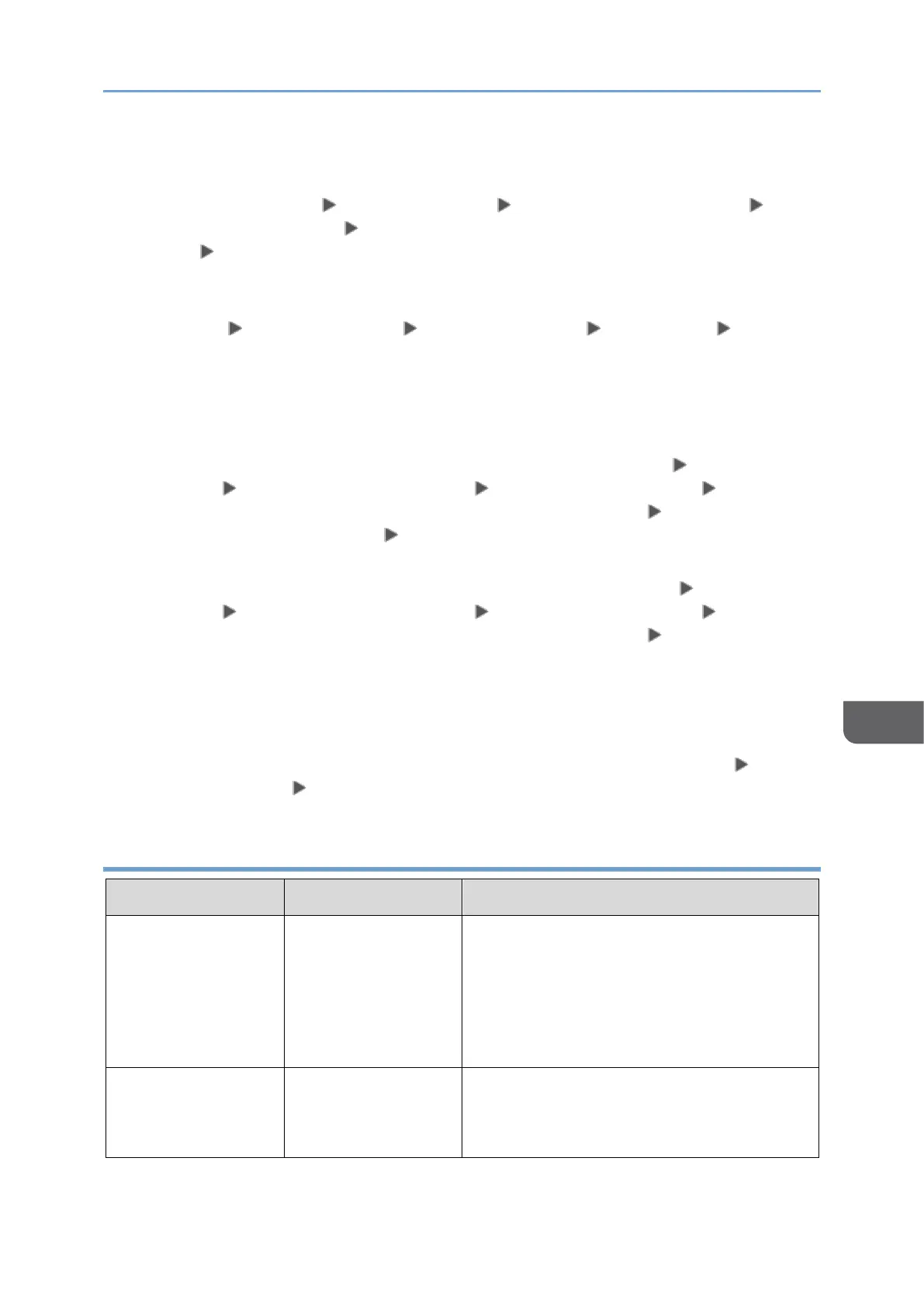*3 For Kerberos authentication, check the following:
• Check that "Realm Name", "KDC Server Name", "Domain Name" are specified
correctly in [Settings] [System Settings] [Settings for Administrator]
[Authentication/Charge] [Administrator Authentication/User Authentication/App
Auth.] [Register/Change/Delete Realm]. Enter "Realm Name" in upper case.
• Configure the setting so that the difference in time between the clocks on KDC and
device is less than five minutes. The clock on the machine can be adjusted in
[Settings] [System Settings] [Date/Time/Timer] [Date/Time] [Set
Time].
• Kerberos authentication fails if auto-obtaining of KDC in Windows authentication
fails. When auto-obtaining cannot be activated, switch to manual.
*4 For LDAP settings, check the following:
• Check whether the LDAP server is correctly specified in [Settings] [System
Settings] [Settings for Administrator] [Authentication/Charge]
[Administrator Authentication/User Authentication/App Auth.] [User
Authentication Management] [LDAP Authentication] or [Custom Authentication].
• Check that the representative account is registered in the following setting items,
and then execute [Connection Test]. Select the server in [Settings] [System
Settings] [Settings for Administrator] [Authentication/Charge]
[Administrator Authentication/User Authentication/App Auth.]
[Register/Change/Delete LDAP Server], press [Register/Change] and set
[Authentication] to [Kerberos Authentication]
See "Registering the LDAP Server", User Guide (HTML).
• If the connection test fails, check whether [Domain Name Configuration] and [DNS
Configuration] or [WINS Configuration] is specified correctly on [Settings]
[System Settings] [Network/Interface].
Messages that Appear When Logging in to the Machine Using an IC Card Fails
