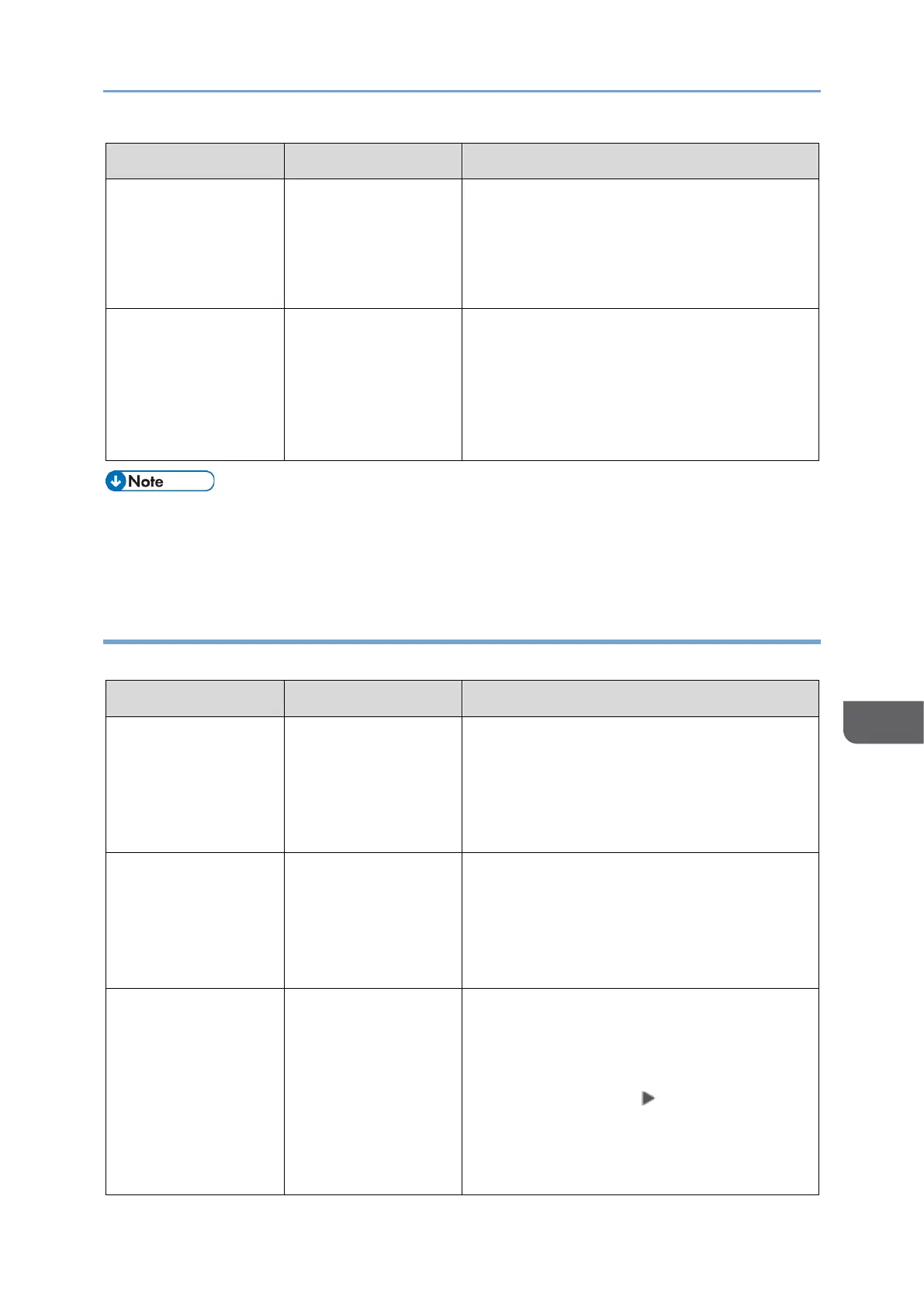"Memory is full.
Cannot scan more.
Transmitting only
scanned pages."
Press [Confirm] to return to the stand-by
state and start sending the pages that are
already scanned and stored. Check the
transmission result report for unsent
pages, and send those pages later.
"Some invalid
destination(s)
contained. Do you
want to select only
valid
destination(s)?"
A folder destination
is included in the
group.
When sending a fax to a destination other
than a folder destination, press [Select].
• If the JPEG/PDF file that is attached to an e-mail sent to the machine cannot be
printed, check the message and resolve the problem accordingly.
page237”When a Message Appears While Using the Printer Function”
Messages that Appear When the Machine Cannot Connect to the Network
For details about your network environment, consult the administrator.
"Check whether
there are any
network problems."
[14-01]
The destination
device did not
respond.
• Check that the computer specified as
the destination is operating normally
and connected to the network.
• Check that the machine is connected
to the network correctly.
"Check whether
there are any
network problems."
[14-03]
You do not have
permission to
access the shared
folder specified as
the destination.
Check the access permission settings of
the shared folder on the destination
computer.
page177”Scanning Documents and
Sending the Scanned Data to a Folder”
"Check whether
there are any
network problems."
[14-07]
The shared folder
specified as the
transfer destination
cannot be found in
Folder Transfer.
Creating a shared folder on the
destination computer. To check the folder
name, select the destination in the
address book, press [Edit], and see "Path"
in [Destinations] tab [Folder].
See "Transferring a Received Fax
Document to E-mail Address or Folder",
User Guide (HTML).
