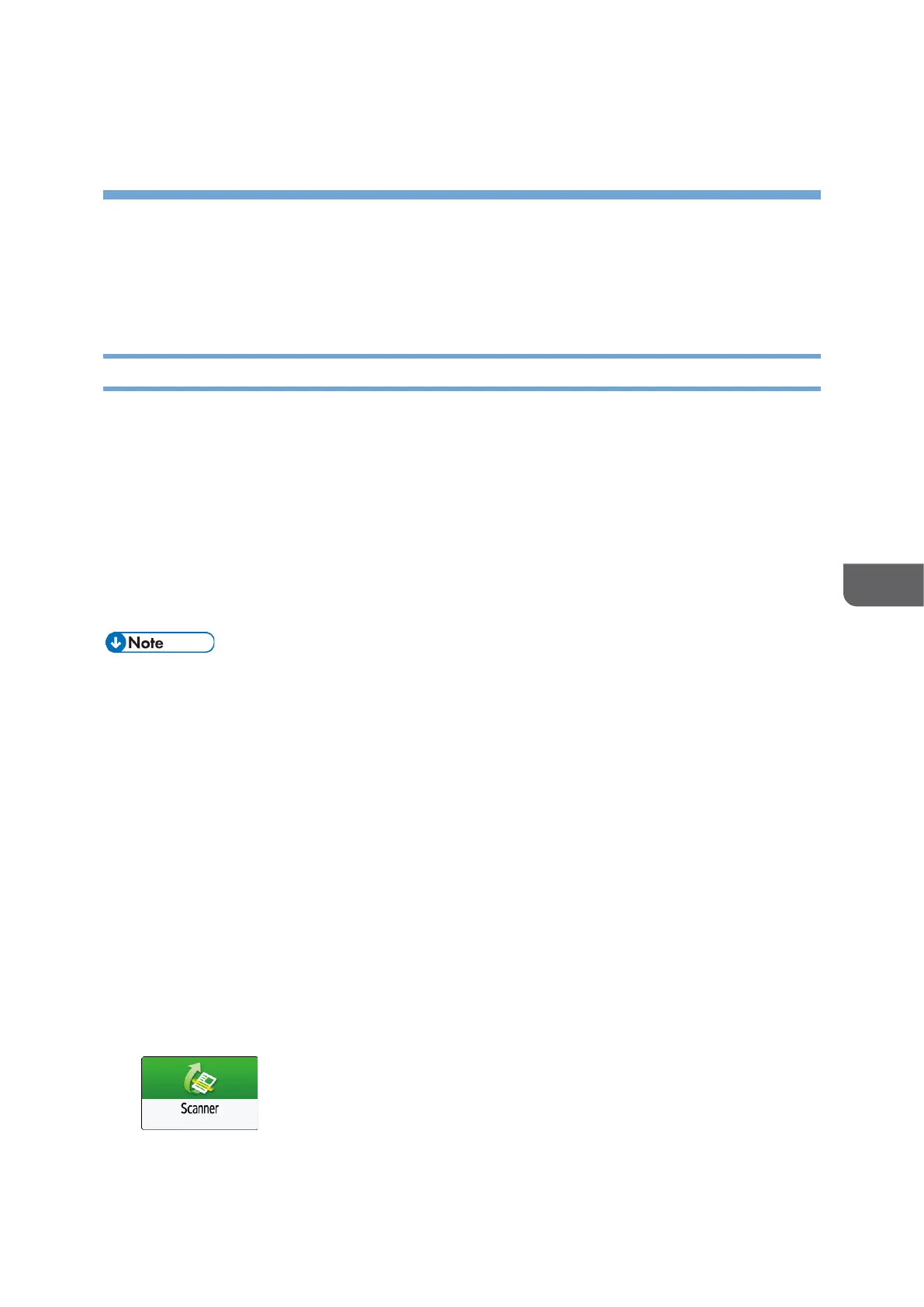6. Scan
Basic Scanning
Scanning Documents and Sending the Scanned Data by E-mail
Scan a document and attach the scanned data to an e-mail and send it from the machine.
• Configure the SMTP server and network settings in advance.
See "Configuring the Settings to Send E-mails from the Machine", User Guide
(HTML).
• Register an e-mail address in the address book to select the address as the
destination easily when sending an e-mail.
See "Registering/Changing/Deleting E-mail Addresses in the Address Book", User
Guide (HTML).
• This machine supports SMTPS (SMTP over SSL).
• This machine supports Web mail sending.
• To use Message Disposition Notification, log in to the machine as a user and specify
the sender. Note, however, that the [Reception Notice] notification e-mail may not
be transmitted if the e-mail software of the recipient does not support Message
Disposition Notification.
• If you press [Preview] and then start scanning, the Preview screen appears. You can
use this screen to check how the originals are scanned and the scan setting used for
scanning. After checking the preview, you can specify whether to send the file or not.
See "Displaying a Preview Before Sending the Scanned Document", User Guide
(HTML).
• After an e-mail is sent, the destination, sender, subject, text, and file name fields will
be automatically cleared. If you want to preserve the information in these fields,
contact your local dealer.
1. Press [Scanner] on the Home screen.
