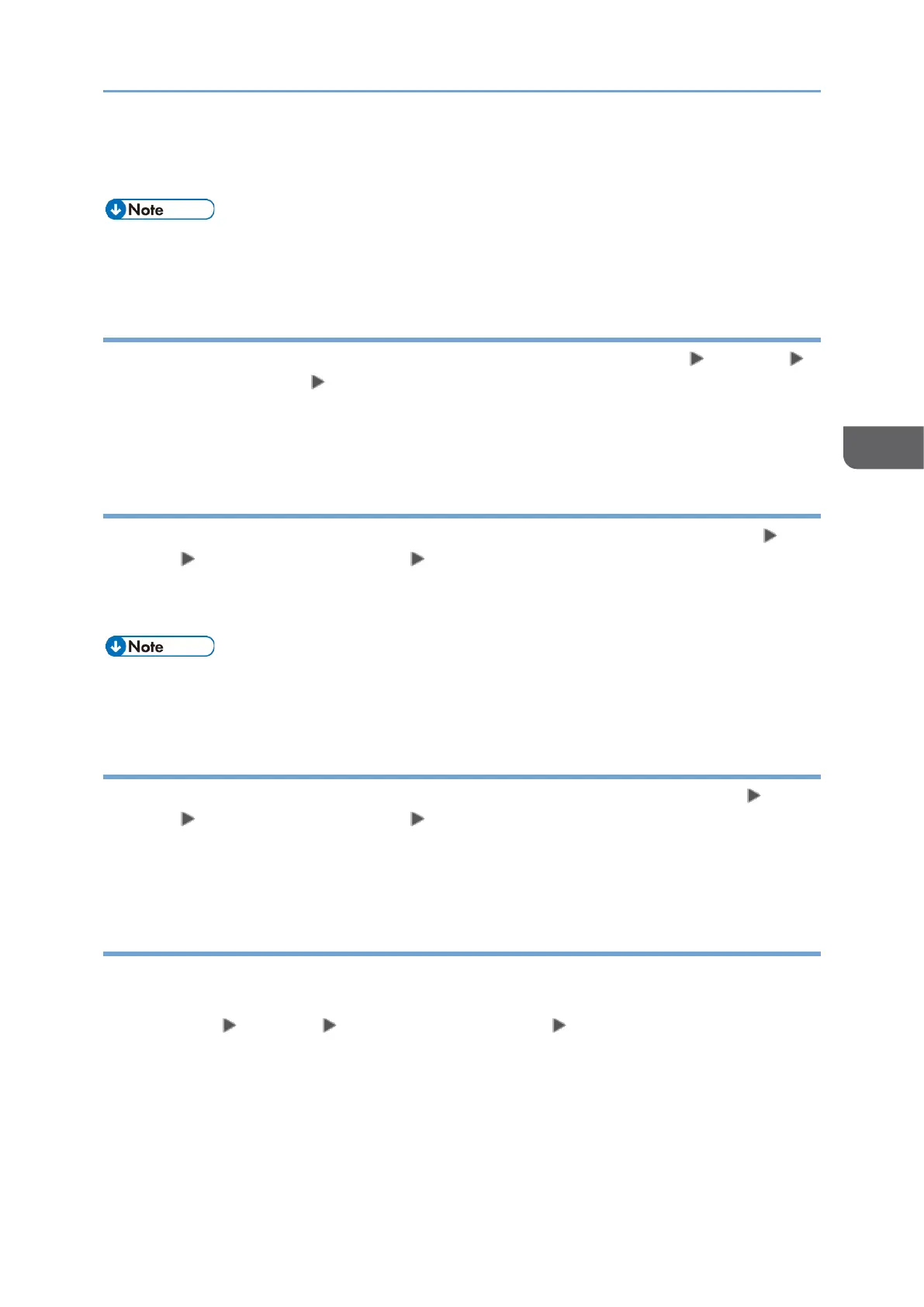• To display the result of the transmission that is completed while displaying the
transmission results, close the transmission result screen and open it again.
• You cannot confirm or change an outgoing document in LAN-Fax, document waiting,
or document whose status is "Trnsmtg.".
Checking the Result in Communication Result Report
When [Print] is selected in "Communication Result" under [Fax Settings] [Others]
[Report Output Settings] [Report Auto Print Settings], the report is printed every time
you send a document by Memory Transmission.
See "Others (Fax Settings)", User Guide (HTML).
Checking the Result in Immediate TX Result Report
When [Print] is selected in "Immediate Transmission Result" under [Fax Settings]
[Others] [Report Output Settings] [Report Auto Print Settings], the report is
printed every time you send a document by Immediate Transmission.
See "Others (Fax Settings)", User Guide (HTML).
• If the page was sent successfully, the Page column gives the total number of pages
sent successfully.
Checking the Result in Communication Failure Report
When [Do not Print] is selected in "Communication Result" under [Fax Settings]
[Others] [Report Output Settings] [Report Auto Print Settings], this report is
printed if the fax could not be sent to all specified destinations by Memory Transmission.
See "Others (Fax Settings)", User Guide (HTML).
Checking the Result in Error Report
This report is printed in the following cases:
• When [Do not Print] is selected in "Immediate Transmission Result" under [Fax
Settings] [Others] [Report Output Settings] [Report Auto Print Settings]
and an error has occurred during Immediate Transmission.
• When an error has occurred while receiving a document or an e-mail.
An error report is not printed if the error occurs while receiving an SEP code.
See "Others (Fax Settings)", User Guide (HTML).
