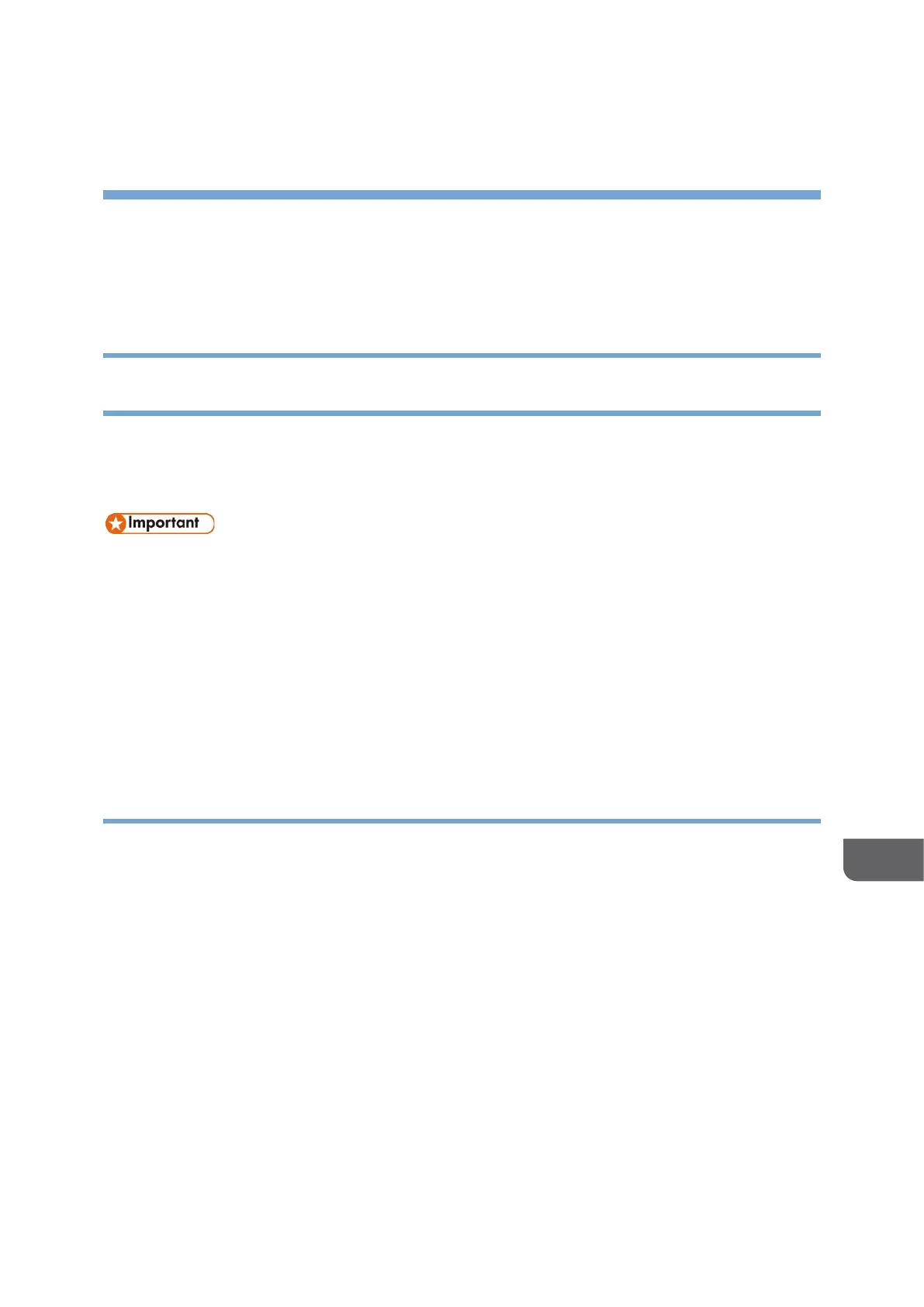10. Driver Installation Guide
Installing the Printer Driver
Installing the Printer Driver by Using Device Software Manager
Installer
Device Software Manager is a support utility for driver installation in Windows. Device
Software Manager helps you to detect the latest driver via the internet automatically
according to the computer you are using and install it with a simple procedure.
• Manage Printers permission is required to install the drivers. Log on as an
Administrators group member.
• Device Software Manager supports Windows OS only. To install the printer
driver on macOS, see the following sections:
page421”Installing the Printer Driver for Network Connection (macOS)”
See "Installing the Printer Driver for USB Connection (macOS)", User Guide
(HTML).
• Follow the instructions of the installer to connect the USB cable.
Installing Device Software Manager from the Downloaded File
1. Download Device Software Manager from the manufacturer's website.
2. Double-click the downloaded file.
• If the "Security Warning" screen is displayed, click [OK].
• If the "User Account Control" screen is displayed, click [Yes] or [Allow].
3. Select the [Run Driver Installer after installation] check box, and then click [Accept
Agreement and Install].
4. On the "Quality Improvement Program" screen, select [I will participate in the
Quality Improvement Program] or [I will not participate in the Quality Improvement
Program], and then click [Next].
5. On the "Driver Update Notification Setting" screen, specify whether to display the
message about the driver update, and then click [Next].
The process of installing Device Software Manager starts.
