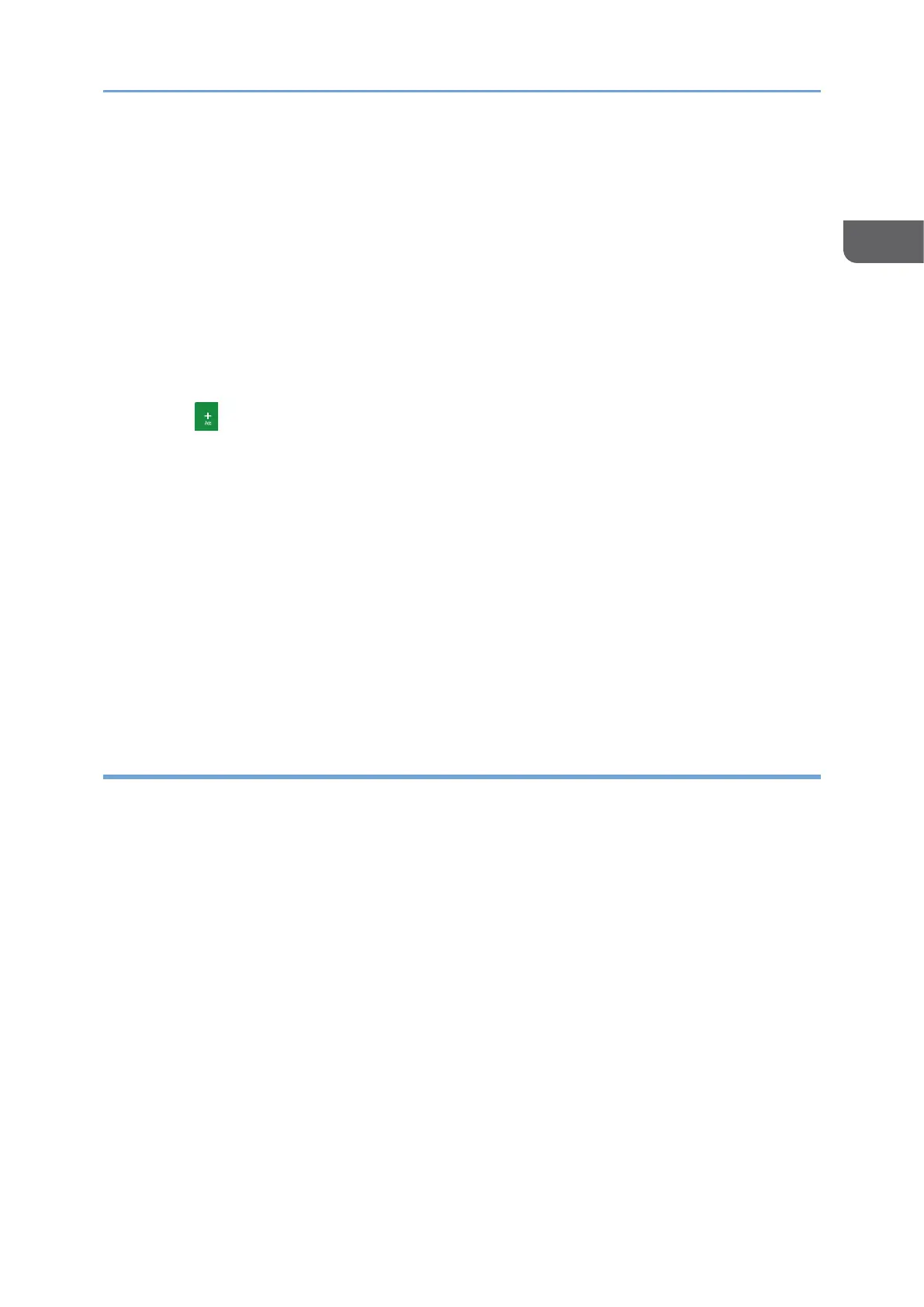3. Transmission settings
You can specify the scan settings according to the type of document to scan and the
purpose of the scanned data, and display a preview before sending the data. You can
specify four commonly used settings, such as selecting the type of the original, that
you can set from the shortcut keys without opening the [Send Settings] screen. You
can send a document stored on the machine by using the scanner function by
[Select Stored File].
4. Destination specification
You can select a destination registered in the address book through one-touch
operation.
Press to perform the following operations:
• Specifying a destination by using various other methods such as by entering
manually or selecting from the history.
• Registering a destination in the address book.
• Editing the registered destination in the address book.
• Using the scanner function to store scanned documents on the machine.
5. Job History/Recommended Settings
You can see the preset settings in the machine or the job history. When user
authentication is set, the job history of each authenticated user is displayed. When
you select a job history, the setting will be applied on the current Scanner screen.
This feature is convenient when you are using the same setting repeatedly.
Customizing the Send Settings Screen for Scanner
Press and hold a key on the [Send Settings] screen to customize the layout of the keys.
When the administrator has enabled user authentication and User's Own Customization,
the screen can be customized for each user.
Switching to change the key layout mode
Long-press any key and press [OK] on the screen below to switch to the key sorting
mode and enable changing of the key layout.
