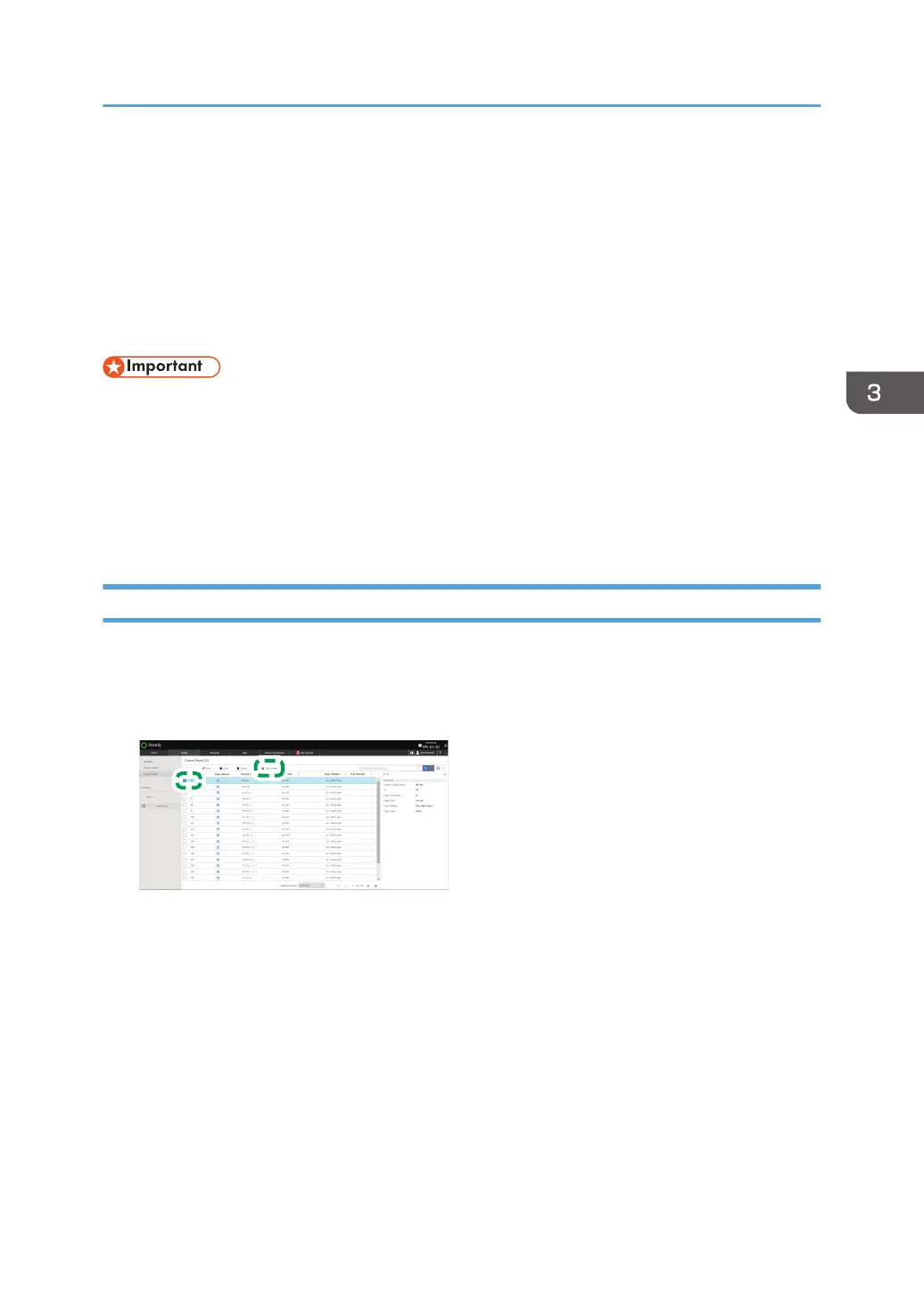Changing Tray Paper Settings
In the [Media] hub, or on the [Tray Status] tile in the [Home] hub, assign a Custom Paper to a tray. You
can also assign a paper type or paper weight individually to a tray on the [Tray Status] tile in the
[Home] hub.
When you are finished specifying the paper settings, load the paper of the specified size and type onto
the tray.
• If the specified size differs from the actual size of the paper loaded in the paper tray, a misfeed
might occur because the correct paper size is not detected.
• If the specified paper type differs from the actual type of paper that is loaded in the paper tray, the
paper might misfeed, the toner might not fuse properly, or the print quality might be reduced.
• Paper that can be specified on a tray varies depending on the tray. You cannot specify paper that
is not supported on the tray.
Specifying a Custom Paper on the Tray in the [Media] Hub
1. Press the [Media] hub.
You can also press [Custom Paper] or Group, and select the paper to edit from either list.
2. Select the check box of the paper to specify on the tray, and press [Tray Assign].
3. If required, press [Select Paper Size], and specify a paper size.
You can change the paper size when specifying a Custom Paper in which more than one paper
sizes are registered.
4. Select the check box of the tray on which to specify the paper, and press [OK].
5. Press [OK].
The paper tray is now specified with the selected Custom Paper.
Changing Tray Paper Settings
147
