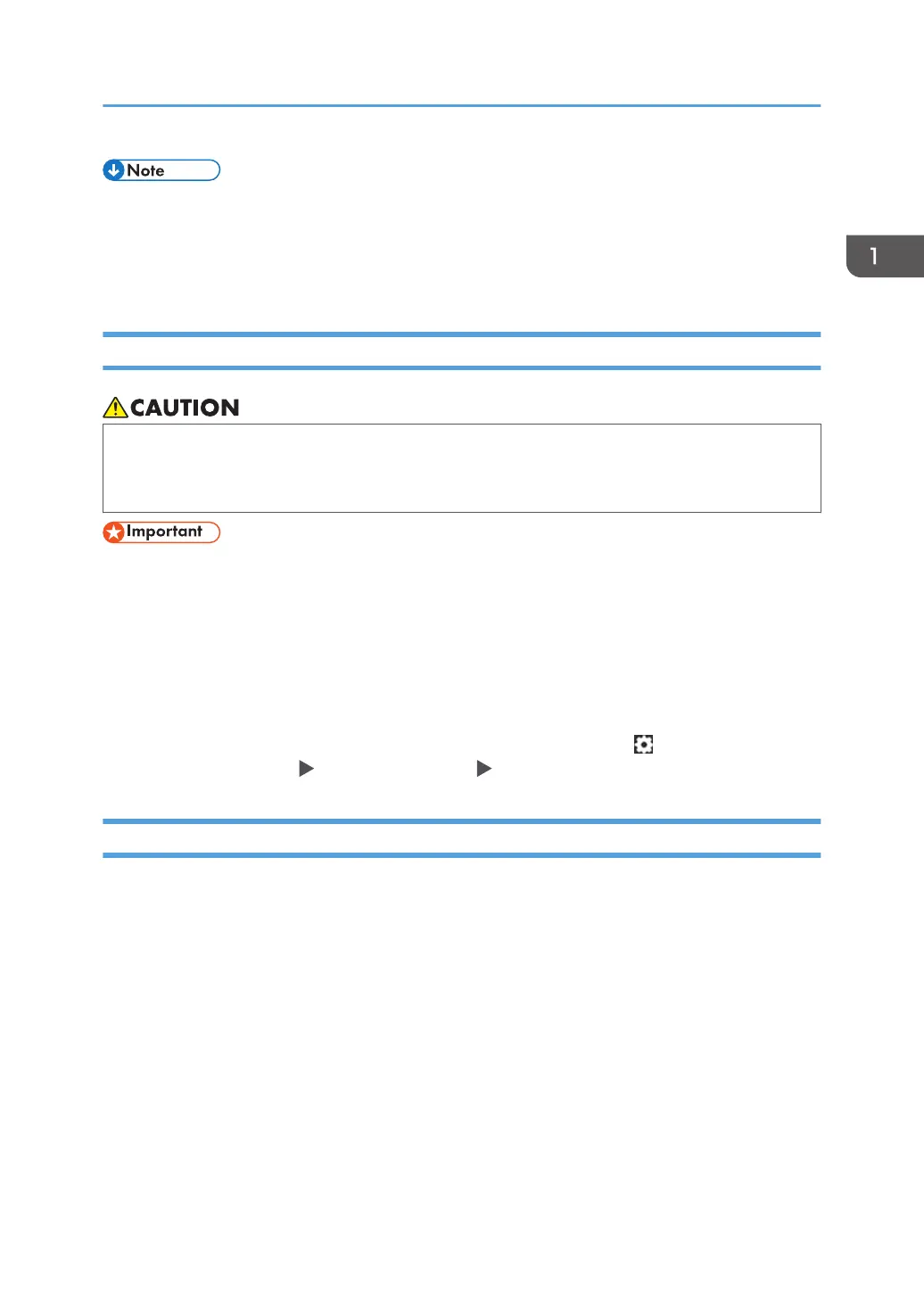• If the machine does not turn on even if you press the main power switch, open the left mainframe
front cover and make sure that the AC power switch is turned on. For details about the AC power
switch, see below.
• See "Notes on Usage of the Machine", User Guide.
Turning Off the Main Power
• When disconnecting the power cord from the wall outlet, always pull the plug, not the cord.
Pulling the cord can damage the power cord. Use of damaged power cords could result in fire
or electric shock.
• Do not turn off the power while the machine is in operation.
• Do not hold down the main power switch while turning off the main power. Doing so forcibly turns
off the machine's power and may damage the SSD or memory and cause malfunctions.
1. Open the main power switch cover, and then push the main power switch.
The main power indicator goes out. The main power turns off automatically when the machine shuts
down. If the screen on the control panel does not disappear, contact your service representative.
To turn off the main power of the machine from the control panel, press [ ], and then press
[System Maintenance] [Power Management] [Shutdown Printer].
Energy Saving Mode
The machine enters the Energy Saving mode automatically if no operation is performed for the specified
period of time.
Energy Saving mode has the following two stages:
First stage: Low Power mode (Standby for Printing Priority) or Low Power mode (Energy Saving Priority)
Second stage: Sleep mode
You can specify either "Standby for Printing Priority" or "Energy Saving Priority" only in Low Power
mode.
In the factory default setting, the machine enters the "Low Power mode (Standby for Printing Priority)",
and then shifts to the "Sleep mode".
Turning On and Off the Power
15
