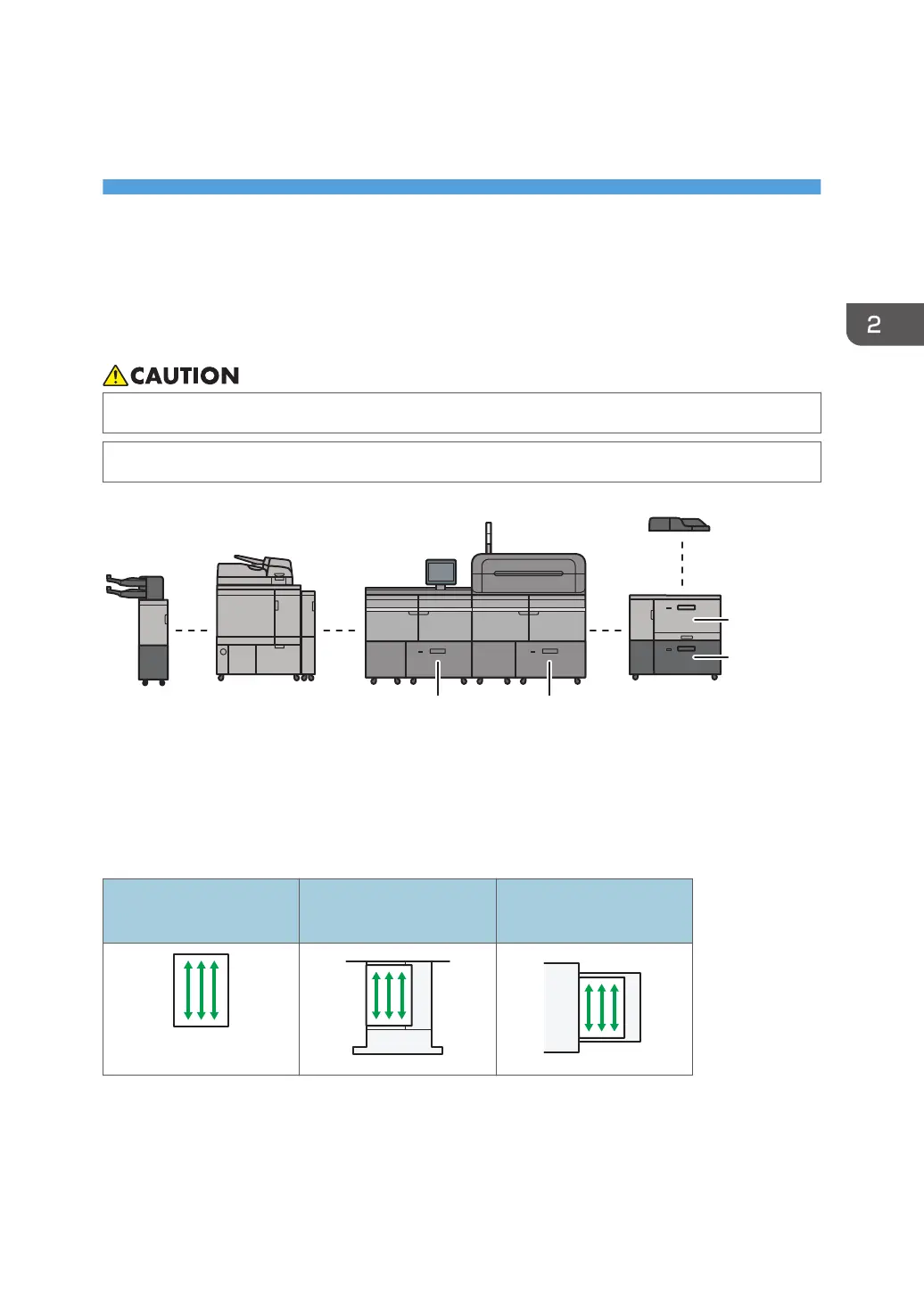2. Paper Specifications and Adding
Paper
Loading Paper into the Paper Tray
The method of loading paper varies for each tray type.
• When pulling out the paper tray, do not pull it out swiftly. The tray may fall and cause injury.
• When replacing paper or removing jammed paper, make sure not to trap or injure your fingers.
*1
*2*3
M0EDIM2135
Interposer
Perfect binder
Multi bypass tray (Tray A)
Wide LCT
Tray 4
Tray 3
Tray 2 Tray 1
*1
The banner sheet tray of multi bypass tray (Tray A) can be attached.
*2
You can attach LCT banner sheet tray on the topmost tray among trays 3, 5, and 7.
*3
You can attach Extension LCT banner sheet tray on the topmost tray among trays 3, 5, and 7.
When loading paper, set the paper direction according to its grain, as shown in the following diagram:
Direction of paper grain
Trays 1, 2, or the Wide
LCT
Multi bypass tray (Tray A)
Long grain
69
