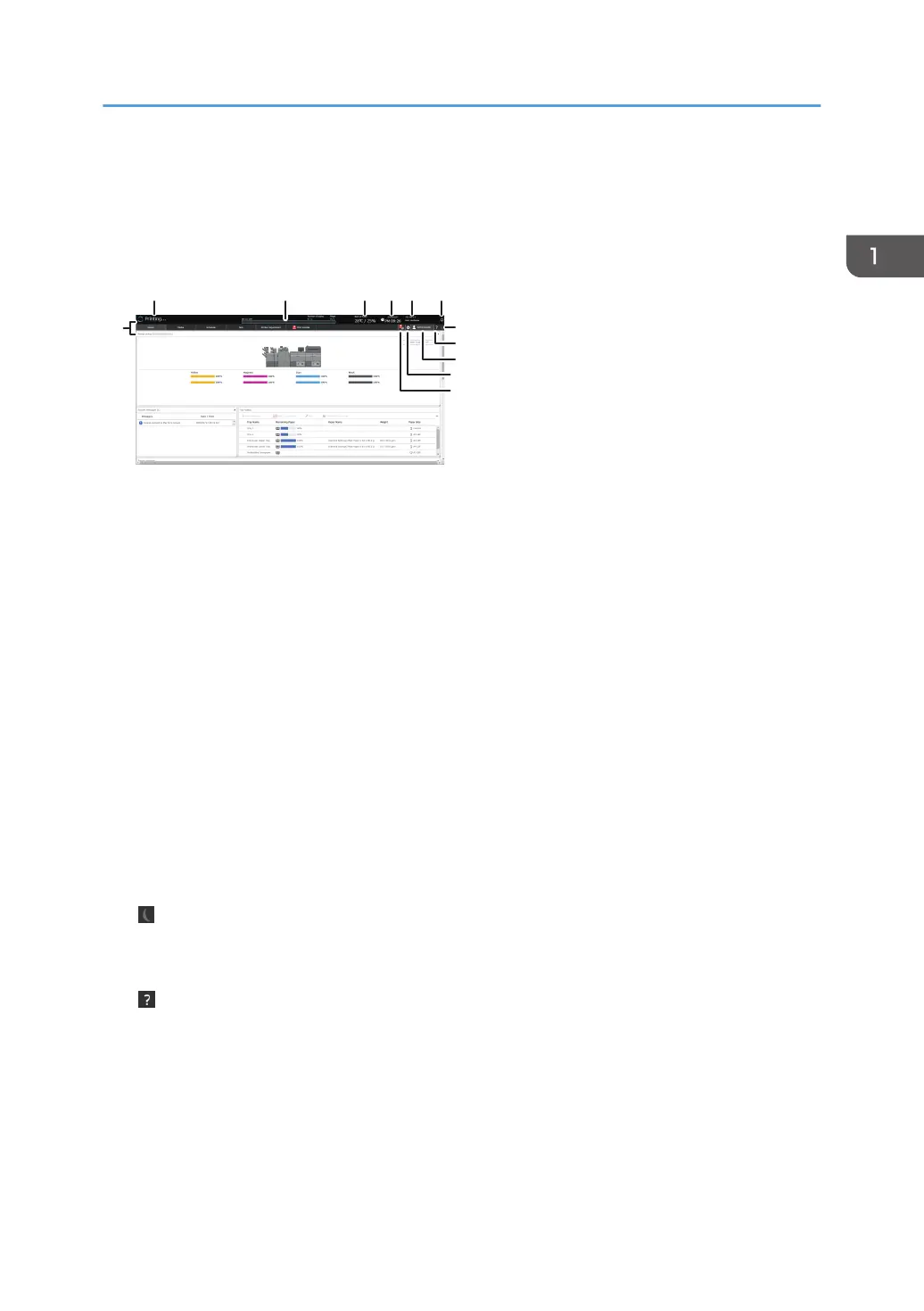Screen Configuration of the Navigation Bar
The navigation bar is displayed in the upper part of the operation screen on the control panel at all
times.
M0EDPM2101
1 2 3 4 5 6
7
8
9
10
11
12
1. Printer Status
Displays the status of the machine.
The icon lights up in blue when the machine is warming up, printing a page, or performing the automatic print
head cleaning process. The icon lights up in red when an error occurs.
2. Progress Bar
Shows the progress of the job that is currently being processed.
3. Temperature and Humidity Display
Displays the temperature and humidity in the room where the machine is placed.
4. Clock
5. IP Address
Displays the hostname and IP address of the machine.
6. Alert Icon
Displayed when there is a message from the system. You can read the message content on the [System
Messages] tile in the [Home] hub. Also, the notification screen is displayed when a malfunction occurs on the
machine, and the user needs to be notified of the error details or how to resolve the problem.
7.
(Energy Saver Key)
*
Press this when you want the machine to enter Energy Saving mode.
page 15 "Energy Saving Mode"
8. (Help, Enter Maintenance Mode
*
, TeamViewer
*
, Remote Diagnostics )
• Help
Displays the built-in HTML manual of the machine.
• Enter Maintenance Mode
*
Use this to perform a simple maintenance on the machine. You can browse the manual and
troubleshooting on the control panel of the machine.
• TeamViewer
*
Use this to get a remote support from your call center.
Screen Configuration of the Navigation Bar
55
