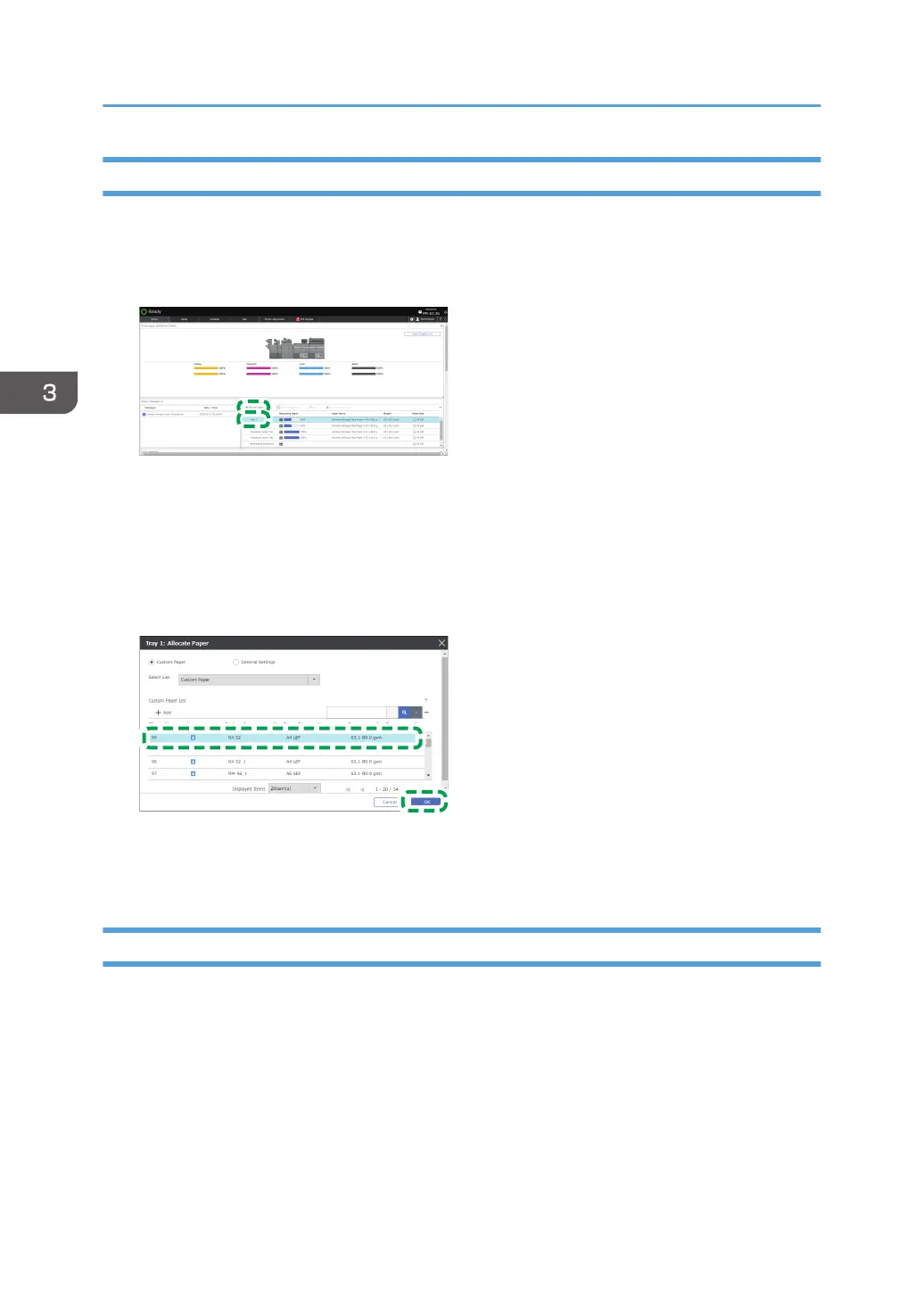Specifying a Custom Paper on the Tray in the [Home] Hub
1. Press the [Home] hub.
2. On the [Tray Status] tile, specify the tray to change the paper setting, and then press
[Allocate Paper].
3. Specify [Custom Paper].
The Custom Paper that is registered in the [Media] hub is displayed.
4. When using a Custom Paper that belongs to a grope on the [Media] hub, specify the
group in "Select List".
5. Specify a Custom Paper to configure, and then press [OK].
6. Select the check box of the paper size to register, and then press [OK].
The Custom Paper of the selected paper size is assigned to the tray.
Specifying the General Settings on a Tray in the [Home] Hub
1. Press the [Home] hub.
3. Paper Settings
148