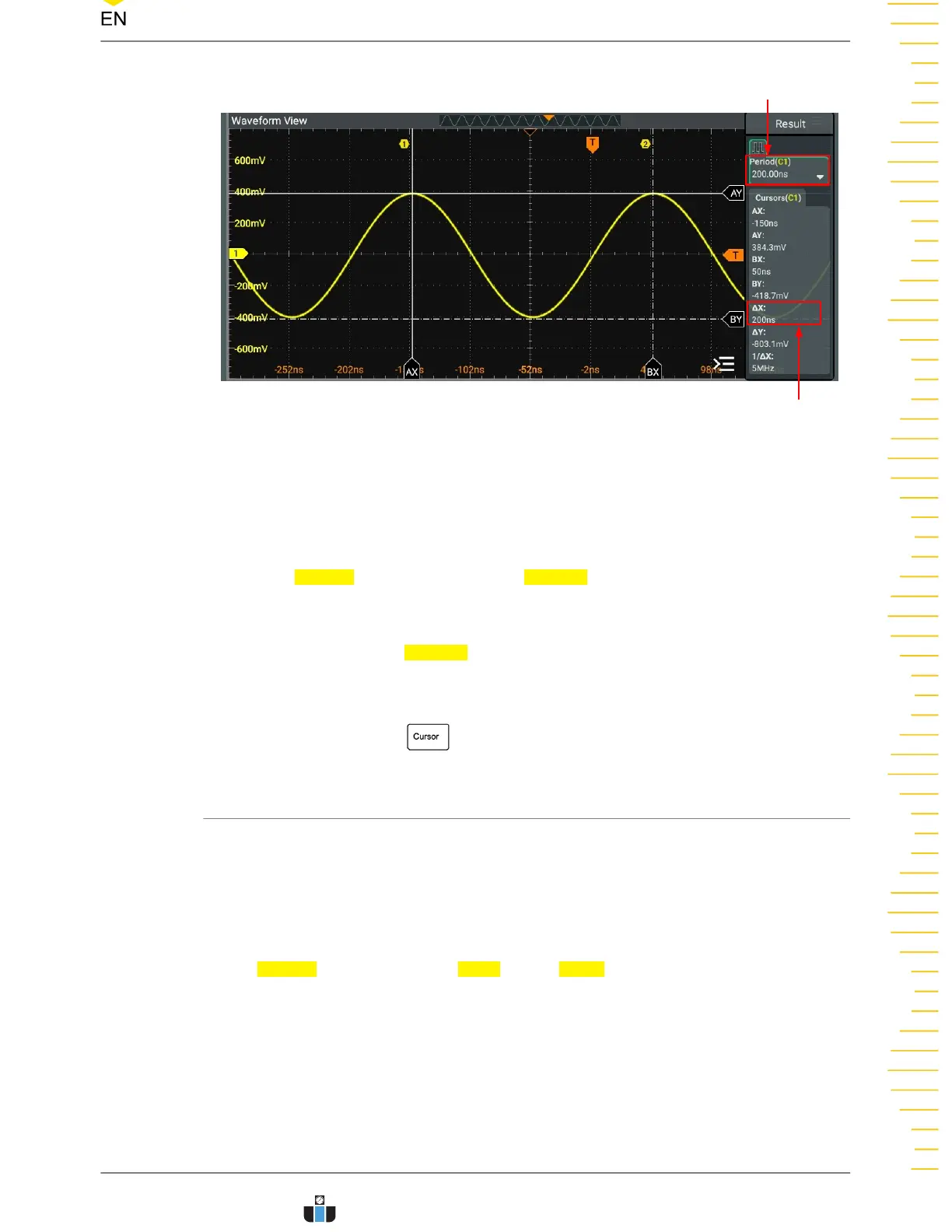Auto Measurement
Cursor Measurement
Figure 10.10 Manual Cursor Measurement Example
Disable the Cursor Measurement Function
When cursor measurement is enabled, you can disable it in the following ways:
• In the Cursors menu, click or tap the Remove button to disable cursor
measurements.
• In the "Result" bar at the right side of the screen, click or tap the "Cursors" label
and then click or tap
Remove in the pop-up window.
• In the "Result" bar at the right side of the screen, drag the "Cursors" label to the
right to simply disable cursor measurements.
• Press the front-panel
key to disable cursor measurements.
10.3.2 Track Mode
In the Track mode, you can adjust the two pairs of cursors (Cursor A and Cursor B) to
measure the X and Y values on two different sources respectively. When the cursors
are moved horizontally/vertically, the markers will position on the waveform
automatically. When the waveform is expanded or compressed horizontally/vertically,
the markers will track the points being marked at the last adjustment of the cursors.
In the
Cursors menu, click or tap Track for the Mode item to enable the Track cursor
measurement function. The measurement results are displayed in the "Result" bar at
the right section of the screen.
Measurements
Copyright ©RIGOL TECHNOLOGIES CO., LTD. All rights reserved. DHO900 User Guide
151
www.calcert.com sales@calcert.com1.888.610.7664
0
5
10
15
20
25
30
