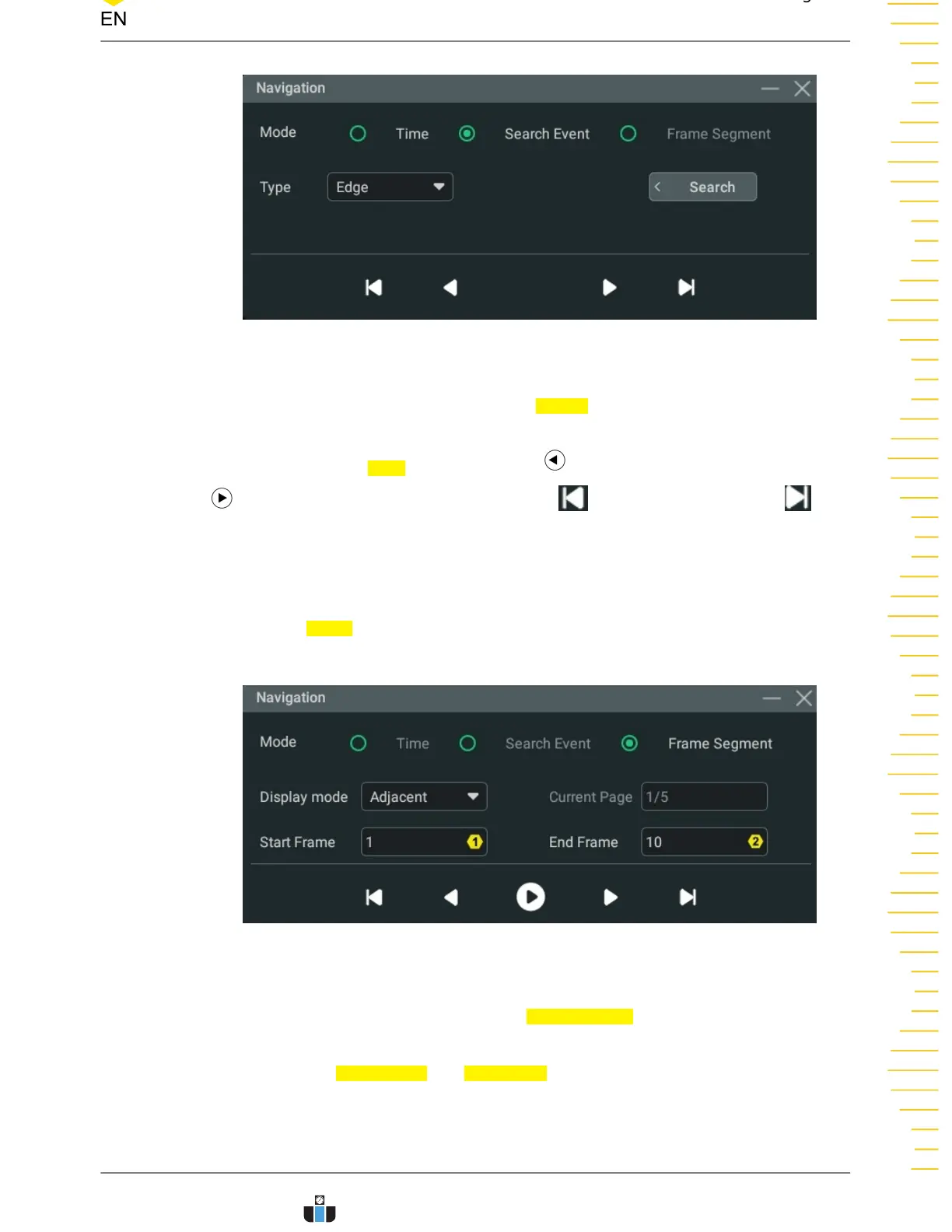Figure 21.5 "Search Event" Navigation Setting Menu
After "Search Event" is selected, click or tap Search to open the "Search" menu and
set the search condition. For search setup, please refer to
Search
. You can select the
search type from the Type item. Click or tap to go to the previous search event or
to go to the next search event. Click or tap to go to the first event or to
go to the last event.
Navigate segments
This mode is available only in UltraAcquire acquisition mode. When UltraAcquire is
enabled, the
Mode is automatically set to "Frame Segment" which cannot be
modified. Its setting menu is as shown in
Figure 21.6
.
Figure 21.6 "Frame Segment" Navigation Setting Menu
• In this mode, you can click or tap the Display mode drop-down button to set
the display mode of segments. For details, please refer to
UltraAcquire
.
• Click or tap Start Frame and End Frame input fields to set the start frame and
end frame which define the segment range to navigate through. You can also
use the corresponding multipurpose knob to set the start/end frame. After you
Search and Navigation
Copyright ©RIGOL TECHNOLOGIES CO., LTD. All rights reserved. DHO900 User Guide
229
www.calcert.com sales@calcert.com1.888.610.7664
0
5
10
15
20
25
30
