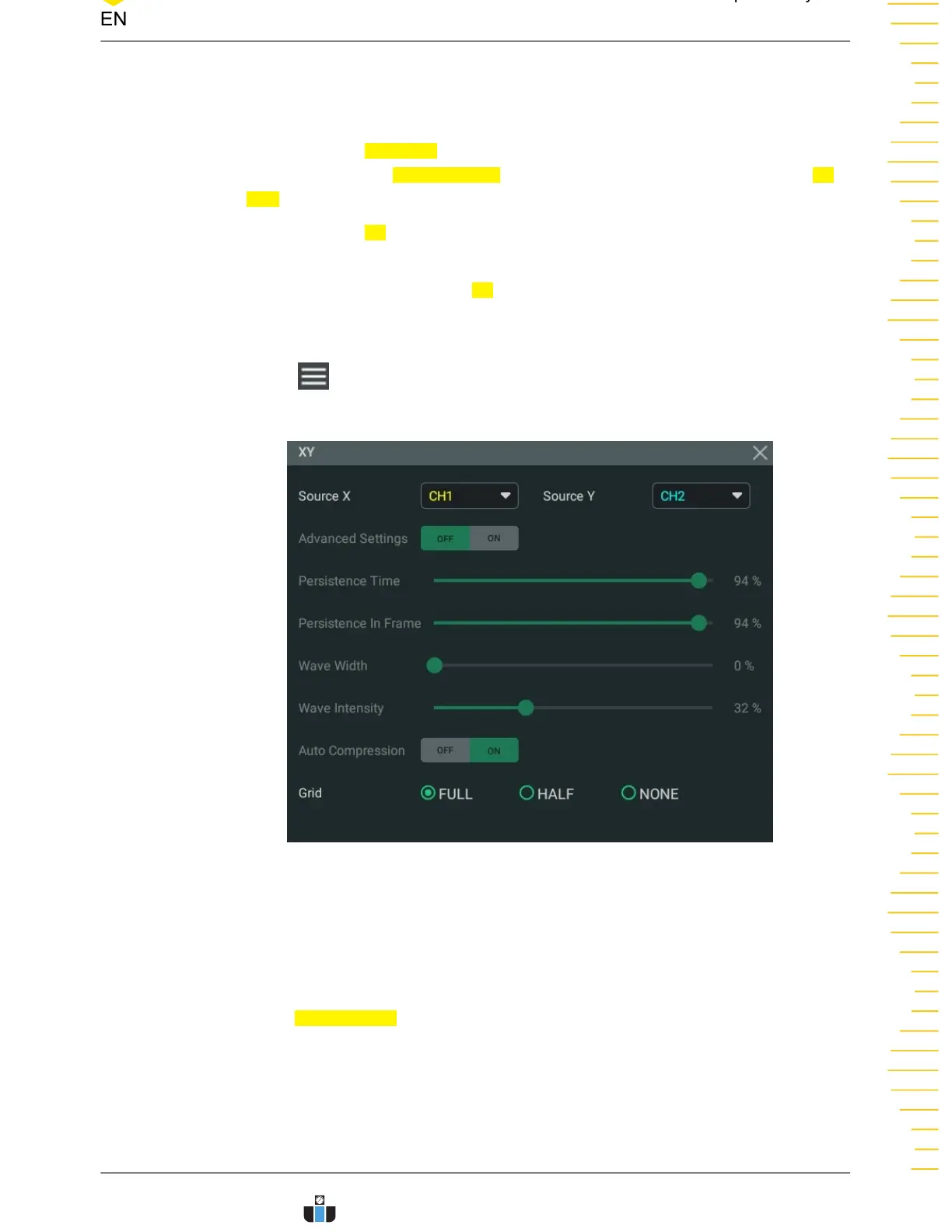Enable the XY Mode
You can enable the XY display mode in the following ways.
• Click or tap the Windows button in the function navigation menu or on the
toolbar to enter the Add Window menu. In the "Diagram" item, click or tap XY >
Add to enable the XY display mode.
• Click or tap the XY button in the function navigation menu or on the toolbar to
enable the XY display mode.
• In the "Horizontal" menu, tick XY to enable the XY mode.
Configure the XY Mode
Click or tap
at the upper-right corner of the XY display window to enter the XY
configuration menu.
Figure 7.4 XY Menu
• Source: Click or tap the drop-down button of "Source X" to select the source
channel of the X-axis in the XY window. Click or tap the drop-down button of
"Source Y" to select the source channel of the Y-axis in the XY window.
In the
Add Window menu, you can also configure Source Z. Source Z, as the Z-
axis input in the XY display mode, is used to control whether to display the X-Y
waveforms in the XY display mode. This function is called "blanking".
- When "None" is selected for "Source Z", the blanking function is disabled,
and you can only see the X-Y waveforms.
Acquisition System
Copyright ©RIGOL TECHNOLOGIES CO., LTD. All rights reserved. DHO900 User Guide
59
www.calcert.com sales@calcert.com1.888.610.7664
0
5
10
15
20
25
30
