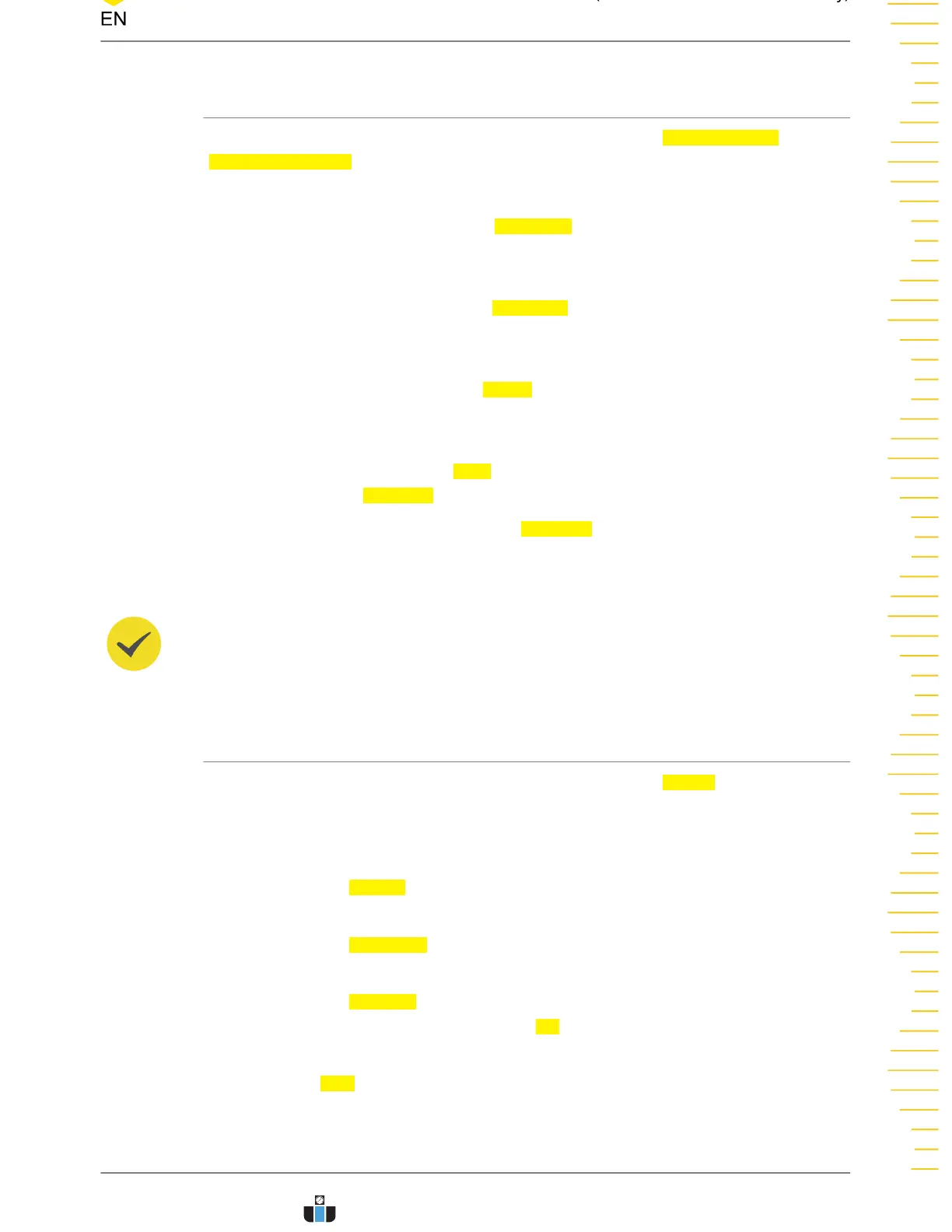15.3 Amp/Freq Setting
In the setting menu as shown in
Figure 15.1
, click or tap the Amplitude and
Frequency Setting tab to enter the Amplitude and Frequency Setting menu. You can
set the following parameters.
• Start Frequency: click or tap the Start Freq input field to set the start frequency
of the sine wave with the pop-up keypad. You can also use the multipurpose
knob to set the value. The setting range is from 10 Hz to 24.99 MHz.
• Stop Frequency: click or tap the Stop Freq input field to set the stop frequency
of the sine wave with the pop-up keypad. You can also use the multipurpose
knob to set the value. The setting range is from 100 Hz to 25 MHz.
• Points/decade: click or tap the
Points input field to set the number of displayed
points per decade. You can also use the multipurpose knob to set the value. The
setting range is from 10 to 300. By default, it is 10.
• Amplitude: click or tap the Amp input field to set the voltage amplitude of sine
wave when the
Var.Amp. is set to "OFF".
• Variable Amplitude: click or tap the Var.Amp. on/off switch to turn on or off the
variable amplitude function. When it is on, you can set the voltage amplitude of
sine wave in different frequency ranges.
TIP
The "Stop Freq" must be greater than the "Start Freq".
15.4 Store and Load
In the setting menu as shown in
Figure 15.1
, click or tap the Saving tab to enter the
bode plot saving menu. In this menu, you can save and load the bode plot data.
Save the Test Data
1. Click or tap the Format drop-down button to select the format of the saved Bode
plot. Available file types include "*.csv" and "*.html".
2. Click or tap the
File Name input field to set the filename with the pop-up virtual
keypad.
3. Click or tap the File Path input field and the "Disk" menu is displayed. Select the
desired target path and then click or tap OK to set the path. For details about the
Disk menu, refer to
Disk Management
.
4. Click or tap save to save the Bode plot file according to the settings.
Bode Plot (for DHO914S and DHO924S only)
Copyright ©RIGOL TECHNOLOGIES CO., LTD. All rights reserved. DHO900 User Guide
183
www.calcert.com sales@calcert.com1.888.610.7664
0
5
10
15
20
25
30
