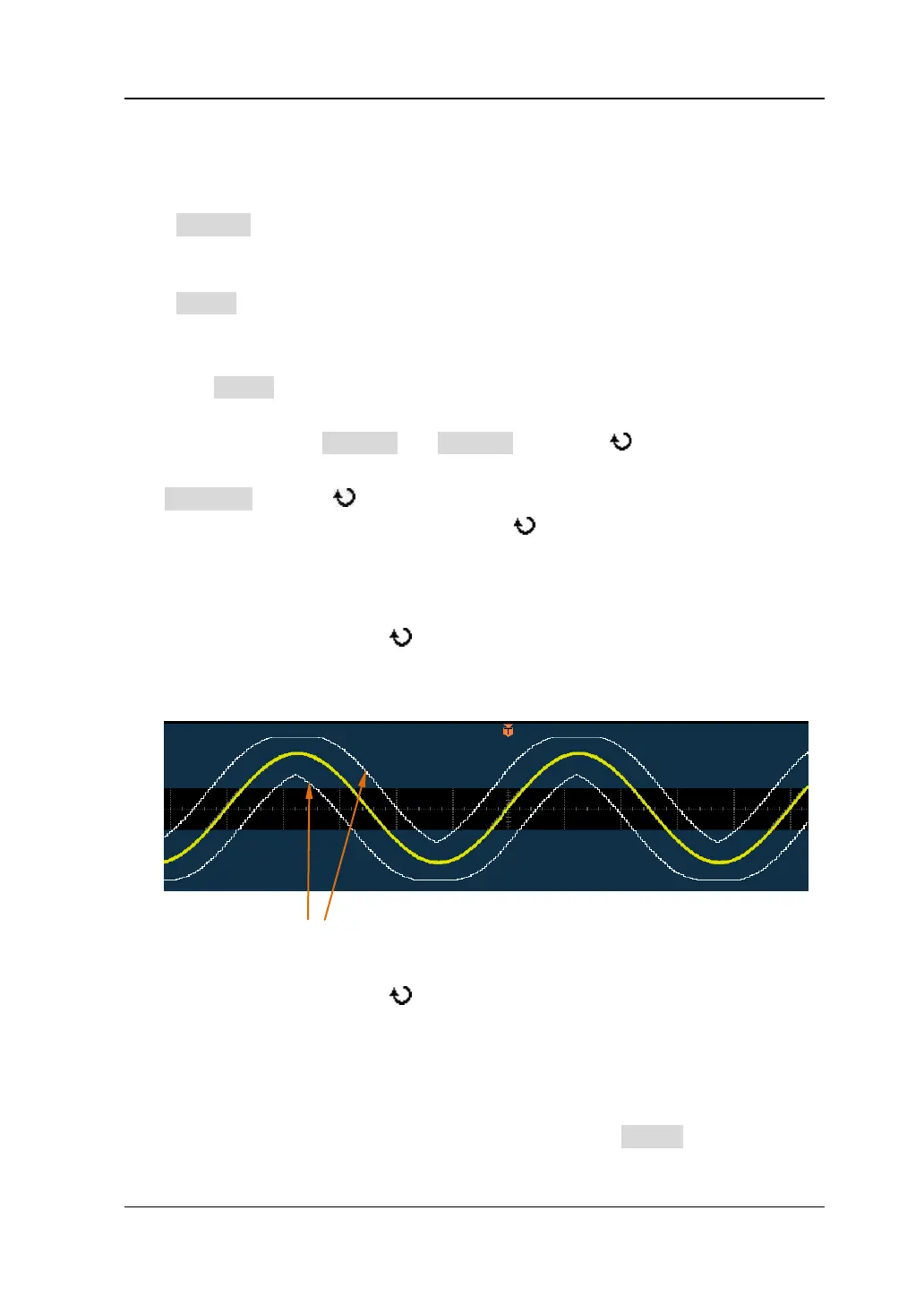10 Waveform Recording RIGOL
DS6000 User’s Guide 10-11
Analysis Based on Pass/Fail Mask
Press Analyze and select "Pass/Fail". Then, set the template used in analysis based
on Pass/Fail mask through the method below.
Press Range to open the following setting menus.
1. Mask Range
Press Range to select "Screen" or "Cursor" for the analysis (the default is
"Screen"). When "Cursor" is selected, two gray cursor lines appear on the screen.
At this point, press CursorA and CursorB; then, use to adjust the positions
of the two cursor lines respectively to determine the analysis range. Or, press
CursorAB and use to adjust the positions of cursor A and cursor B at the
same time. Note that you can press down
continuously to switch the current
cursor.
2. X Mask
Press this softkey and use
to adjust the horizontal threshold and the range
is from 0.02 div to 4.00div. During the adjustment, two curves would be
displayed to show the outline of the current mask, see the figure below.
3. Y Mask
Press this softkey and use
to adjust the vertical threshold and the range is
from 0.03 div to 4.00 div. During the adjustment, two curves would be displayed
to show the outline of the current mask.
4. Create Mask
Mask is the template used in waveform analysis. Press Create to immediately
apply the mask (X Mask and Y Mask) currently created.
Current Mask Outline
