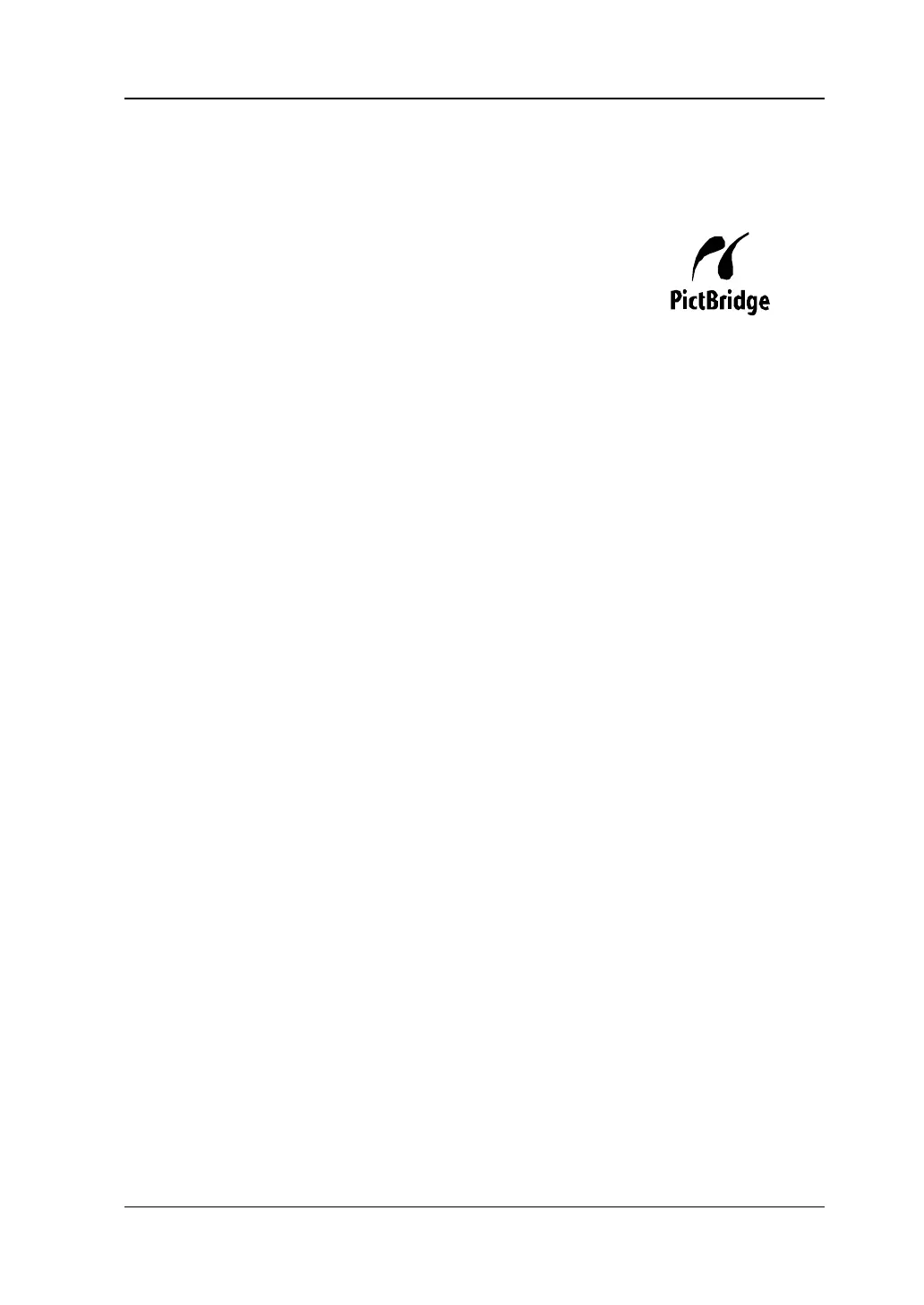13 System Function Setting RIGOL
DS6000 User’s Guide 13-17
PictBridge Print
After selecting the "PictBridge" print mode, please refer to the following steps to set
the print parameters and execute print.
1. Status
A prompting frame will appear to show the current print status after you press
this softkey.
2. Print Range
Press this softkey to select "Screen" (default) or "Wave".
Screen: print the whole screen image.
Wave: only print the waveform and the basic information.
3. Palette
Press this softkey to select "Color" (default) or "GrayScale".
4. Paper Size
Press this softkey to select the size of the paper of the print. You can select
default, A2, A3, A4, A5, A6 or B5.
5. File Type
Press this softkey to select the picture type of the print. You can select default,
Jpeg or Bmp.
Note: The picture types available are related to the property of the printer
connected. Picture types not supported by the printer cannot be selected.
6. Print Quality
Press this softkey to select the print quality. You can select Default, Normal,
Draft or Fine.
PictBridge is a new print standard. If your oscilloscope
and the printer both comply with the PictBridge standard,
you can connect the oscilloscope to the printer using a
USB cable to print the screen image directly.
Devices complies with the PictBridge standard always
have the icon as shown in the figure on the right.
