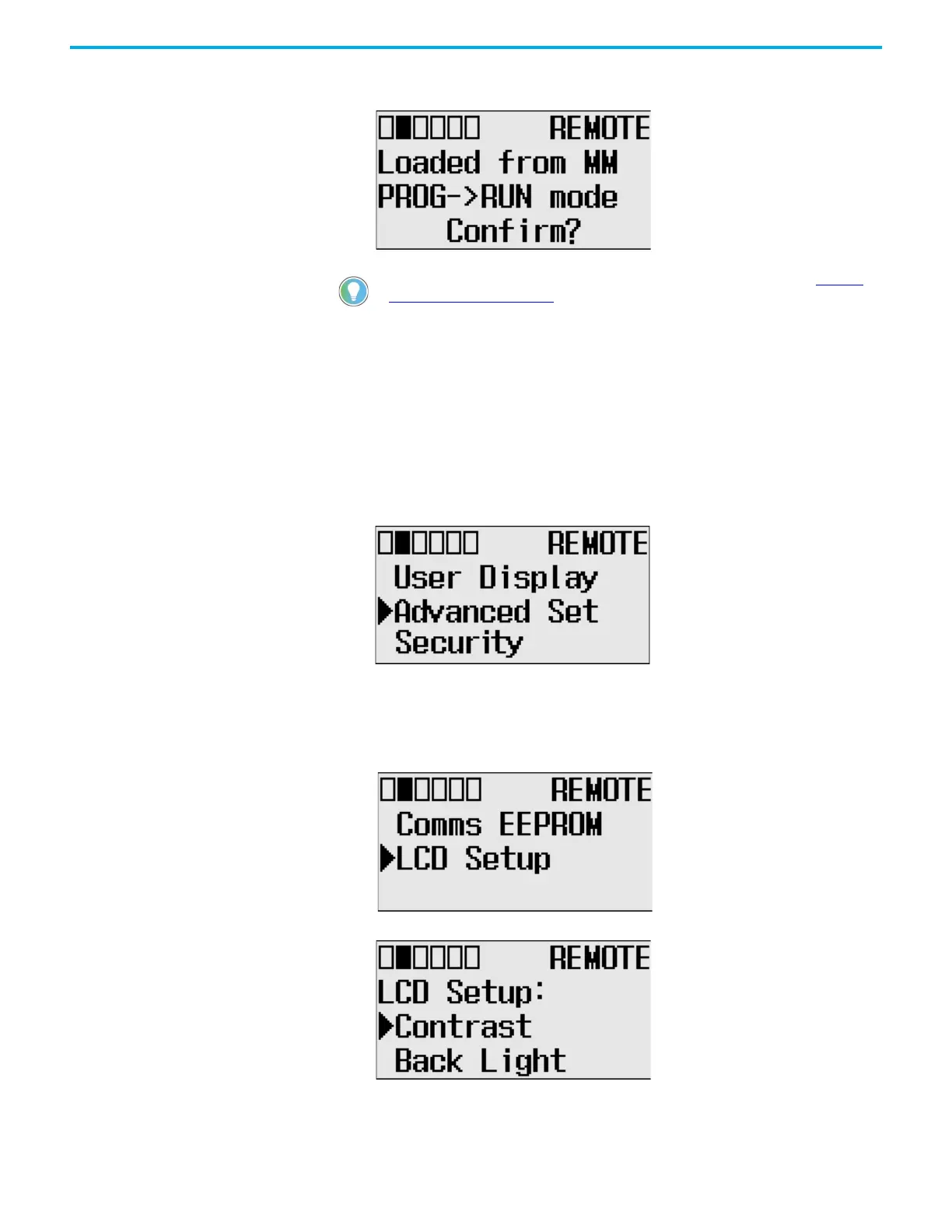Rockwell Automation Publication 1766-UM001O-EN-P - September 2021 113
Chapter 5 LCD and Keypad
3. This screen appears if the load from the memory module is complete.
Press OK to go back to executing mode.
LCD setup In the LCD Setup screen, you can configure the contrast value and backlight
for the LCD.
Configure Contrast Value
1. On the Main Menu screen, select Advanced Set by using the Up and
Down keys on the LCD keypad.
If the menu items shown are not displayed on the Main Menu screen,
scroll down by pressing the Down key.
Note: The Security menu is available in firmware revision FRN 21 and
higher.
2. Press OK on the LCD keypad.
3. Select LCD Setup, using the Up and Down keys on the LCD keypad.
When the LCD Setup menu screen displays, press OK.
4. Select Contrast to adjust the contrast of LCD.
For more information on transferring data to and from memory modules, see Memory
Module Operation on page 124.
