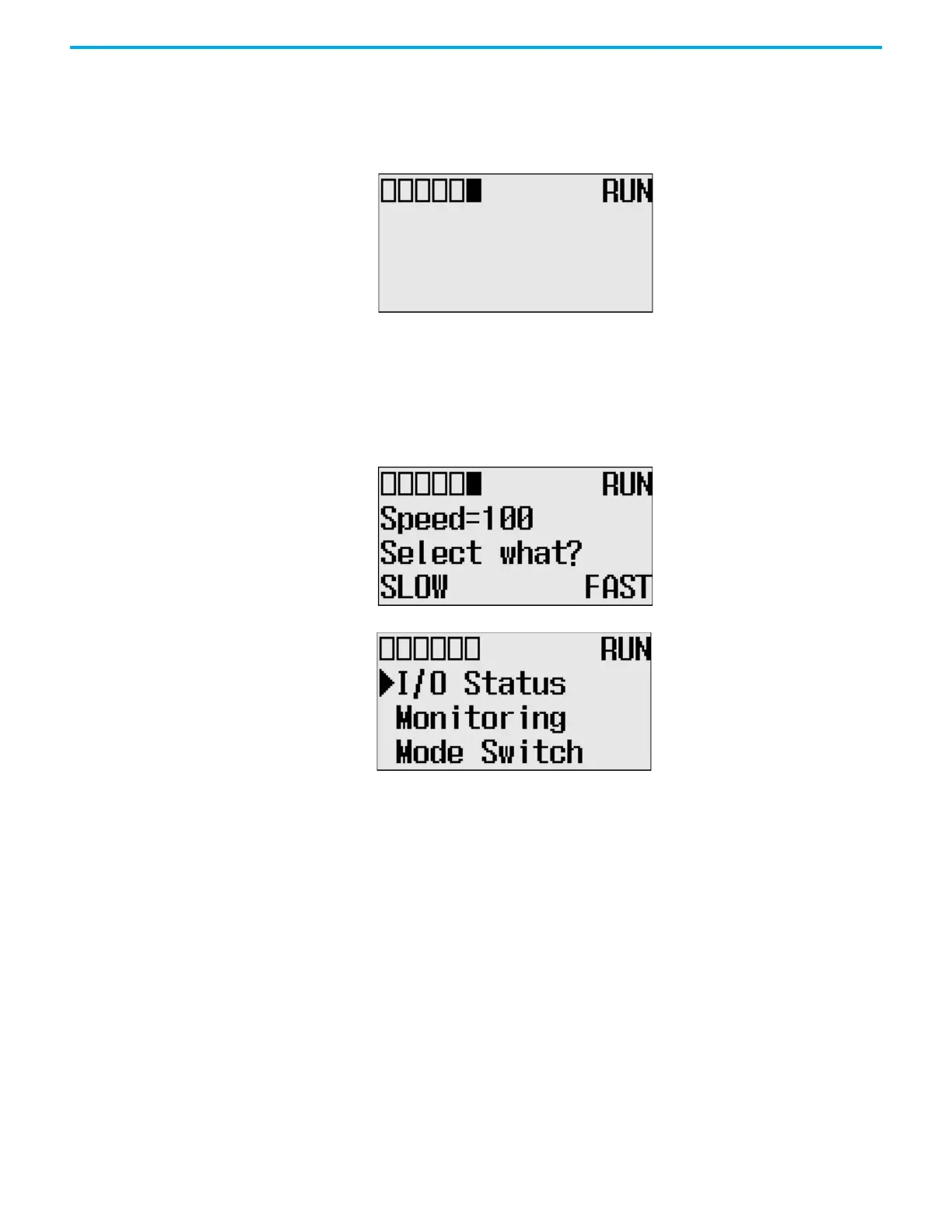Rockwell Automation Publication 1766-UM001O-EN-P - September 2021 97
Chapter 5 LCD and Keypad
2. Press OK on the LCD keypad.
If no user-defined screen is used in your application program, the screen
displays, as shown.
Note that the U-DISP indicator on the top of the LCD displays is a solid
rectangle. It means the LCD is in User-defined LCD mode.
If a user-defined screen is used in your application program, the LCD
screen displays, as shown, according to the specific instructions used in
your program.
3. Press ESC longer than 3 seconds to return to the Main Menu screen.
Configure Advanced
Settings
With the Advanced Set menu, which is a sub-menu under the main menu of
the LCD, you can use the following features:
•change Key In mode
• use communications toggle functionality
• configure Ethernet Network Configuration
• use trim pots
• view system information
• view fault code
• save/load Communication EEPROM
• change LCD contrast and back light
• view/change the Modbus RTU Slave Node address
COMM0
COMM 1
DCOM
M
BAT.
LO
U-DISP
COMM
2
COMM0
COMM
1
DCOMM
BAT.
L
O
U-DISP
COMM
2
