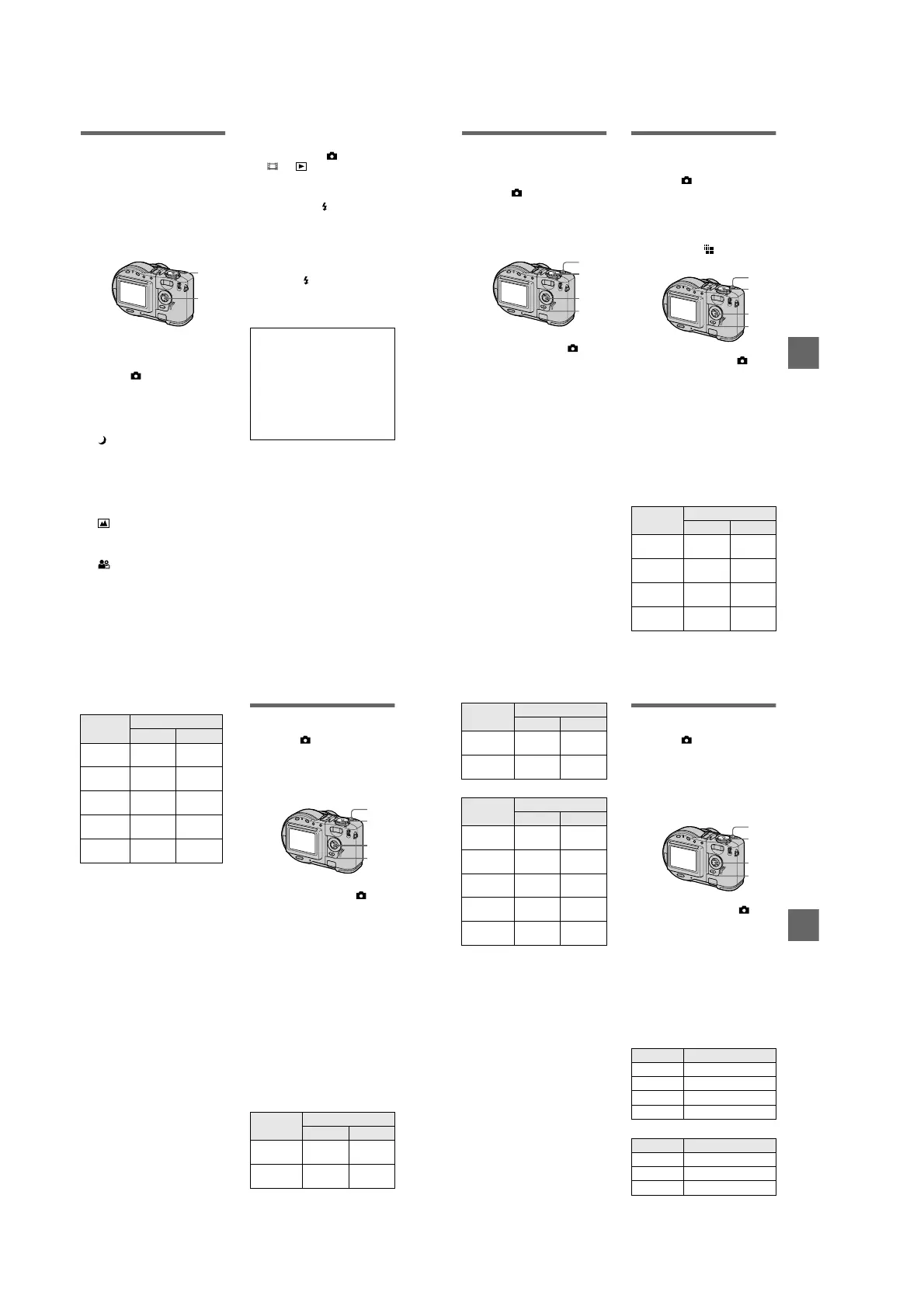1-14
58
Recording images
according to shooting
conditions (SCENE
SELECTION)
Mode dial: SCN
This camera has preset three SCENE
SELECTION modes. Each mode is
suitable for the following situations;
night scene, landscape, and portrait.
To cancel the SCENE
SELECTION function
Set the mode dial to , S, A, M, SET
UP, , or .
Notes
• You can focus only on distant subjects in
LANDSCAPE mode.
• Set the forced flash when you use the
flash in the following modes:
—TWILIGHT mode
—LANDSCAPE mode
• When using the SCENE SELECTION
mode, the AF illuminator (page 25) emits
in the following conditions:
—TWILIGHT mode: when the flash mode
is set to the forced flash mode
—PORTRAIT mode: when the subject is
under dark situations
• When the LANDSCAPE mode is selected,
the AF illuminator cannot be used.
1
SetthemodedialtoSETUP.
The setup screen appears.
2
Select [ ] (CAMERA) with
v
/
V
, [SCENE SELECTION]
with
B
/
v
/
V
,thenpress
B
.
3
Select the desired setting,
then press
z
.
TWILIGHT mode
You can record the subject without
losing the dark atmosphere of the
surroundings. We recommend that
you use a tripod to prevent camera-
shake as the shutter speed is set
slow in this mode.
LANDSCAPE mode
Focuses only on a distant subject to
record landscapes, etc.
PORTRAIT mode
Suits for portrait recordings.
Backgrounds blurred away, and the
frontward person is sharpened.
4
Set the mode dial to SCN.
The selected setting is loaded.
1, 4
2, 3
Tip
Under normal recording conditions, the
camera automatically makes various
adjustments, such as those for the focus,
iris, exposure, and white balance, as it
shoots. However, you may not be able to
carry out your desired shooting
depending on shooting conditions. The
SCENE SELECTION function provides
you with near-optimum adjustments to
suit your shooting situation.
B
BB
B Various recording
59
Recording three
images continuously
(BURST) (only for
MVC-CD300)
Mode dial: /S/A/M/SCN
This mode is used for a continuous
recording. Press the shutter button in
this mode, the camera records three
images continuously.
To return to normal
recording mode
Select [NORMAL] with
v
/
V
in step 3.
Notes
• You cannot use the flash in this mode.
• During recording in this mode, the image
is not displayed on the LCD screen. Make
the composition before pressing the shutter
button.
• The recording interval is approximate 0.6
second.
• The shutter speed more than 1
''
cannot be
selected in BURST mode.
Recording still
images for e-mail (E-
MAIL)
Mode dial: /S/A/M/SCN
In the E-MAIL mode, a small-size
image which is suitable for e-mail
transmission is also recorded at the
same time as recording a normal still
image. (The size of the normal still
image is set using [ ] (IMAGE
SIZE) in the menu settings (page 53).)
The number of images that you can
record on a disc in E-MAIL mode
MVC-CD200
1
Set the mode dial to , S, A,
M, or SCN.
2
Press MENU.
The menu appears.
3
Select [MODE] (REC MODE)
with
b
/
B
, [BURST] with
v
/
V
.
4
Record the image.
2
1
3
4
1
Set the mode dial to , S, A,
M, or SCN.
2
Press MENU.
The menu appears.
3
Select [MODE] (REC MODE)
with
b
/
B
, [E-MAIL] with
v
/
V
.
4
Record the image.
Image size Quality
STANDARD
FINE
1600×1200 Approx.
216
Approx.
126
1600 (3:2) Approx.
216
Approx.
126
1024×768 Approx.
416
Approx.
285
640×480 Approx.
855
Approx.
524
2
1
3
4
60
MVC-CD300
To return to normal
recording mode
Select [NORMAL] with
v
/
V
in step 3.
Adding audio files to
still images (VOICE)
Mode dial: /S/A/M/SCN
In the VOICE mode, the audio is also
recordedatthesametimeasrecording
a still image. You can vividly record
the situation with audio.
The number of images that you can
record on a disc in VOICE mode*
MVC-CD200
Image size Quality
STANDARD
FINE
2048×1536 Approx.
138
Approx.
79
2048 (3:2) Approx.
138
Approx.
79
1600×1200 Approx.
216
Approx.
126
1280×960 Approx.
306
Approx.
182
640×480 Approx.
855
Approx.
524
1
Setthemodedialto ,S,A,
M, or SCN.
2
Press MENU.
The menu appears.
3
Select [MODE] (REC MODE)
with
b
/
B
, [VOICE] with
v
/
V
.
4
Record the image.
If you press and release the
shutter button, sound is
recorded for five seconds.
If you hold down the shutter
button, sound is recorded until
you release the shutter button for
up to 40 seconds.
Image size Quality
STANDARD
FINE
1600×1200 Approx.
203
Approx.
121
1600 (3:2) Approx.
203
Approx.
121
2
1
3
4
B
BB
B Various recording
61
MVC-CD300
∗ When recording 5-second audio.
To return to normal
recording mode
Select [NORMAL] with
v
/
V
in step 3.
Recording text
documents (TEXT)
Mode dial:
TheTEXTmodeissuitablefor
recording a document to emphasize its
character by the black and white
colors. The LCD screen also turns to
black and white, and the image is
recorded in the GIF format.
The number of images that you can
record on a disc in TEXT mode*
MVC-CD200
MVC-CD300
1024×768 Approx.
369
Approx.
262
640×480 Approx.
677
Approx.
451
Image size Quality
STANDARD
FINE
2048×1536 Approx.
133
Approx.
77
2048 (3:2) Approx.
133
Approx.
77
1600×1200 Approx.
203
Approx.
121
1280×960 Approx.
280
Approx.
172
640×480 Approx.
677
Approx.
451
Image size Quality
STANDARD
FINE
1
Set the mode dial to .
2
Press MENU.
The menu appears.
3
Select [MODE] (REC MODE)
with
b
/
B
,[TEXT]with
v
/
V
.
4
Record the image.
Image size
1600×1200 Minimum 330
1600 (3:2) Minimum 361
1024×768 Minimum 618
640×480 Minimum 974
Image size
2048×1536 Minimum 221
2048 (3:2) Minimum 244
1600×1200 Minimum 330
2
1
3
4
