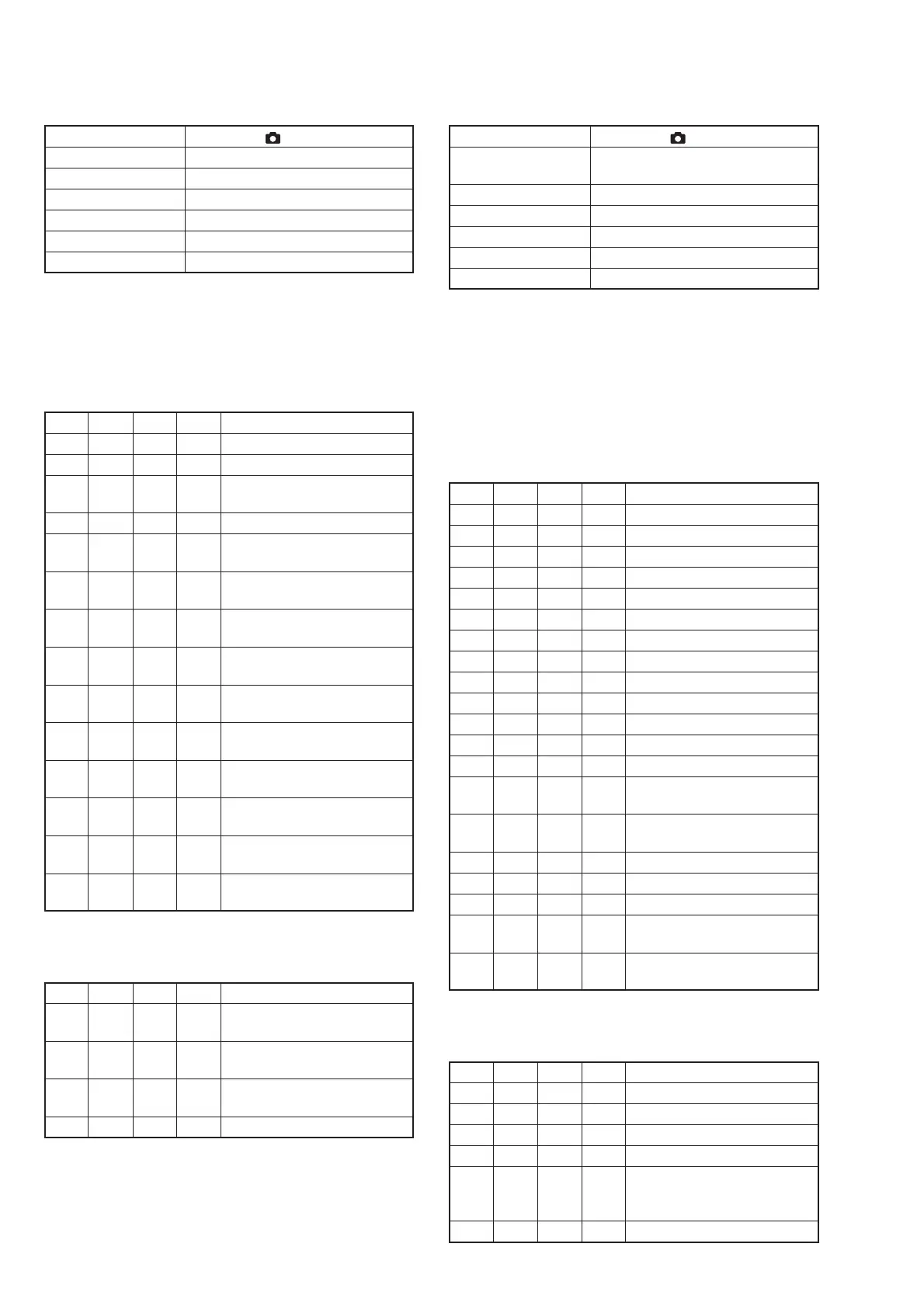5-22
14.CCD White Defect Compensation and Check
Mode Still (Auto ( ))
Subject Arbitrary
Measurement Point Display data of page 6, address: 55
Adjustment Page 7
Adjustment Address 88 to A3
Specified Value1 00 to 7F
Specified Value2 00
Note1: This adjustment should be carried out upon completion of “Data
Setting during Camera System Adjustments”.
Note2: Turn on the camera power supply, wait for several minutes, then
perform this adjustment.
Note3: Check that the data of page: 6, address: 02 is “00”. If not, to page:
6, address: 01, set data: 00, and press the PAUSE button.
Adjusting method:
Order Page
Address
Data Procedure
1 0 01 01 Set the data.
2 F DE Write down the data.
3 F DE 1E Set the data, and press PAUSE
button.
4 F E3 Write down the data.
5 F E3 0E Set the data, and press PAUSE
button.
6 6 01 8B Set the data, and press PAUSE
button.
7 6 02 Check that the data changes to
“01”. (Note4)
8 6 55 Check that the display data
satisfies the specified value1.
9 6 01 00 Set the data, and press PAUSE
button.
10 F DE 0F Set the data, and press PAUSE
button.
11 F E3 60 Set the data, and press PAUSE
button.
12 6 01 87 Set the data, and press PAUSE
button.
13 6 02 Check that the data changes to
“01”. (Note4)
14 6 55 Check that the display data
satisfies the specified value2.
Note4: The adjustment data will be automatically input to page: F, address:
88 to A3.
Processing after Completing Adjustments:
Order Page
Address
Data Procedure
1 6 01 00 Set the data, and press PAUSE
button.
2 F DE Set the data that is written down
at step2, and press PAUSE button.
3 F E3 Set the data that is written down
at step4, and press PAUSE button.
4 0 01 00 Set the data.
15. CCD Black Defect Compensation and Check
Mode Still (Auto ( ))
Subject Clear chart (Color bar standard picture
frame) (Note2)
Measurement Point Display data of page 6, address: 55
Adjustment Page 7
Adjustment Address 60 to 87
Specified Value1 00 to 0A
Specified Value2 00
Note1: This adjustment should be carried out upon completion of “Data
Setting during Camera System Adjustments”.
Note2:
Check that there are no dust, no dirt and no reflection on the clear chart.
Note3: Any subject other than the clear chart should not be in the screen.
Note4: Check that the data of page: 6, address: 02 is “00”. If not, to page:
6, address: 01, set data: 00, and press the PAUSE button.
Switch setting:
ZOOM .................................................................... WIDE end
FOCUS............................................................ Manual (0.3m)
Adjusting method:
Order Page
Address
Data Procedure
1 0 01 01 Set the data.
2 F DF Write down the data.
3FDF4C
Set the data, and press PAUSE button.
4 6 2C 01 Set the data.
5 6 90 00 Set the data.
6 6 91 03 Set the data.
7 6 92 00 Set the data.
8 6 93 00 Set the data.
9 6 01 79
Set the data, and press PAUSE button.
10 6 30 01 Set the data.
11 6 07
Check that the data changes to “01”.
12 Wait for 4 sec.
13 6 01 8D
Set the data, and press PAUSE button.
14 6 02 Check that the data changes to
“01”. (Note5)
15 6 55 Check that the display data
satisfies the specified value1.
16 6 01 00
Set the data, and press PAUSE button.
17 F DF 5A
Set the data, and press PAUSE button.
18 6 01 89
Set the data, and press PAUSE button.
19 6 02 Check that the data changes to
“01”. (Note5)
20 6 55 Check that the display data
satisfies the specified value2.
Note5: The adjustment data will be automatically input to page: F, address:
60 to 87.
Processing after Completing Adjustments:
Order Page
Address
Data Procedure
1 6 01 00
Set the data, and press PAUSE button.
2 6 2C 00 Set the data.
3 6 91 00 Set the data.
4 6 30 00 Set the data.
5 F DF Set the data that is written down
at step2 of “Adjusting method”,
and press PAUSE button.
6 0 01 00 Set the data.
RadarWRadarWRadarWRadarWRadarWRadarWRadarWRadarWRadarWRadarW
