
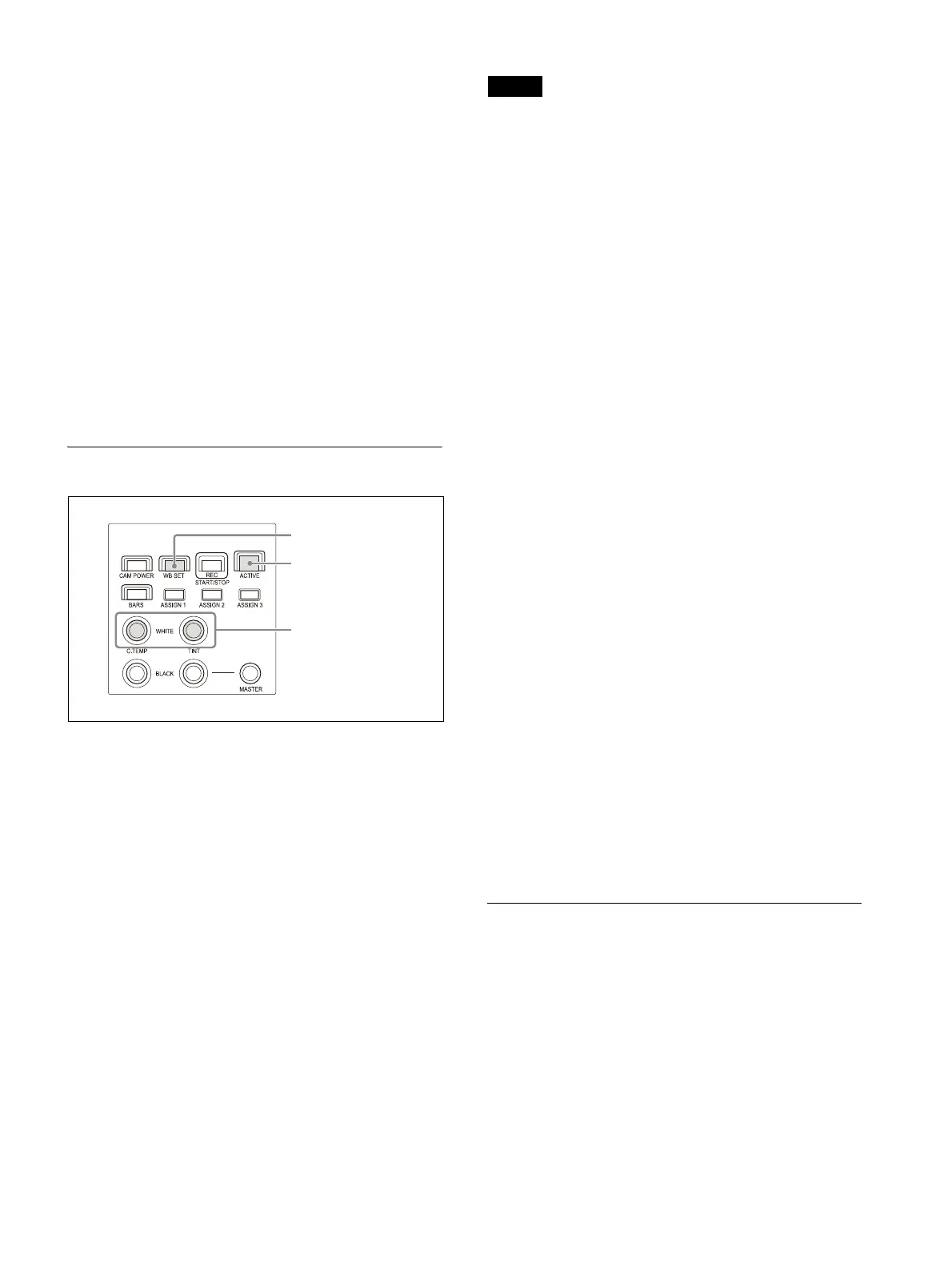 Loading...
Loading...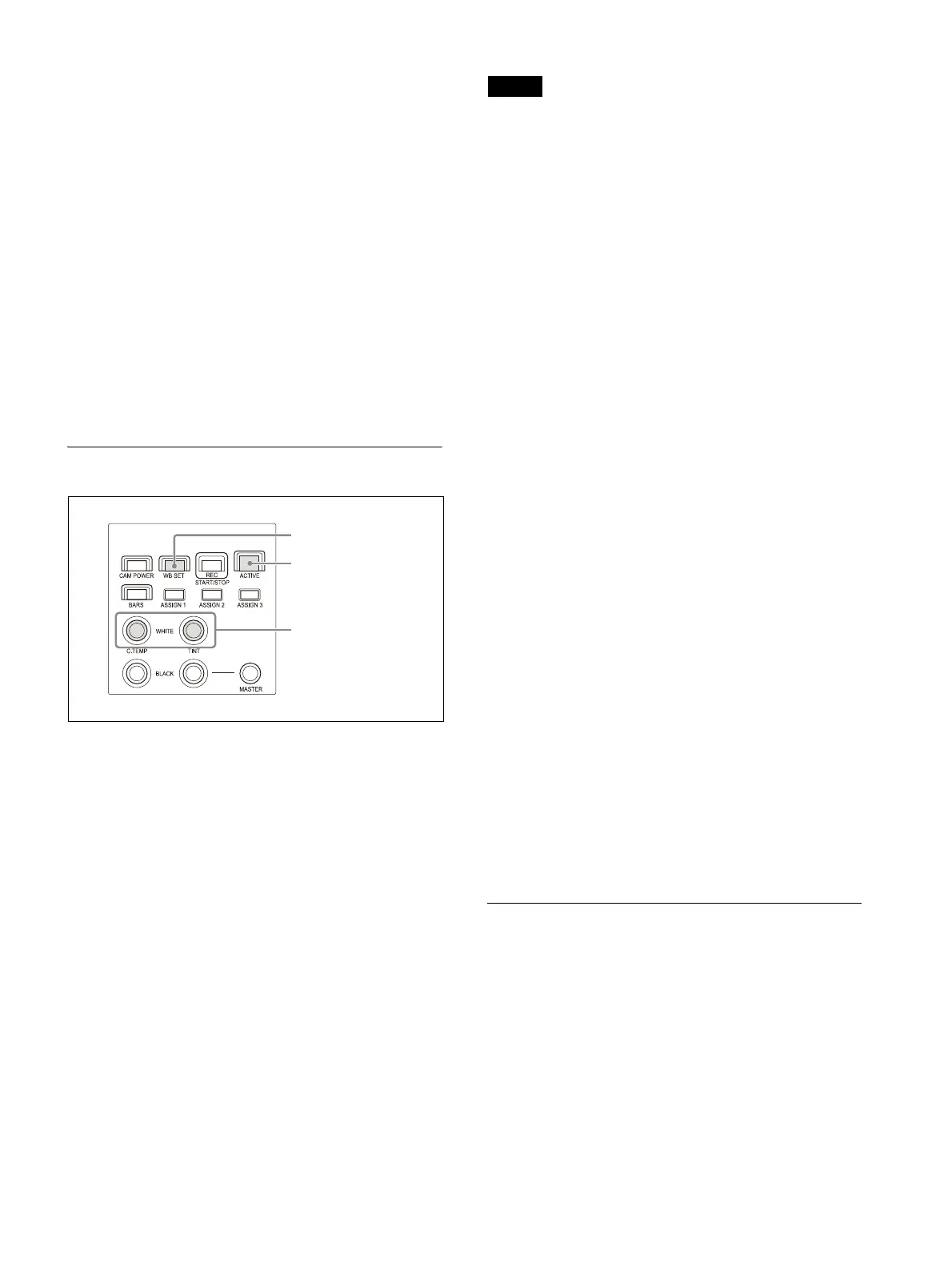
Do you have a question about the Sony RM-IP500 and is the answer not in the manual?
| Interface | Wired |
|---|---|
| Product color | Black |
| Brand compatibility | Sony |
| Remote control proper use | - |
| Quantity per pack | 1 pc(s) |
| Storage temperature (T-T) | -20 - 60 °C |
| Operating temperature (T-T) | 0 - 40 °C |
| Built-in display | Yes |
| Maximum range | - m |
| I/O ports | RJ-45, D-Sub 15-pin, DC |
| Rechargeable | No |
| Harmonized System (HS) code | 85299097 |
| Depth | 224.1 mm |
|---|---|
| Width | 306 mm |
| Height | 159.3 mm |
| Weight | 2400 g |
Important points for safe unit operation.
Describes unit parts, installation, connection, and operation.
Panel sheet with function names for ILME-FR7 camera.
Highlights system construction, design, and operation capabilities.
Layout and function of controls on the top panel.
Controls for adjusting camera color parameters.
Buttons for navigating and operating menus.
Controls for selecting the target camera.
Controls for lens adjustments like iris, focus, and zoom.
Controls for storing and recalling camera status.
Joystick for pan, tilt, and zoom camera movements.
Description of rear panel ports like LAN and power input.
Information on screw holes and protective covers.
How to use the RM menu for configuration.
Accessing camera setup menus via the unit.
Using shortcuts for specific function settings.
Step-by-step guide for RM menu operations.
Setup for connecting via LAN network.
Procedure to configure the unit's network IP address.
Setup for connecting via serial communication.
Steps to set up serial communication and baud rate.
Illustrates a typical network setup with cameras and PCs.
Automatic assignment of IP addresses and camera numbers.
Adding, clearing, and swapping camera information.
Saving, restoring settings, and updating firmware via PC.
Procedures for backing up, restoring, and updating.
Step-by-step process for firmware updates.
Software tool for controller configuration.
Procedures for turning the unit and cameras on and off.
Methods for selecting cameras via LAN and serial connections.
Operating camera pan, tilt, and zoom movements.
Procedures for adjusting focus and brightness.
Adjusting exposure, white balance, and black balance.
Controls for backlight, flicker, detail, and other picture settings.
Iris, ISO/gain, shutter, ND filter, and exposure adjustments for ILME-FR7.
Recording video clips to the camera's memory card.
Saving and recalling camera settings like position and zoom.
Recording and playing back camera pan/tilt/zoom movements.
Customizing buttons for specific camera functions.
Pre-configured settings for efficient operation.
Quick access to functions using IRIS, GAIN, SHUTTER, ASSIGN buttons.
Using ASSIGN buttons for specific parameter adjustments.
Displaying current camera iris, gain, shutter, and zoom status.
Resetting all unit settings to their original defaults.
Solutions for common operational problems and symptoms.
Explanations and remedies for warning and error messages.
Details on connectors, power, dimensions, and mass.
Pinout diagrams for RS-422 and GPI I/O connectors.
Licensing terms for included software components.