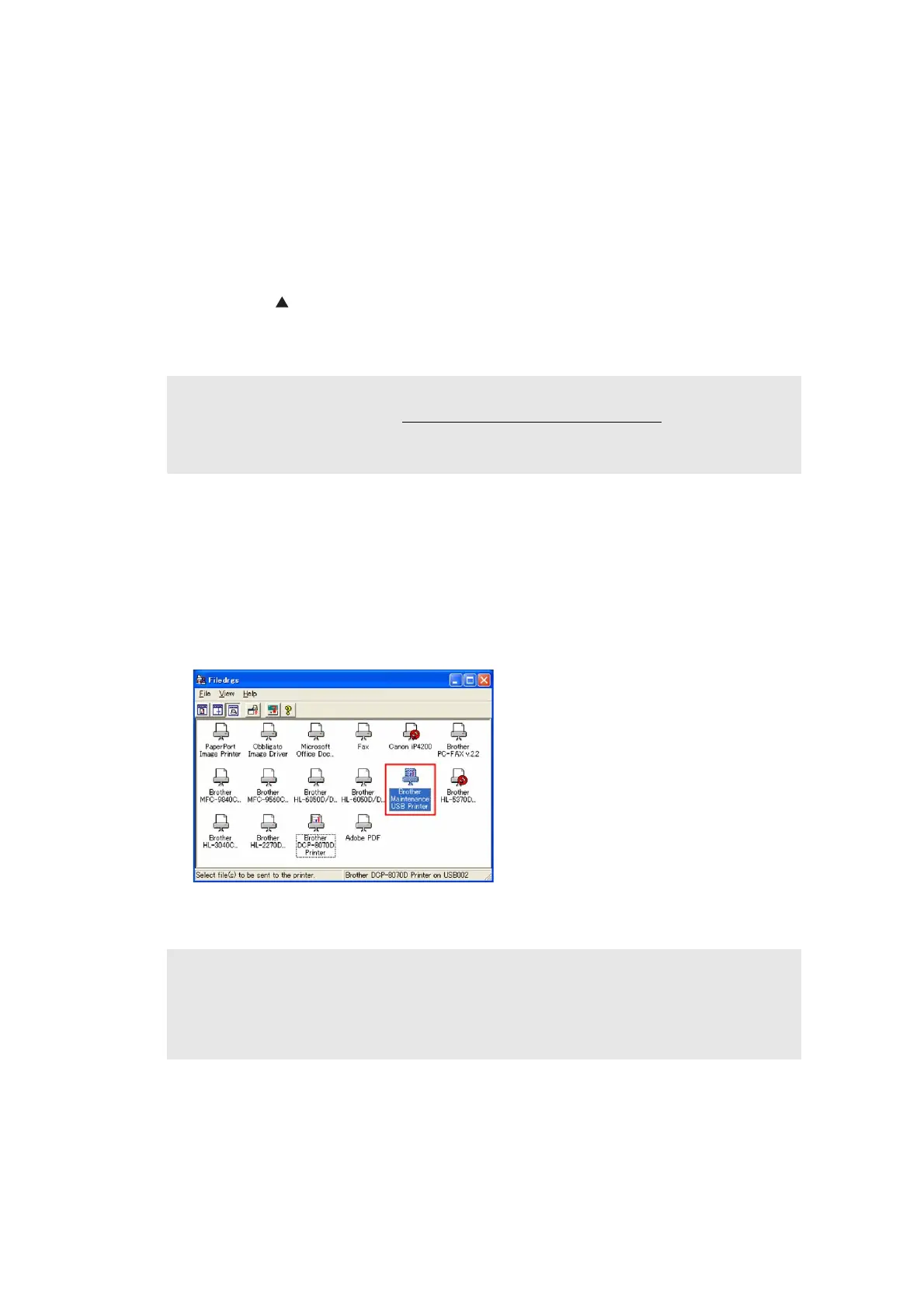4-2 Confidential
1.1 Rewriting the firmware (Sub firmware, Main firmware)
1.1.1 Checking firmware version
Check if the firmware written on the main PCB ASSY is the latest version or not. If it is the latest
version, there is no need to write the firmware. If it is not, make sure to write the firmware to the
main PCB ASSY in accordance with “1.1.2 Rewriting the firmware using computer” in this chapter.
<How to check firmware version>
Press the * and # buttons at the same time in the ready state. (For models without numeric
keys; Press the and Stop/Exit buttons at the same time.) Then, the firmware version
information is displayed on the LCD.
1.1.2 Rewriting the firmware using computer
<Procedures>
(1) Turn the power switch of the machine off. Turn on the power as pressing the 5 button (For
models without numeric keys; Press the Number of Copies button or Duplex button.).
Check that “
■
■
■
■
■
■
■
■
” appears on the LCD.
(2) Connect the computer to the machine with the USB cable.
(3) Double-click the “FILEDG32.EXE” to start. The following screen appears. Select the
“Brother Maintenance USB Printer.”
(4) Drag and drop a program file that you want to rewrite (for instance, LZXXXX_$.upd) onto
the Brother Maintenance USB Printer icon in the screen shown above.
(5) Upon completion of rewriting, the machine restarts and returns to the ready state automatically.
Note:
• It is recommendable to rewrite 1) Sub firmware and 2) Main firmware
in this order.
• DO NOT unplug the power cord of the machine or your computer or disconnect the USB
cable while rewriting the program files.
Note:
• After rewriting Sub firmware or Main firmware is completed, the machine returns to the
ready state. To continue rewriting the other program files, turn off the power switch of the
machine, and turn it on again as pressing the 5 buttons. Check that “
■
■
■
■
■
■
■
■
”
appears on the LCD and start rewriting.
