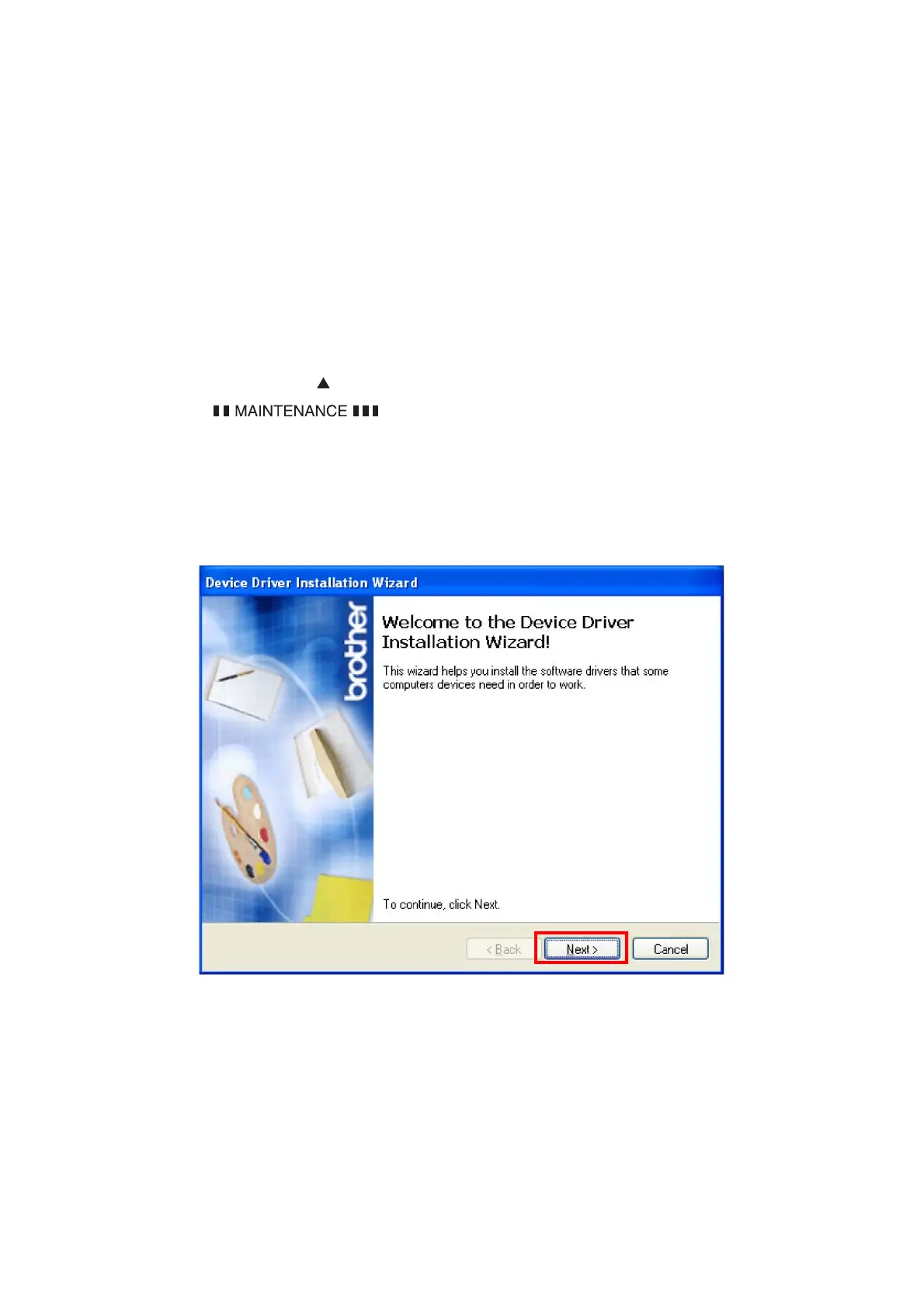App. 3-1
Confidential
APPENDIX 3 INSTALLING THE MAINTENANCE DRIVER
To identify multiple machines connected to the computer via USB, the computer needs to
configure the corresponding number of virtual USB devices by a driver or software. If you
connect a multiple number of machines to your computer, the same number of virtual USB
devices will be automatically configured on your computer.
To prevent virtual USB devices from being configured without limitation, use the unique driver
installation procedure described below that enables your computer to identify multiple
machines via one single virtual USB device.
<Procedures>
(1) While the machine is in the ready state, press the
OK
button and then
Start
button.
Next, press the button 4 times, and the machine goes into the maintenance mode.
(2) “ ” appears on the LCD, and the machine goes into the
maintenance mode.
(3) Double-click “Setup.exe” of the maintenance printer driver which is saved in the temporary
folder to execute.
(4) The following screen appears, indicating the detection of device driver installation wizard.
Click
Next
to proceed. (Screen below is the example of Windows
®
XP.)
