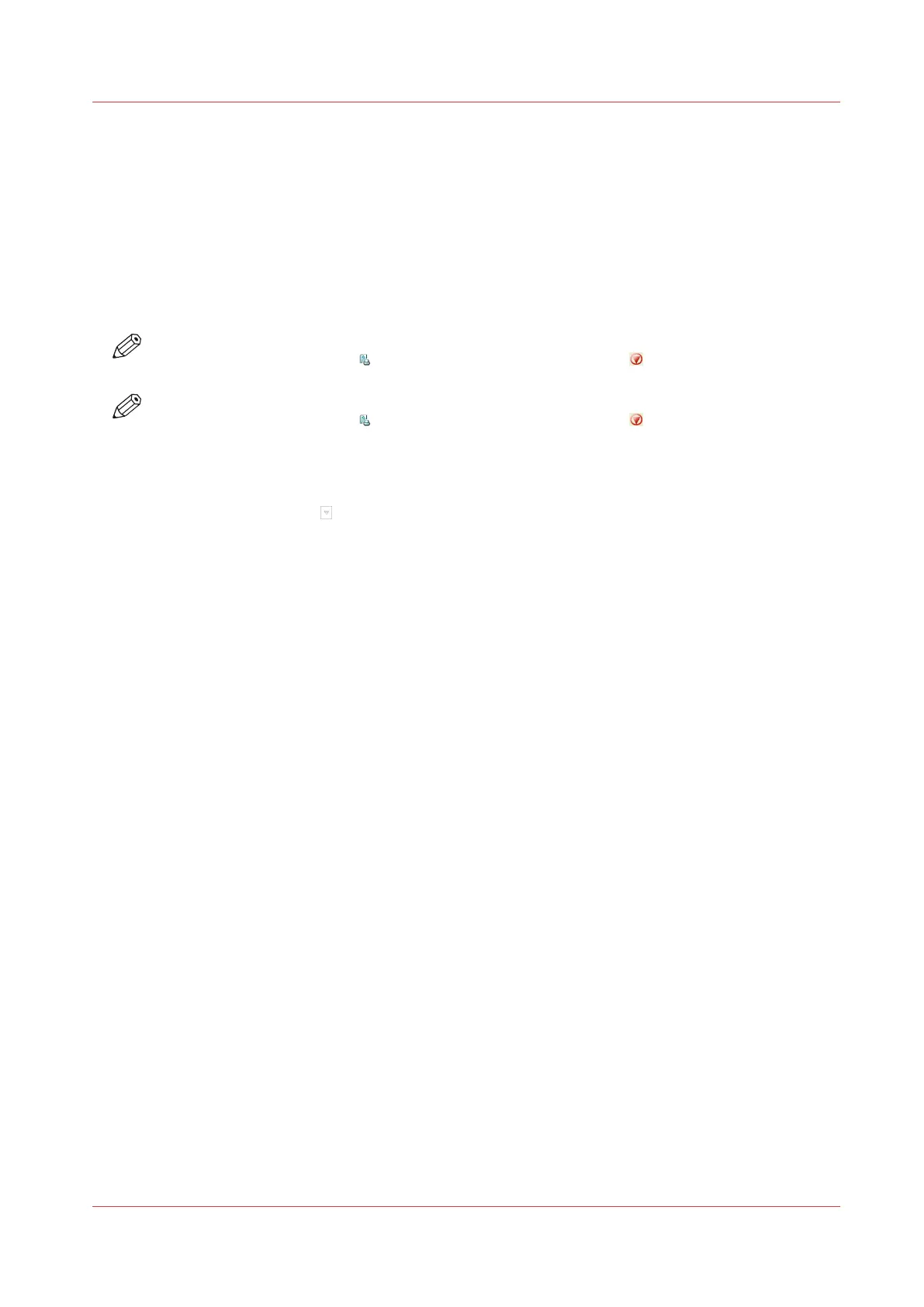Print a Scheduled Job Later
Introduction
The machine prints the jobs that are present in the list of [Scheduled jobs] jobs.
However, you can decide to print a job later, for example because:
• The required media are out of stock, or
• You first want to make a proof.
Then you must move the job back to the list of [Waiting jobs].
NOTE
To select the active print job
you must first press the Stop button 2x to stop the job.
NOTE
To select the active print job
you must first press the Stop button two times to stop the job.
Procedure
1.
On the control panel, touch [Jobs] -> [Queues].
2.
If collapsed, first touch
to expand the list of [Scheduled jobs].
3.
Touch the job or jobs you want to print later or use the [Select] button to make a selection.
To undo the multiple selection and only select one job, you must touch and hold that job for two
seconds.
4.
Press [Move].
The job is moved to the list of [Waiting jobs].
Print a Scheduled Job Later
Chapter 8 - Plan the jobs
117
Canon varioPRINT DP line
