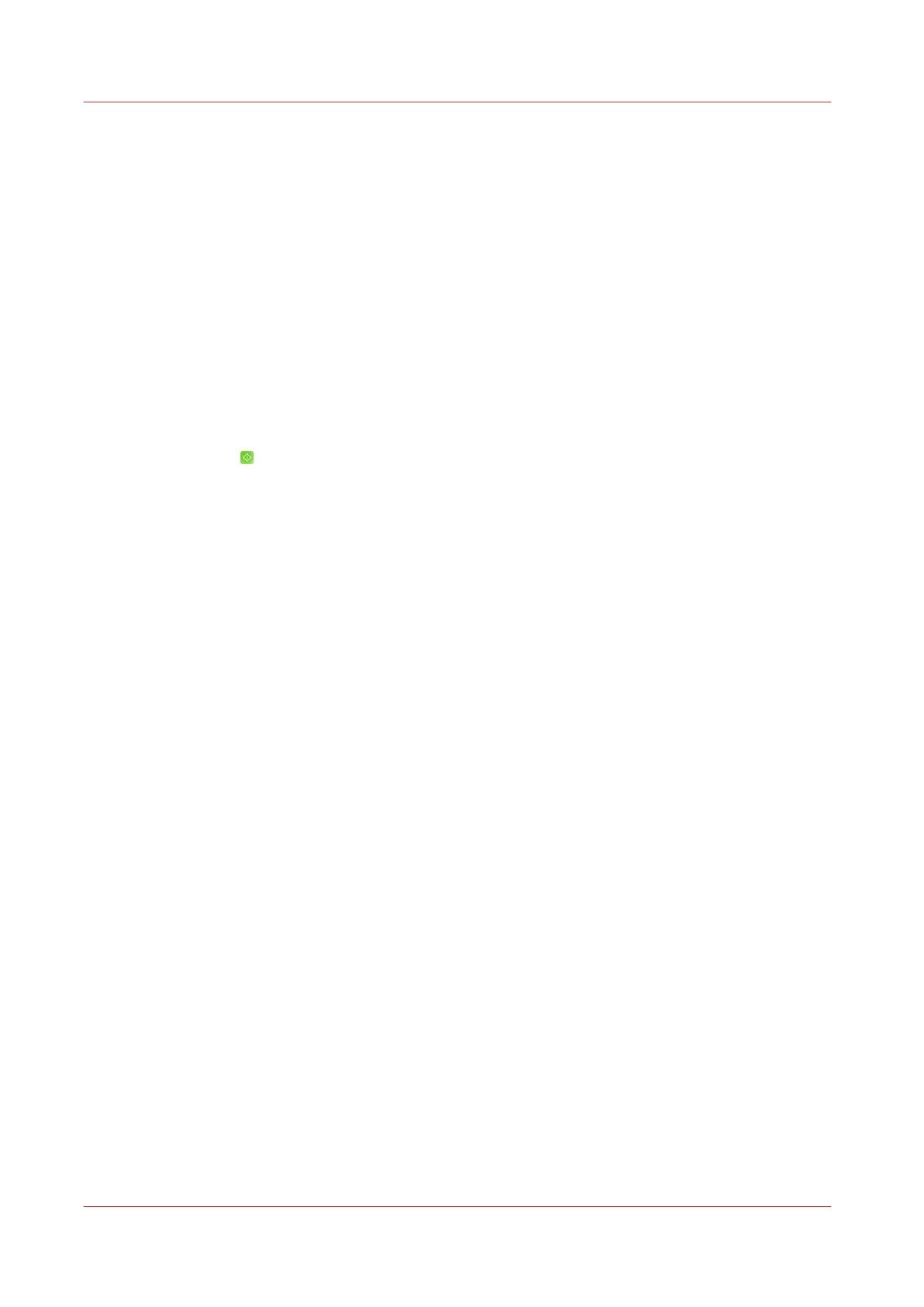Scan to DocBox
Procedure
1.
Place the originals face up into the automatic document feeder (ADF), or place one original face
down on the glass plate.
2.
On the control panel, touch [Jobs] -> [Copy/Scan] -> [Copy to DocBox].
The job window opens.
3.
Change the settings for the original and the file.
4.
Touch [Job name] to change the default job name.
Use the keyboard to change the name, then touch [OK].
5.
Touch the [Destination] button.
6.
From the drop-down menu, touch [DocBox]
7.
Touch the [DocBox] button
8.
Touch the DocBox to which you want to scan the job.
9.
Touch [OK].
10.
Touch [Start]
.
The scanner scans the originals. The system sends the resulting file (bitmap) to the selected
DocBox.
Scan to DocBox
262
Chapter 11 - Carry Out Scan Jobs
Canon varioPRINT DP line
