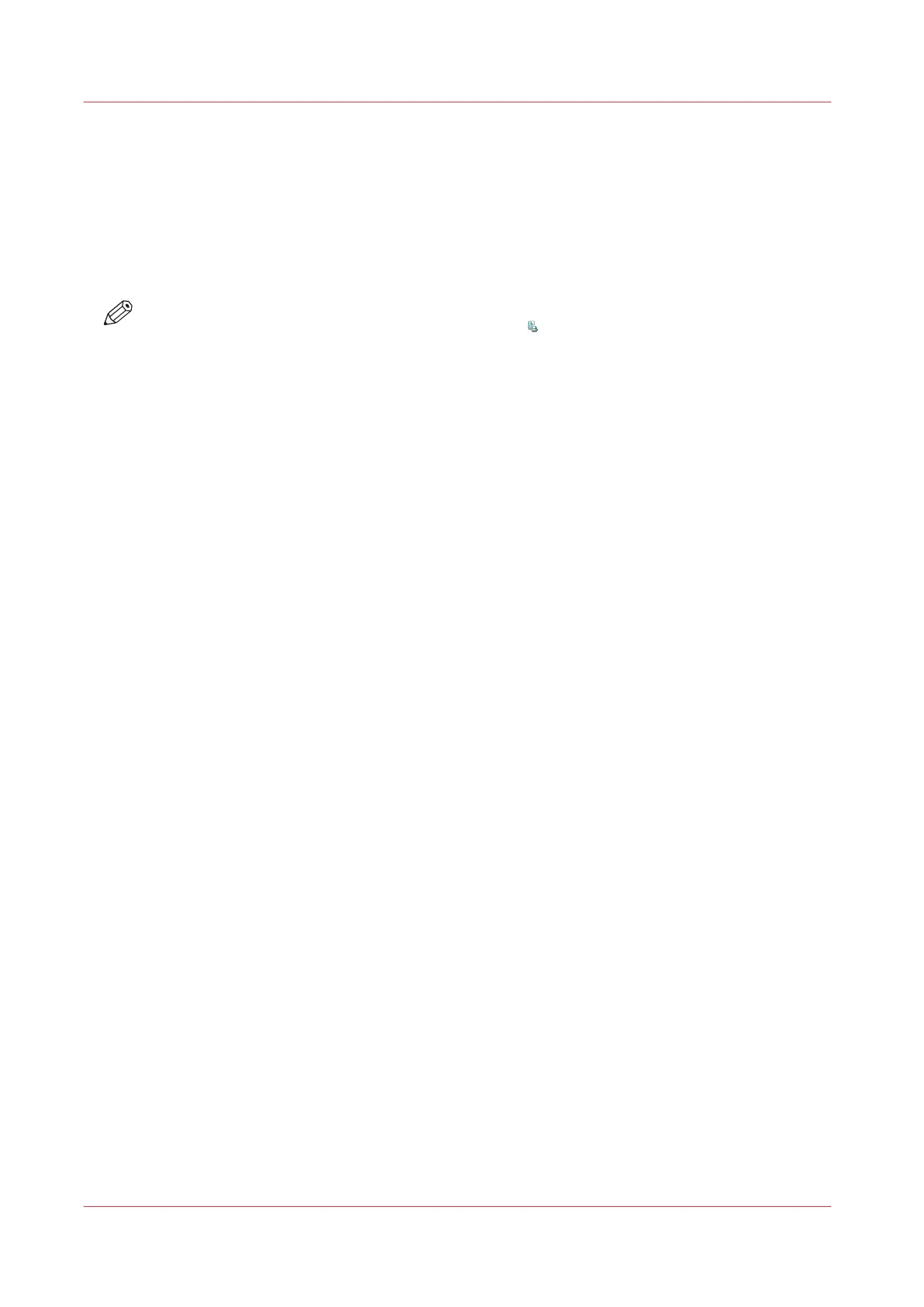Select Another Media for a Job
Introduction
If you want to print a job on other media than originally defined for that job, you can select a
different media via the operator panel. Requirements regarding the new media:
• The media must be available in the media catalog.
• The media must have the same size as the original media.
NOTE
You cannot change this setting for the active print job
.
Procedure
1.
On the control panel, touch [Jobs] -> [Queues] -> [Scheduled jobs] or [Waiting jobs], or select a
DocBox.
2.
Touch the job you want to change.
3.
Touch [Properties], or double-tap the job to open the [Properties] window.
4.
In the preview pane at the right-hand side, touch the media you want to change.
When more than one media was defined for a job, the preview pane displays a separate button
for each media.
5.
From the list, select the new media.
6.
Press [OK].
Select Another Media for a Job
172
Chapter 9 - Carry Out Print Jobs
Canon varioPRINT DP line
