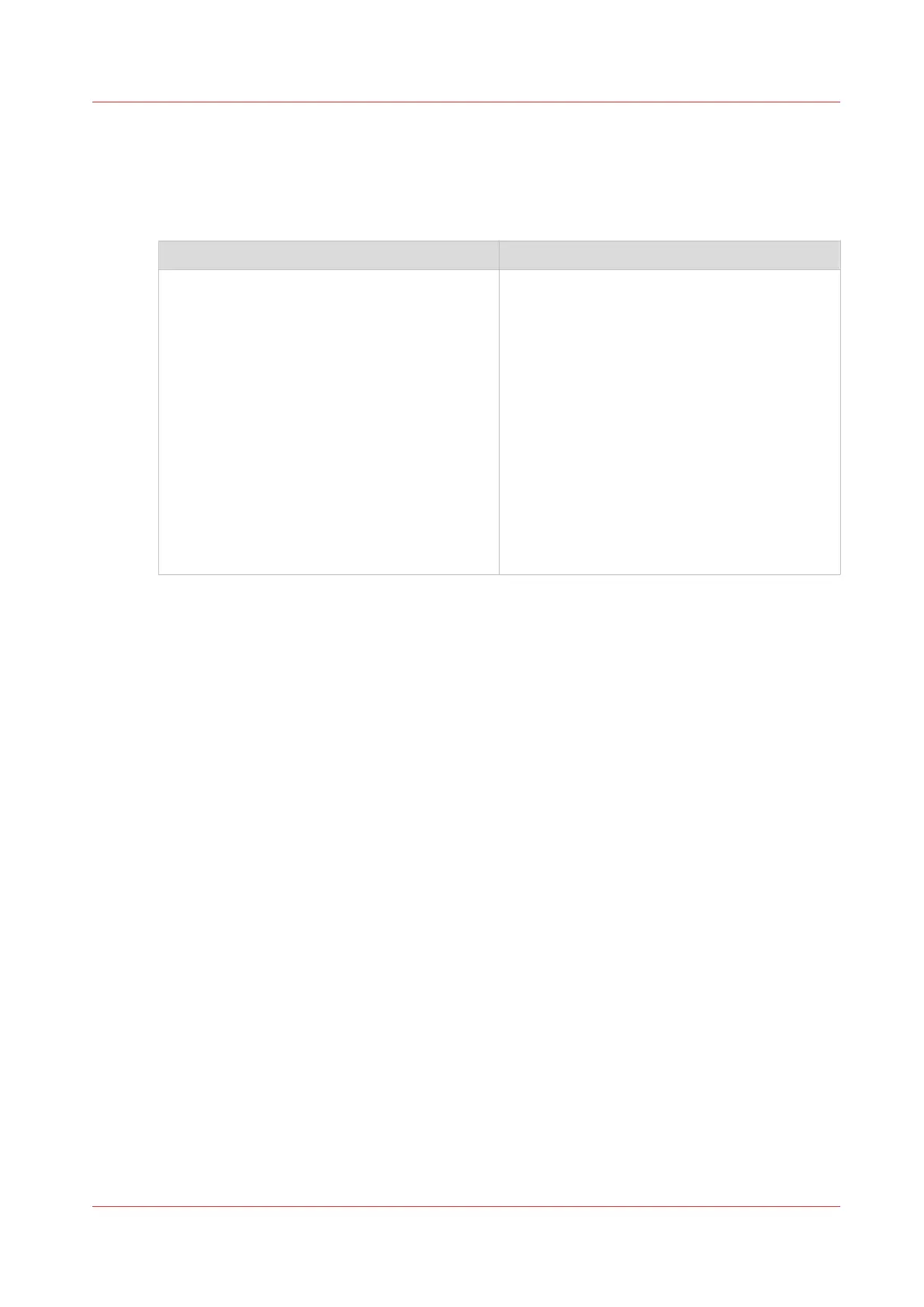Copy Non-Standard Size Originals
Introduction
The scanner can detect the following media sizes automatically:
Glass plate ADF
• A3R
• A4
• A4R
• A5
• B4R
• B5
• B5R
• B6
• Statement 5.5" x8.5"
• Letter 8.5" x 11"
• LetterR 11"x 8.5"
• LegalR 8.5" x14"
• TabloidR 11" x 17"
• A3R
• A4
• A4R
• A5
• A5R
• B4R
• B5
• B5R
• B6R
• Statement 5.5" x 8.5"
• StatementR
• Letter 8.5" x 11"
• LetterR 11" x 8.5"
• LegalR 8.5" x 14"
• TabloidR 11" x 17"
When you copy originals with a different size, you must enter the correct measures manually.
The ADF supports originals of 140 mm x 128 mm - 630 mm x 304.8 mm (5.5"x 5" - 24.9" x 12").
The glass plate supports originals of 10 mm x 10 mm - 432 mm x 297mm (0.4" x 0.4" - 17" x
11.7").
Procedure
1.
Place the originals face up into the automatic document feeder (ADF), or place one original face
down on the glass plate.
2.
On the control panel, touch [Jobs] -> [Copy/Scan] -> [Copy job].
3.
In the [Original] section, touch [Size].
4.
Use the - and + buttons to enter the correct media size.
5.
Press [OK].
The [Size] button displays the defined size.
6.
In the [Output] section, touch [Media].
7.
Select a media from the list and touch [OK].
The setting [Zoom] determines how the copy will look. When [Zoom] ->[Fit to page] is enabled,
the original will be scaled to fit the media size of the output. When [Zoom] -> [Fit to page] is
disabled, you can enter a custom zoom percentage.
Copy Non-Standard Size Originals
Chapter 10 - Carry Out Copy Jobs
233
Canon varioPRINT DP line
