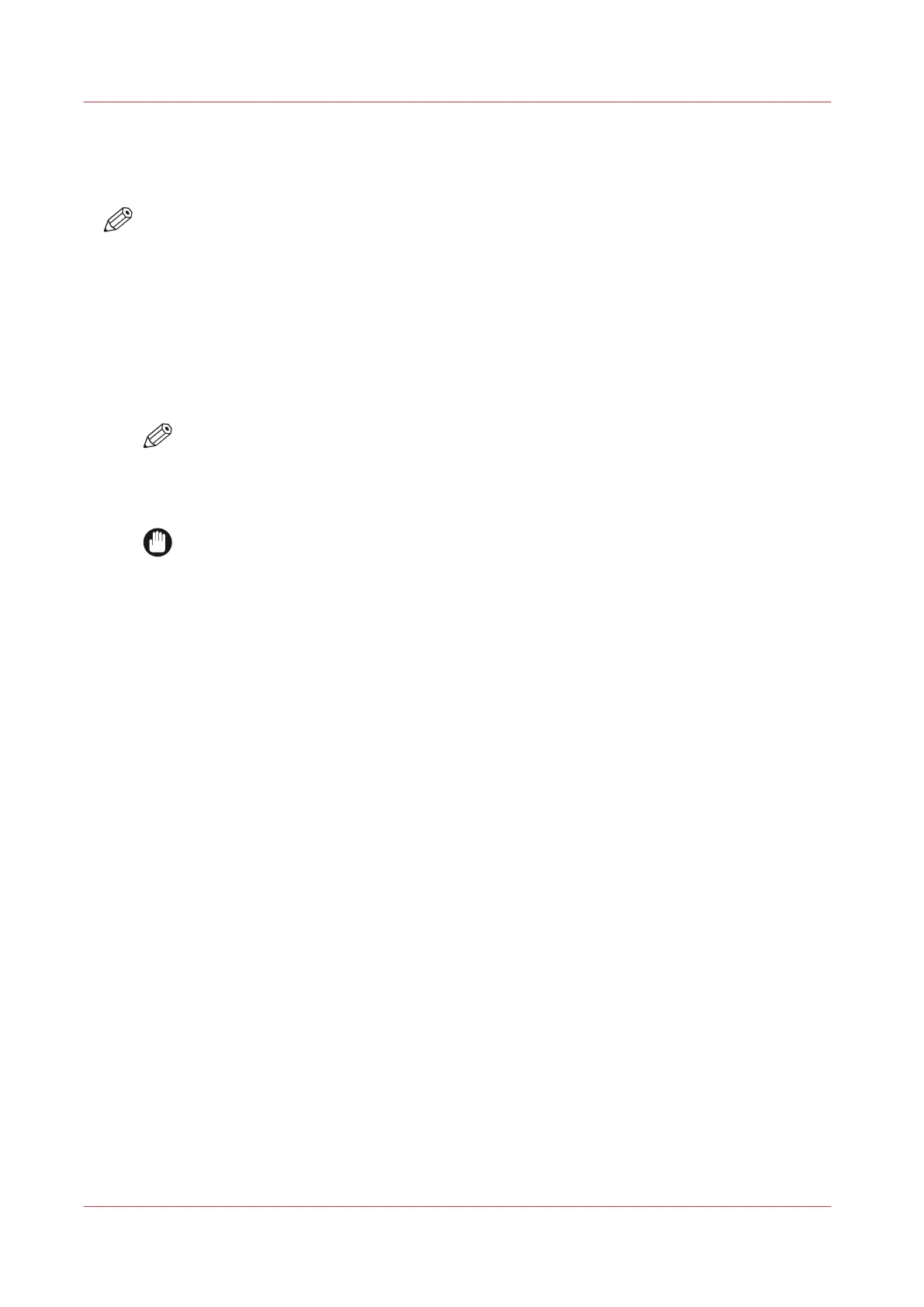Install software from a USB installation drive
Introduction
NOTE
Only service can execute this action.
Service can install the software via a USB drive. Service can use this option for example to
downgrade to a previous software version.
Before you begin
Service must have a USB installation drive with the required software version available.
Procedure
NOTE
You must log in as Service to install the software from a USB installation drive.
1.
Insert the USB drive into the USB port at the left-hand side of the control panel.
2.
Select the [System configuration] on the System view or on the Start view of the control panel.
3.
Touch [Software updates].
IMPORTANT
When you install from an USB installation drive the current installation of the system will
be erased. The master boot record of the hard disk will be cleaned.
4.
Touch [Install software from USB installation drive].
5.
When the installation is completed you must restart the system.
Install software from a USB installation drive
368
Chapter 14 - Maintain the print system
Canon varioPRINT DP line
