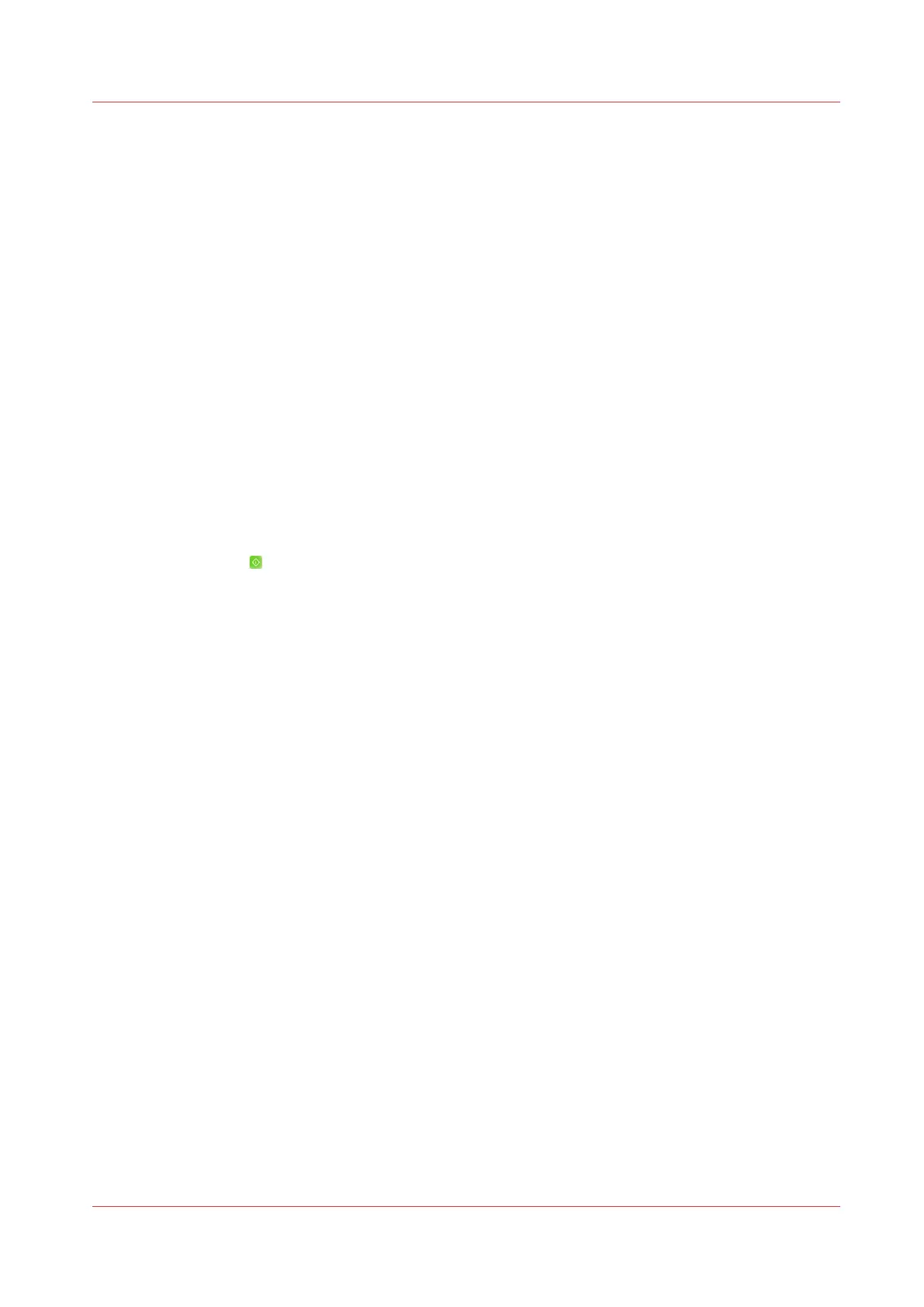Scan Now and Print Later
Introduction
You can scan an original document now and print the document later (postponed copying). To
use this function, you must send a copy job to the list of [Waiting jobs] or to the [DocBox]
(optional).
When to do
You must only change the destination to [Waiting jobs] or [DocBox] (optional) when the default
destination of copy jobs is [Scheduled jobs]. The default destination of copy jobs is defined in the
workflow profiles.
Procedure
1.
Place the originals face up into the automatic document feeder (ADF), or place one original face
down on the glass plate.
2.
On the control panel, touch [Jobs] -> [Copy/Scan] -> [Copy job] or [Combined copy job].
3.
Define the settings for your copy job.
4.
Touch [Destination] to select [Waiting jobs] or [DocBox] (optional).
5.
If required, touch [Job name] to rename the job. This helps you to recognize the job more easily.
6.
Touch [Start]
.
The job is sent to the selected destination. There you can select the job whenever you want to
print it.
Scan Now and Print Later
Chapter 10 - Carry Out Copy Jobs
241
Canon varioPRINT DP line
