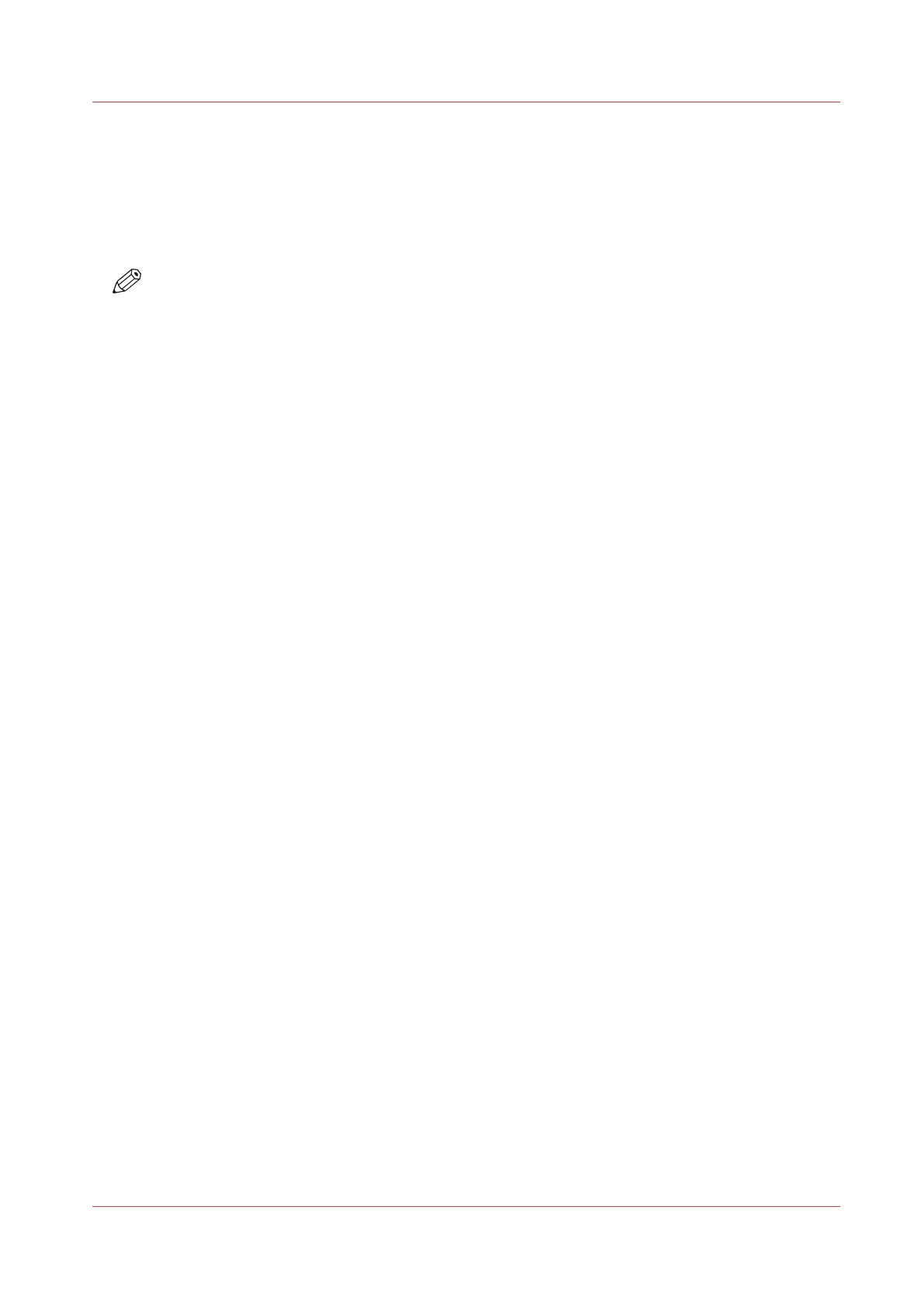Print Your Jobs Using the Control Panel
Reprint a Job
Introduction
NOTE
The following description is only applicable when the setting [Printed jobs] in the Settings Editor
is enabled.
Print jobs that have been completed are moved from the list of [Scheduled jobs] list to the list of
[Printed jobs]. The [Printed jobs] list helps you to reprint jobs quicker and easier.
The List of Printed Jobs
• When you want to reprint a job, the selected job is always copied to the list of [Waiting jobs]
first.
• You cannot change the job settings in the list of [Printed jobs]. This is only possible in the list
of [Waiting jobs].
• You cannot reprint streaming jobs.
• The list of [Printed jobs] does not store proof prints, system jobs and jobs that were stopped or
deleted.
• When you shut down the printer all jobs remain present in the list of [Printed jobs].
• The list of [Printed jobs] can only store jobs. To prevent the disk of your system from becoming
full, jobs must be deleted manually or automatically on a regular basis. In the Settings Editor,
you can indicate the cleaning period, then the clean-up is carried out at midnight or at the next
start-up (in general the next morning).
• If E-shredding is enabled, the jobs will be shredded after removal from the list of [Printed jobs].
Procedure
1.
On the control panel, touch [Jobs] -> [Printed jobs].
2.
Touch the job(s) you want to reprint or use the [Select] button to make a selection.
To undo the multiple selection and only select one job, you must touch and hold that job for two
seconds.
3.
Press [Copy].
4.
Touch [Queues] -> [Waiting jobs].
5.
Touch the job you want to reprint.
6.
Touch [Properties] if you want to change the settings, for example the number of sets.
7.
Press [Print].
Print Your Jobs Using the Control Panel
Chapter 9 - Carry Out Print Jobs
187
Canon varioPRINT DP line
