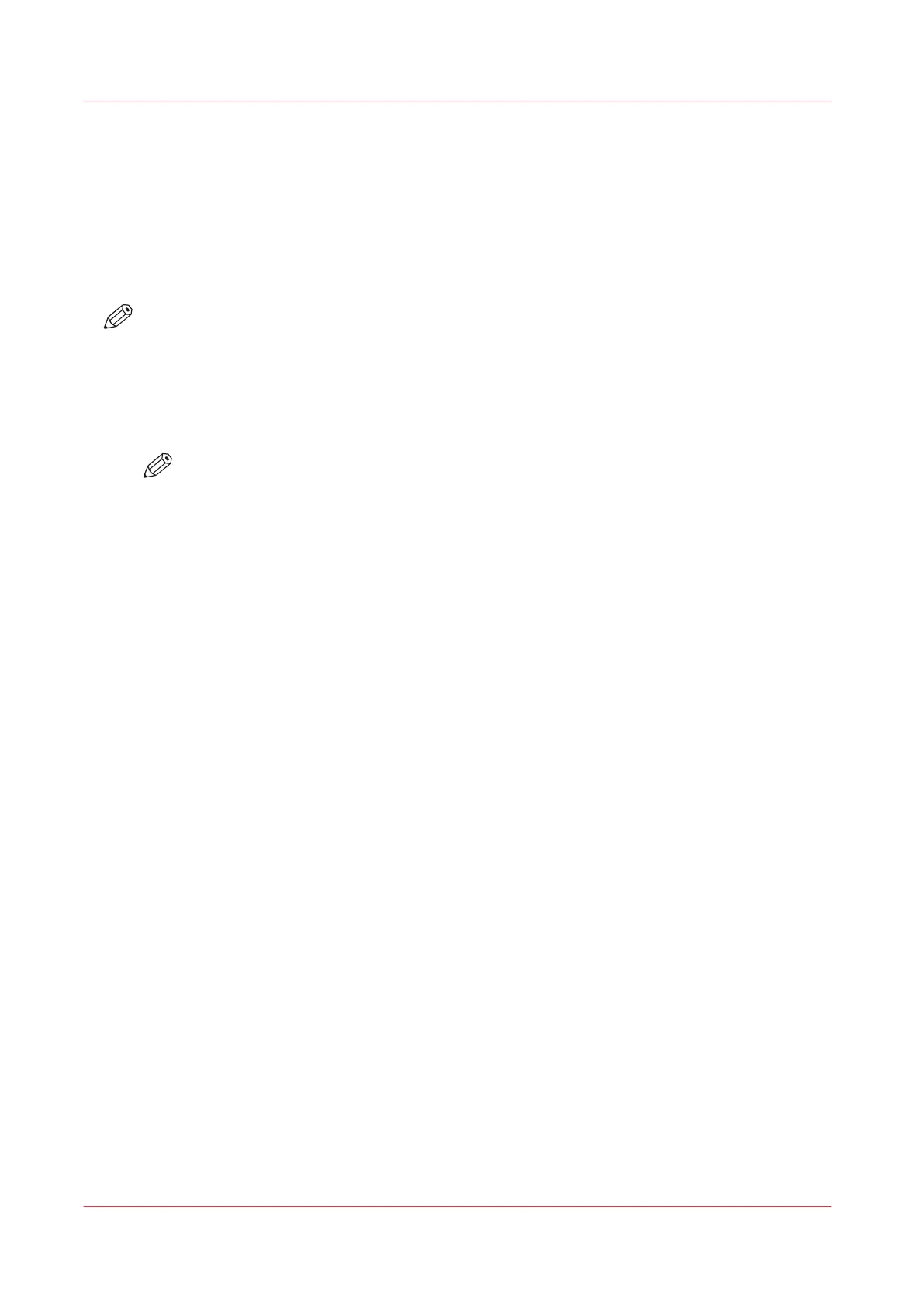Create a Hotfolder Default Ticket ('default_ticket.jdf')
Introduction
Hotfolders are primarily aimed at recurring workflows. In these workflows identical printable files
with identical settings are printed on a regular basis. A hotfolder default ticket ('
default_ticket.jdf') in the hotfolder determines the settings for the print jobs. The name of the
hotfolder default ticket must not be changed, otherwise it will not be used in the hotfolder.
NOTE
If you want to use the hotfolder default ticket, make sure that the [Overrule job ticket] setting of
the automated workflow in which the hotfolder was created, is disabled (no check mark in the
checkbox). Otherwise, the settings of the automated workflow overrule the settings of the
hotfolder default ticket.
Procedure
NOTE
This procedure is an example of the procedure on a Microsoft
®
Windows
®
operating
system. For other operating systems, the procedure can vary.
1.
Click Start - Settings - Printers and Faxes.
2.
Right-click the printer driver of your printer and select Printing Preferences.
3.
Define the required settings.
4.
Click the [Save] icon in the Templates bar.
5.
Enter a name for the template.
6.
Click [OK].
7.
Right-click the template you just created and select 'Save as ticket'.
8.
Browse to the shared network folder and click [Save].
The template is saved as a hotfolder default ticket.
Do not change the name of the hotfolder default ticket ('default_ticket.jdf').
Create a Hotfolder Default Ticket ('default_ticket.jdf')
70
Chapter 5 - Prepare the print system
Canon varioPRINT DP line
