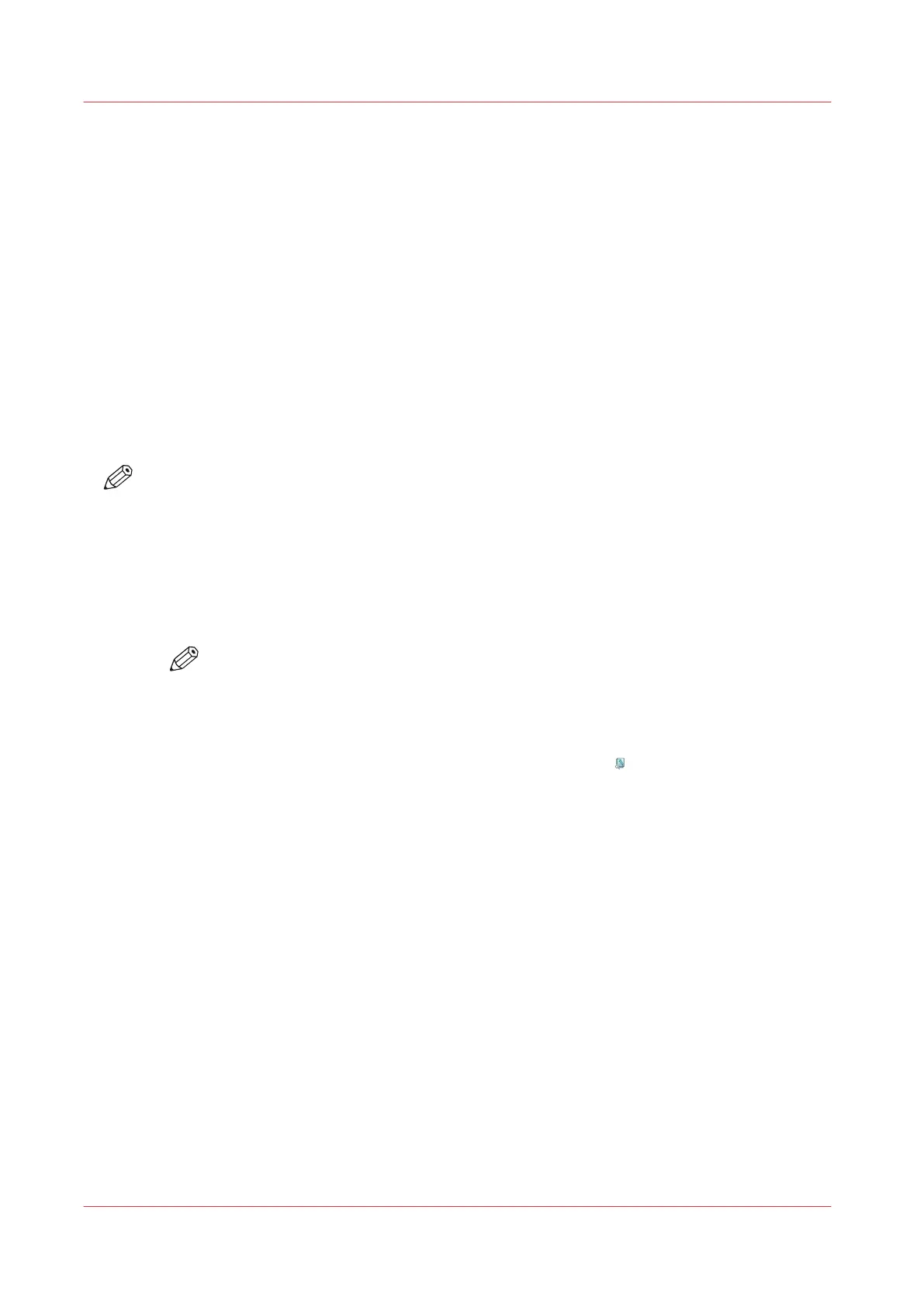Make a Proof
Introduction
You can make a proof to check whether the quality and the layout of the output meet your
expectations. When you use the [Proof] function, the machine prints one copy of the job. You can
only make a proof for a job in the list of [Waiting jobs] or in the [DocBox] (optional).
When you make a proof, the printed set is not subtracted from the defined total number of sets
for a job. For example, if you need 10 sets the printer will still print 10 sets after you made the
proof. This is different from the checking of the first set.
Locations of the [Proof] Button
The [Proof] button is available at the following locations.
• List of [Waiting jobs].
• [DocBox] (optional).
NOTE
To make a proof of a job in the list of [Printed jobs], you must first touch [Copy] to copy the job
to the list of [Waiting jobs]. There you can select the job and touch [Proof].
Procedure
1.
On the control panel, touch [Jobs].
2.
Select one of the locations mentioned above.
3.
Touch the job of which you want to print a proof.
NOTE
You can select multiple jobs.
4.
Press [Proof].
A copy of the job goes to the bottom of the list of [Scheduled jobs]. The original job remains in
the list of [Waiting jobs] or in the [DocBox].
You can recognize a proof by the magnifying glass on the job icon
.
Make a Proof
190
Chapter 9 - Carry Out Print Jobs
Canon varioPRINT DP line
