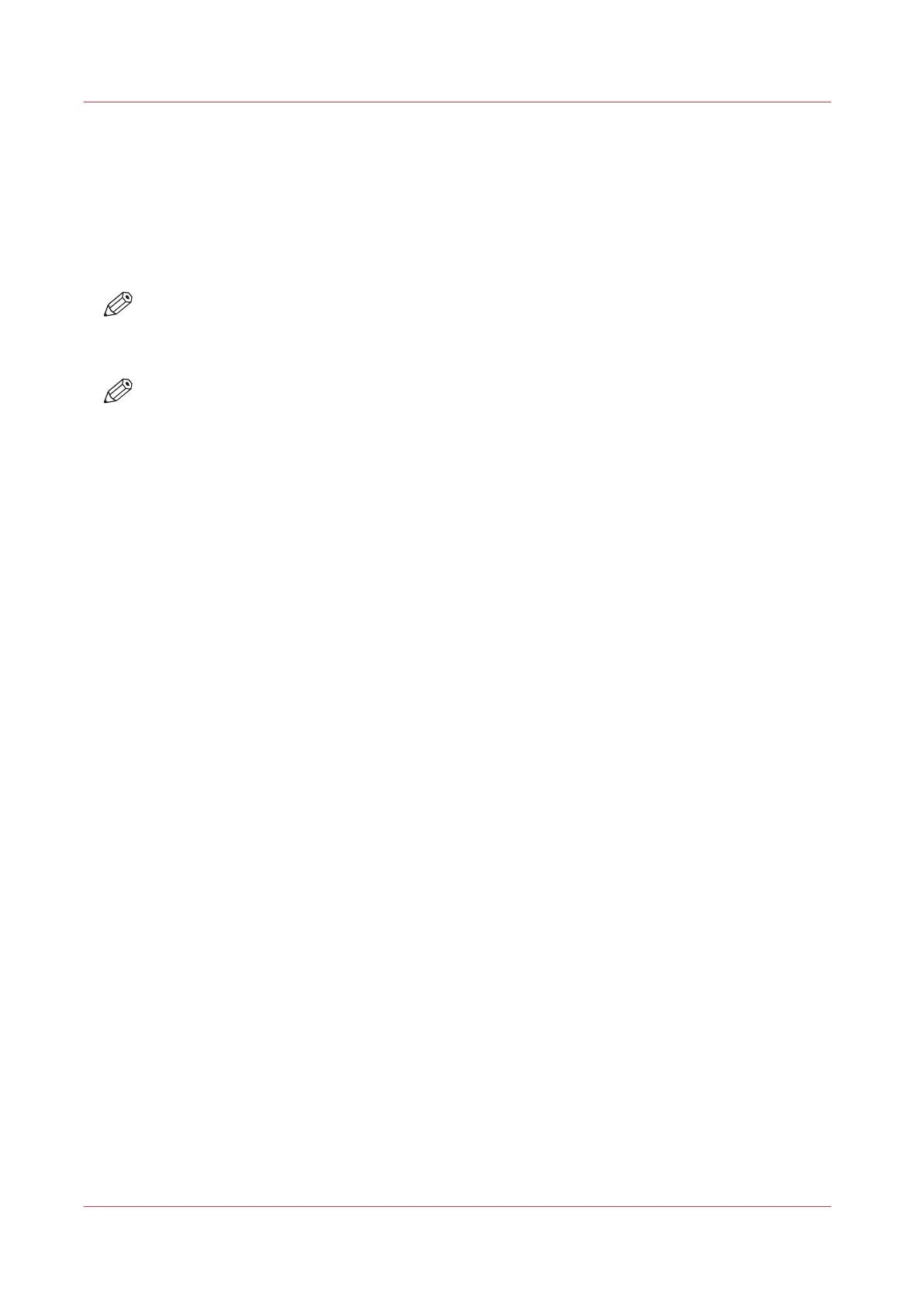Send a job to another printer
You can send jobs with their settings to another PRISMAsync printer from the following
locations:
• List of scheduled jobs
• List of waiting jobs
• A DocBox
• List of printed jobs
NOTE
When one or more settings or finishing options for the job are not available on the selected
remote printer, a warning icon is displayed in the job on the remote printer. The job on the
remote printer indicates that there are contradictions you must resolve.
NOTE
The list of remote printers must be available and configured in the Settings Editor.
Procedure
1.
Touch [Jobs].
2.
Go to the location of the jobs.
3.
Select the jobs you want to send to another printer, or use an option from the [Select] menu to
select multiple jobs together.
4.
Select [Copy to] from the button bar or from the drop-down menu.
5.
Select a printer from the list or use [Other printer] to manually enter a printer name.
6.
Touch [OK].
Send a job to another printer
118
Chapter 8 - Plan the jobs
Canon varioPRINT DP line
