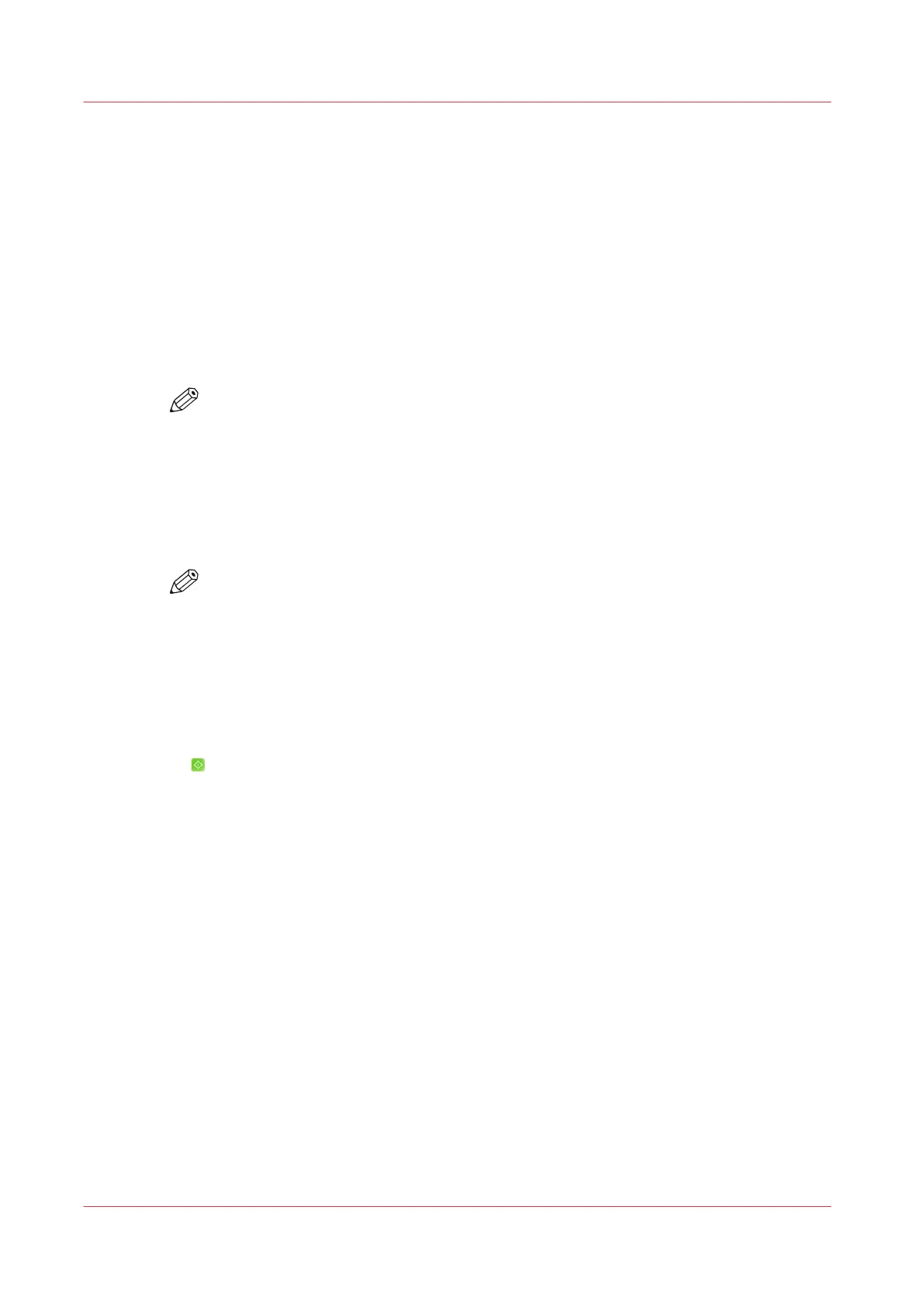Combine subsets into one file
Introduction
You can copy or scan several sets of originals to one document or file with subsets. With the
optional [Page programming] function, you can add pages, for example, tab sheets, and define
the media and finishing settings for each page and subset.
Procedure
1.
Place the first subset face up into the ADF or face down on the glass plate.
2.
Touch [Jobs] -> [Copy/Scan] -> Scan profile -> [Subsets]
3.
Define the subset settings for both [Original] and [File].
NOTE
Some settings that you define for the first subset apply to the whole job, the [Type] and
[Resolution] settings, for example. These settings are fixed and are grayed out after
scanning the first subset.
4.
Press [Scan].
5.
Put the next subset into the automatic document feeder or on the glass plate.
6.
Repeat the steps 3 - 5 for all other subsets.
A number indicates the order in which the subsets have been scanned.
NOTE
When you combine 1-sided and 2-sided originals, you can define whether a new subset
must continue on a new sheet or on the previous sheet.
7.
Touch [Ready] when the last subset is scanned and processed.
A full overview of all the scanned subsets appears in the right-hand pane. If required, you can
add, insert, delete or edit subsets.
8.
If required, use the optional [Page programming] function to insert pages and define the media
and finishing settings per page range.
9.
Touch [Ready] again to close the [Page programming] function.
10.
Press
.
Combine subsets into one file
266
Chapter 11 - Carry Out Scan Jobs
Canon varioPRINT DP line
