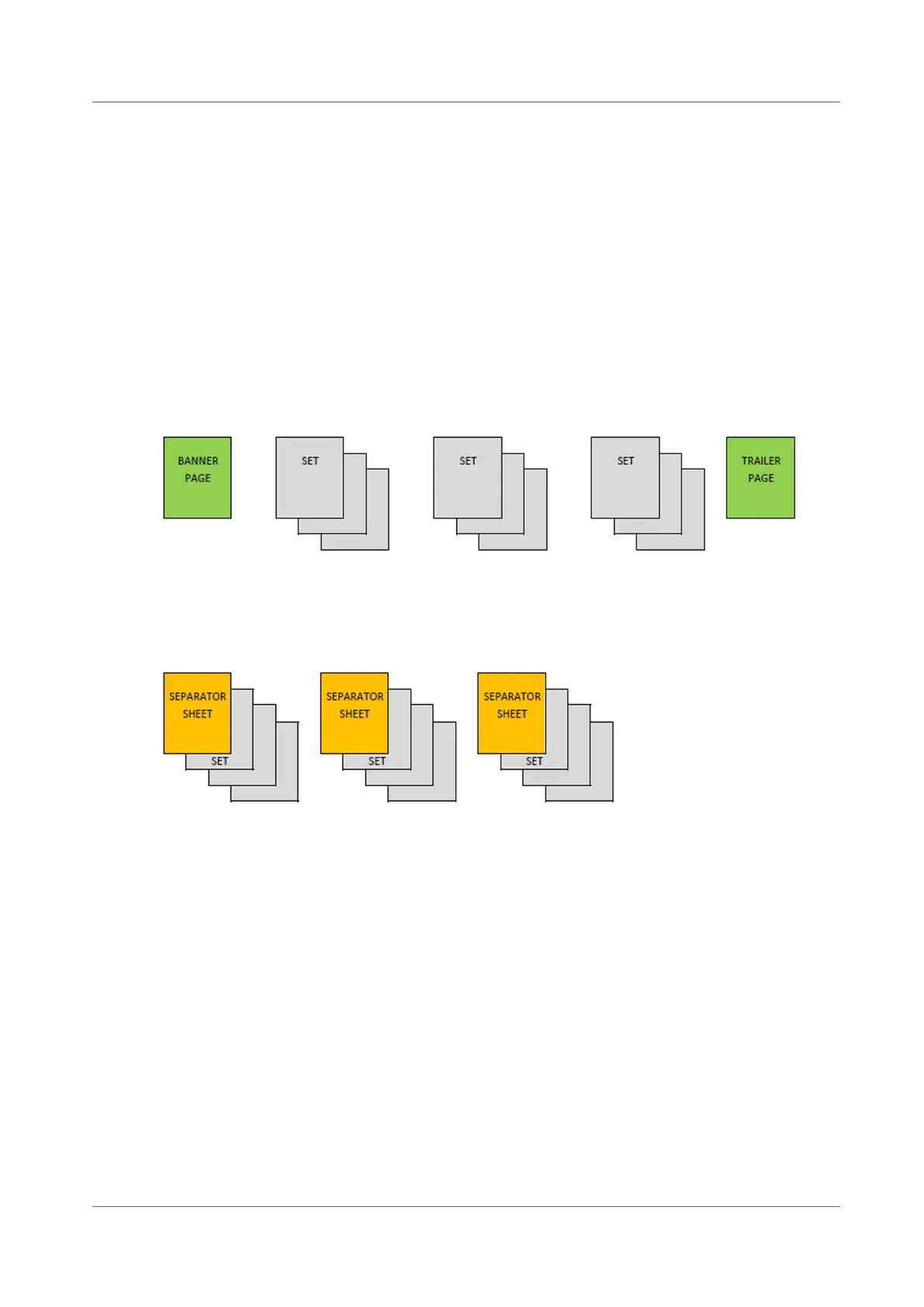Add extra sheets to a job
Introduction
You can add extra sheets to print and copy jobs to get more information on your printed jobs.
Include banner and trailer pages to see the beginning and end of a job. Use separator sheets to
separate the sets in jobs.
Print job information is printed on banner and trailer pages, while separator sheets are not
printed on.
Banner and trailer page
With the Settings Editor you can enable the banner and trailer pages function. You can configure
whether banner and trailer pages are applicable to all jobs or to copy jobs or to print jobs.
[35] Banner and trailer page
Separator sheets
[36] Separator sheets
Below you find the procedure to add separator sheets.
You add the separator sheets in one of the following locations via the control panel (see below):
• List of waiting jobs
• List of scheduled jobs
• A DocBox
You can also add separator sheets via the automated workflow in the Settings Editor. Here you
can indicate after how many sets to want a separator sheet.
Procedure
1.
Touch [Jobs].
2.
Go to the location of the job.
3.
Select the job to which you want to add separator sheets.
4.
Touch [Properties], or double-tap the job.
5.
Indicate at the top right corner that you want separator sheets.
Add extra sheets to a job
Chapter 8 - Plan the jobs
121
Canon varioPRINT DP line
