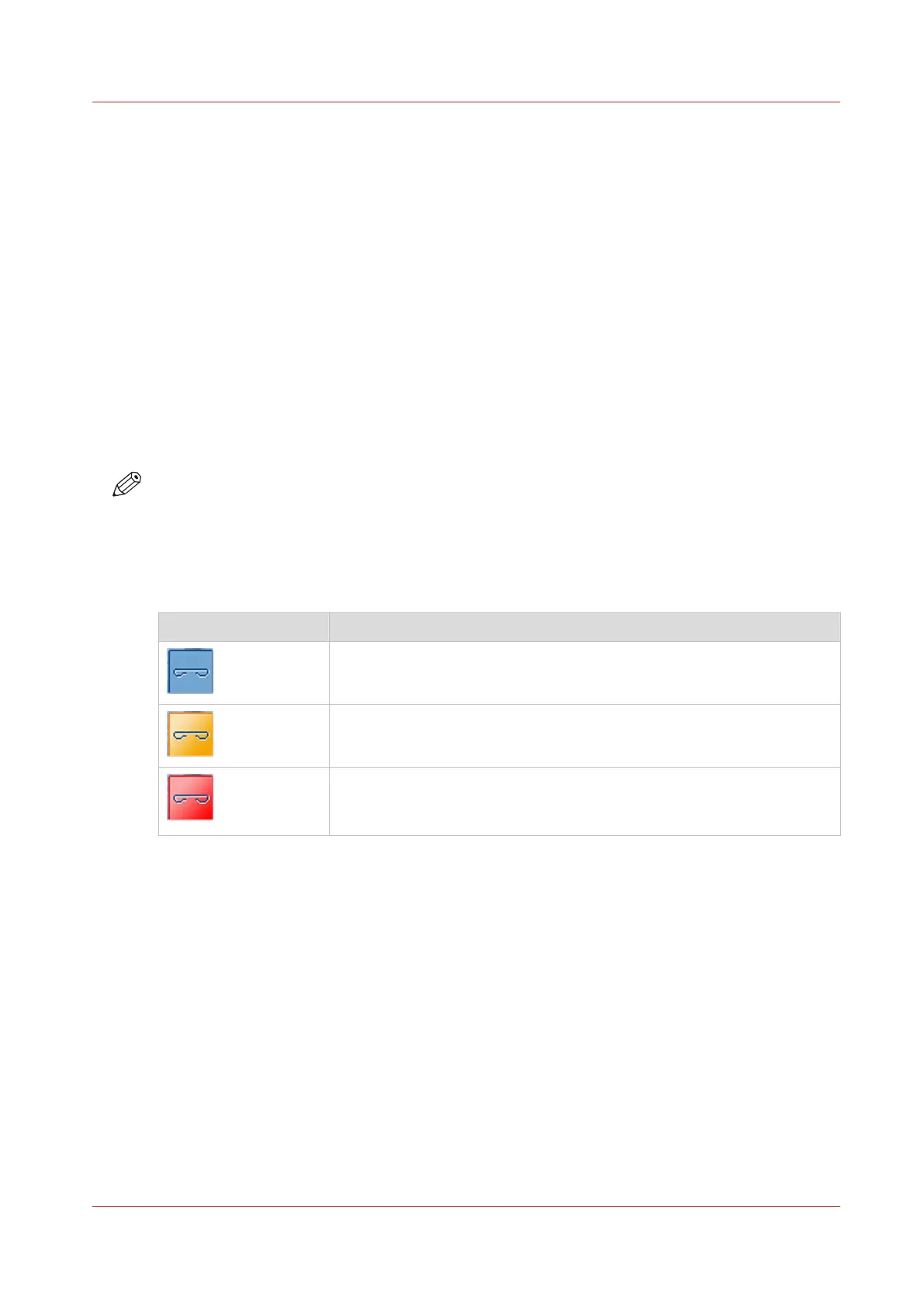Check the Status of the Staple Cartridges
Introduction
The stacker/stapler can contain the following staplers:
• One stapler that can add one or two staples to non-booklet prints. These prints are delivered to
the upper or lower output tray.
• One stapler that can add two staples to booklets. These booklets are delivered to the booklet
tray.
This stapler is only available when the stacker/stapler is equipped with the optional saddle
stitch unit.
When all the staple cartridges are sufficiently filled, the staple icon in the dashboard is blue.
When the staple icon in the dashboard is orange or red, one of the staple cartridges is empty or
almost empty. You must refill the staple cartridge as soon as possible.
To find out which staple cartridge is empty or almost empty, you must go to the [Printer] section
of the [System] view. The icon for the staple cartridge that must be refilled is orange or red.
NOTE
Even when the staple icon is blue, you can still go to the [System] view to check the number of
staples that has been used since the last refill.
The Colors of the Staple Icon
The colors of the staple icon
Staple icon Description
A blue staple icon indicates that all the staple cartridges contain suffi-
cient staples.
An orange staple icon indicates that one of the staple cartridges is al-
most empty.
A red staple icon indicates that one of the staple cartridges is empty.
The printer stops when a job requires staples from the empty staple
cartridge.
Check the Status of the Staple Cartridges
Chapter 14 - Maintain the print system
425
Canon varioPRINT DP line
