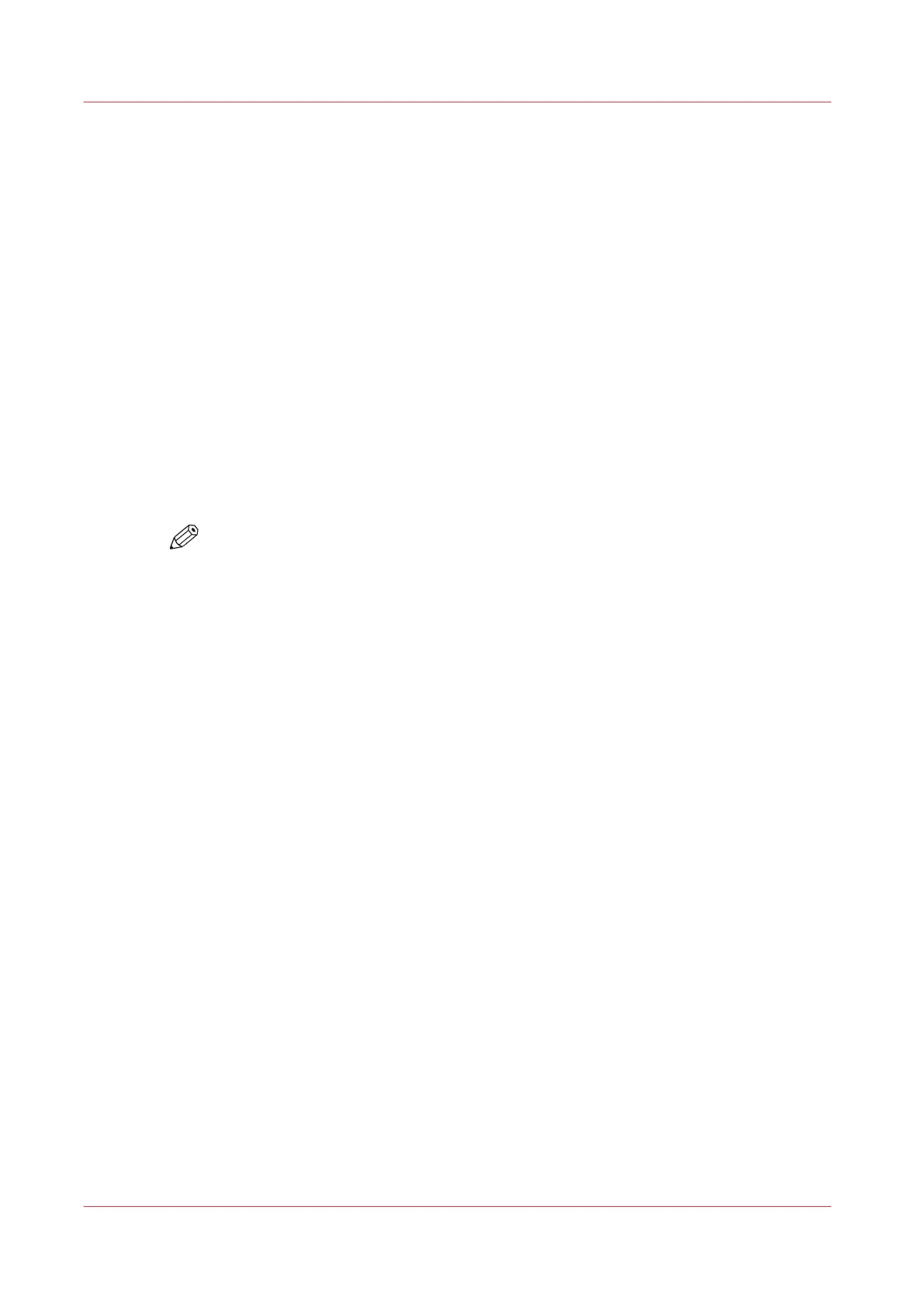Deactivate Transaction Printing
Before you begin
Make sure that the list of [Scheduled jobs] is empty.
Procedure
1.
On the control panel, touch [System] -> [Transaction] -> [Transaction online] to put the printer
offline.
The text on the button changes from [On] to [Off].
Note that you can only switch the [Transaction online] function to offline when
• The transaction print jobs are ready.
• The printer contains no more print data.
• The printer has stopped because all the jobs are ready, not because an error has occurred.
When you switch [Transaction online] to offline, the connection to the host is disconnected
automatically.
2.
Press [Transaction printing mode].
The text on the button changes from [On] to [Off].
NOTE
You can also put the printer offline via the [Transaction printing] section in the Settings
Editor.
Deactivate Transaction Printing
200
Chapter 9 - Carry Out Print Jobs
Canon varioPRINT DP line
