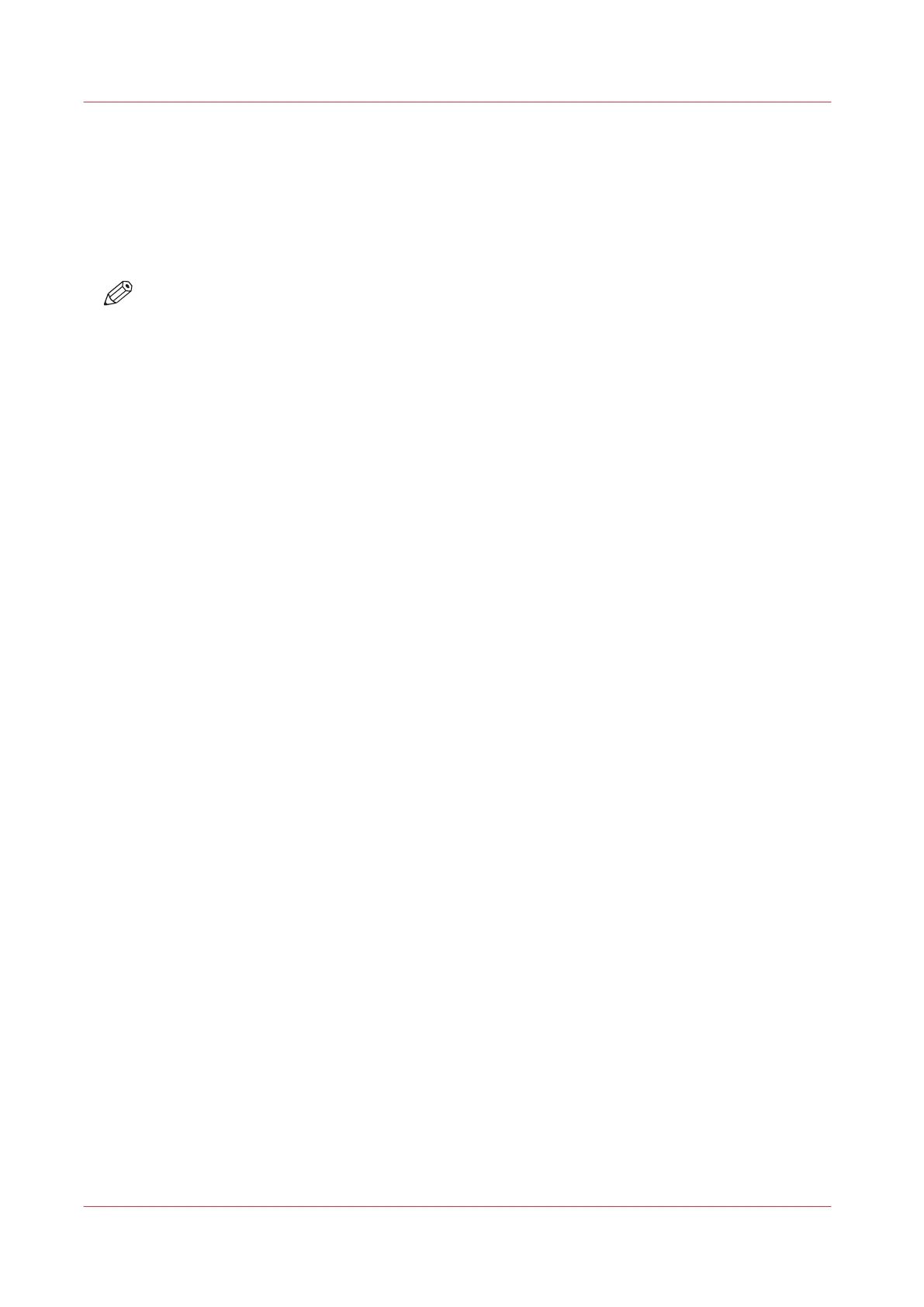Split a Combined Job in the DocBox
Introduction
You can split a combined job in the DocBox into the original separate jobs. Then the system
restores the jobs with their original settings and status. You cannot split a combined job in the list
of Waiting jobs.
NOTE
You can only split a job when the job is not locked. Otherwise, you must unlock the job first.
Procedure
1.
On the control panel, touch [Jobs] -> [DocBox].
2.
Touch the DocBox that contains the job you want to split.
3.
Touch the job you want to split.
4.
Touch the [Split] button, or select [Split] from the drop-down menu.
The DocBox displays the original jobs.
Split a Combined Job in the DocBox
144
Chapter 8 - Plan the jobs
Canon varioPRINT DP line
