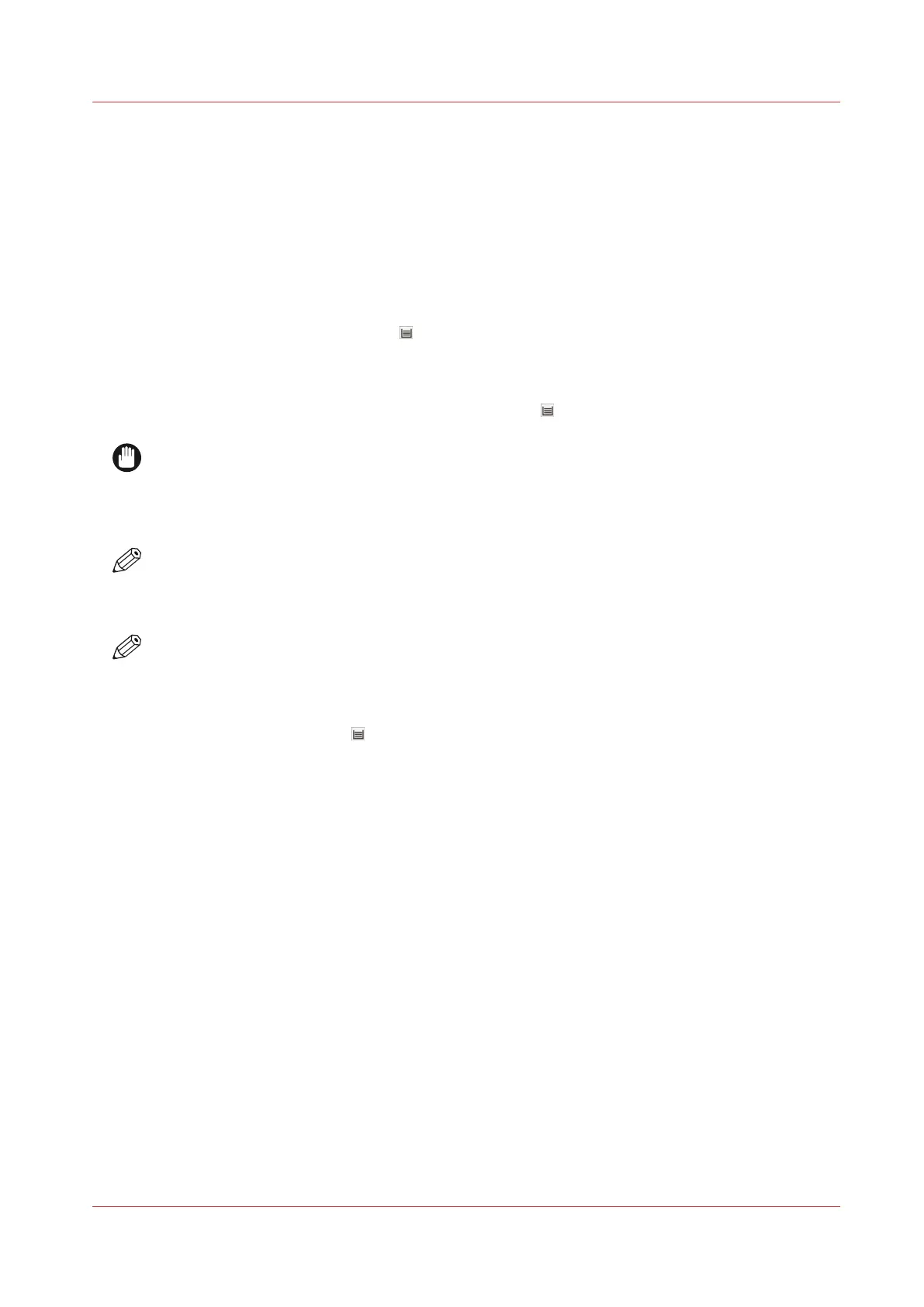Media Related Actions
Open a Tray and Load Media Using the Paper Tray Button
Introduction
Besides loading media via the [Load] button in the [Schedule] view, there are two ways to open a
tray and to load and assign media:
1. Through the softkey for the [Trays] view at the bottom of the control panel.
2. Through the paper tray button
at the right-hand side of the control panel.
In both cases, the control panel displays an overview of the printer and the paper trays. Now you
can open a tray, and load and assign media.
This section describes the use of the paper tray button
.
IMPORTANT
Make sure that you remove the packaging carefully from the paper because glue stains on the
paper can pollute the machine. To prevent pollution, it is advised to remove the first and the last
sheet of a pack of paper. In case of pollution of the machine, you must carry out the drum
cleaning procedure via the Maintenance section on the control panel.
NOTE
You only have to assign the media to a paper tray when you change the media type for that
paper tray. For example, when the paper tray previously contained Normal A4 and you load
Coated A4 now. Then you have to assign Coated A4 to that paper tray.
NOTE
You can order all required supplies from your local authorized dealer.
Procedure
1.
Press the paper tray button
at the right-hand side of the control panel.
2.
On the control panel, touch the tray in which you want to load the media.
3.
Touch [Open] to open the selected tray.
4.
Load the media into the tray (header up, face up).
5.
When you loaded a different media type than the media previously contained in the selected
paper tray, touch [Assign media].
6.
Select the correct media type from the media catalogue.
7.
Press [OK].
8.
Press [Done].
9.
Close the paper tray gently by pushing in the middle of the tray cover.
Media Related Actions
Chapter 13 - Media Handling
287
Canon varioPRINT DP line
