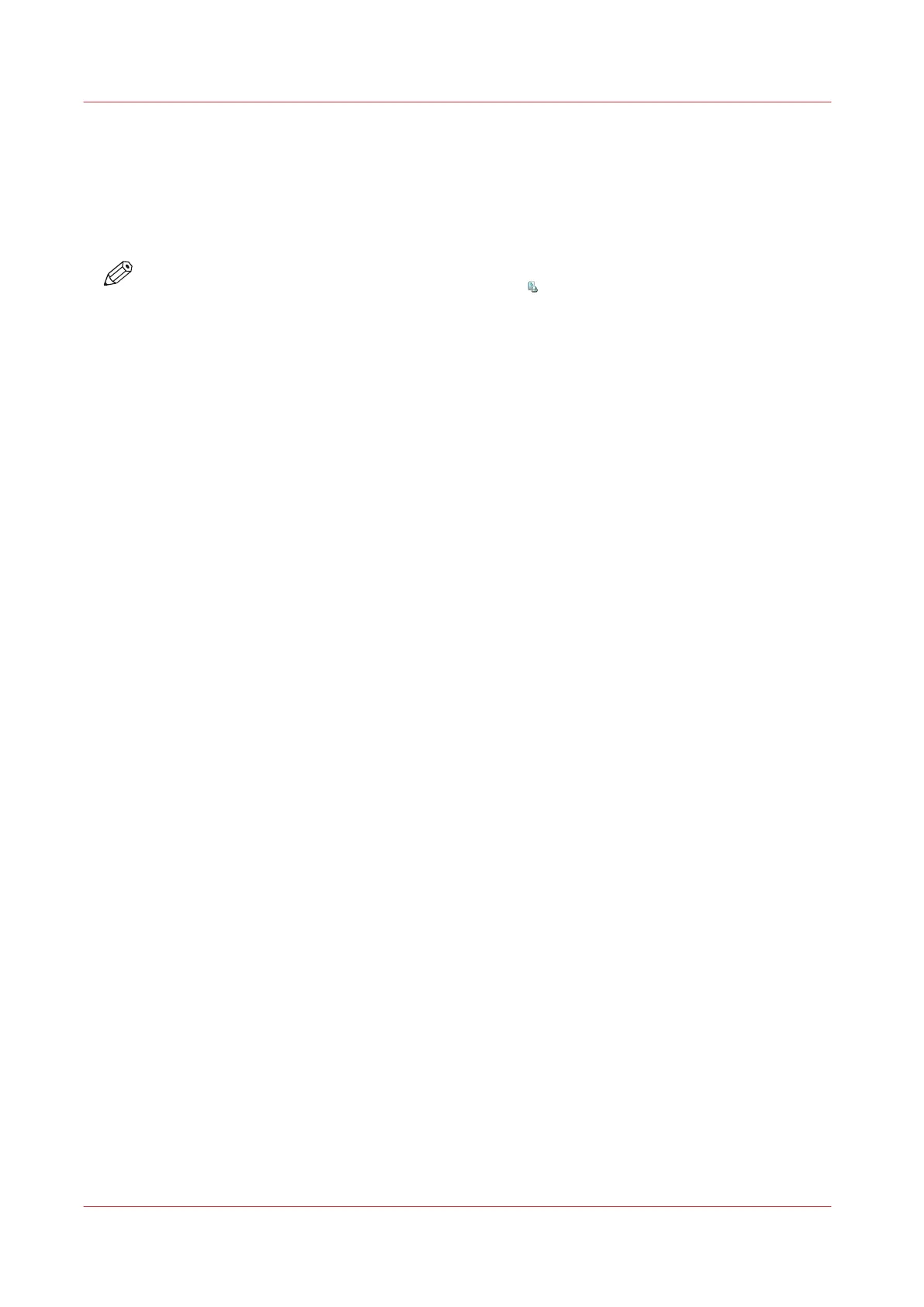Change the Page Range You Want to Print
Introduction
Usually, in the printer driver is defined whether all pages or only a range of pages must be
printed. However, you can also change this setting through the control panel.
NOTE
You cannot change this setting for the active print job
.
Procedure
1.
On the control panel, touch [Jobs] -> [Queues] -> [Scheduled jobs] or [Waiting jobs], or select a
DocBox.
2.
Touch the job you want to change.
3.
Touch [Properties], or double-tap the job to open the [Properties] window.
4.
Touch the [Page range] button.
5.
Touch [Method] -> [Pages].
6.
Touch the [From] button.
Enter the number of the first page you want to print.
7.
Touch the [To] button.
Enter the number of the last page you want to print.
8.
Press [OK].
Change the Page Range You Want to Print
184
Chapter 9 - Carry Out Print Jobs
Canon varioPRINT DP line
